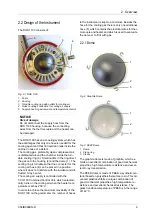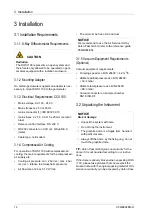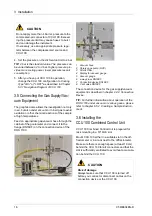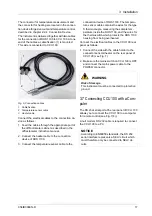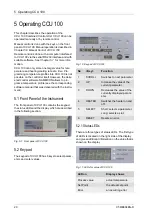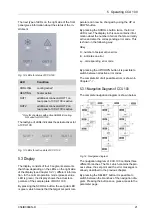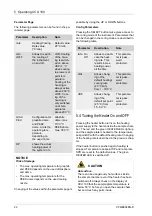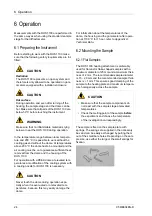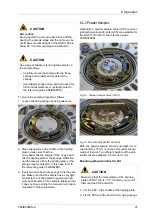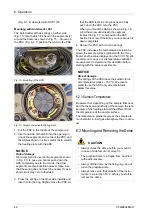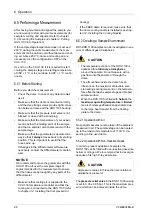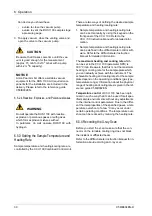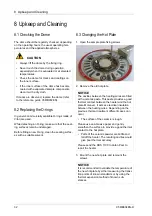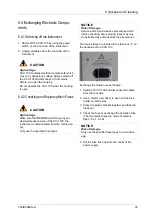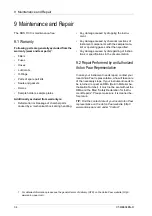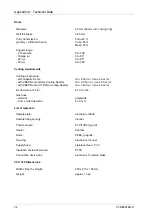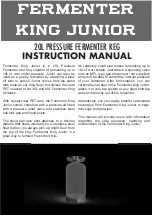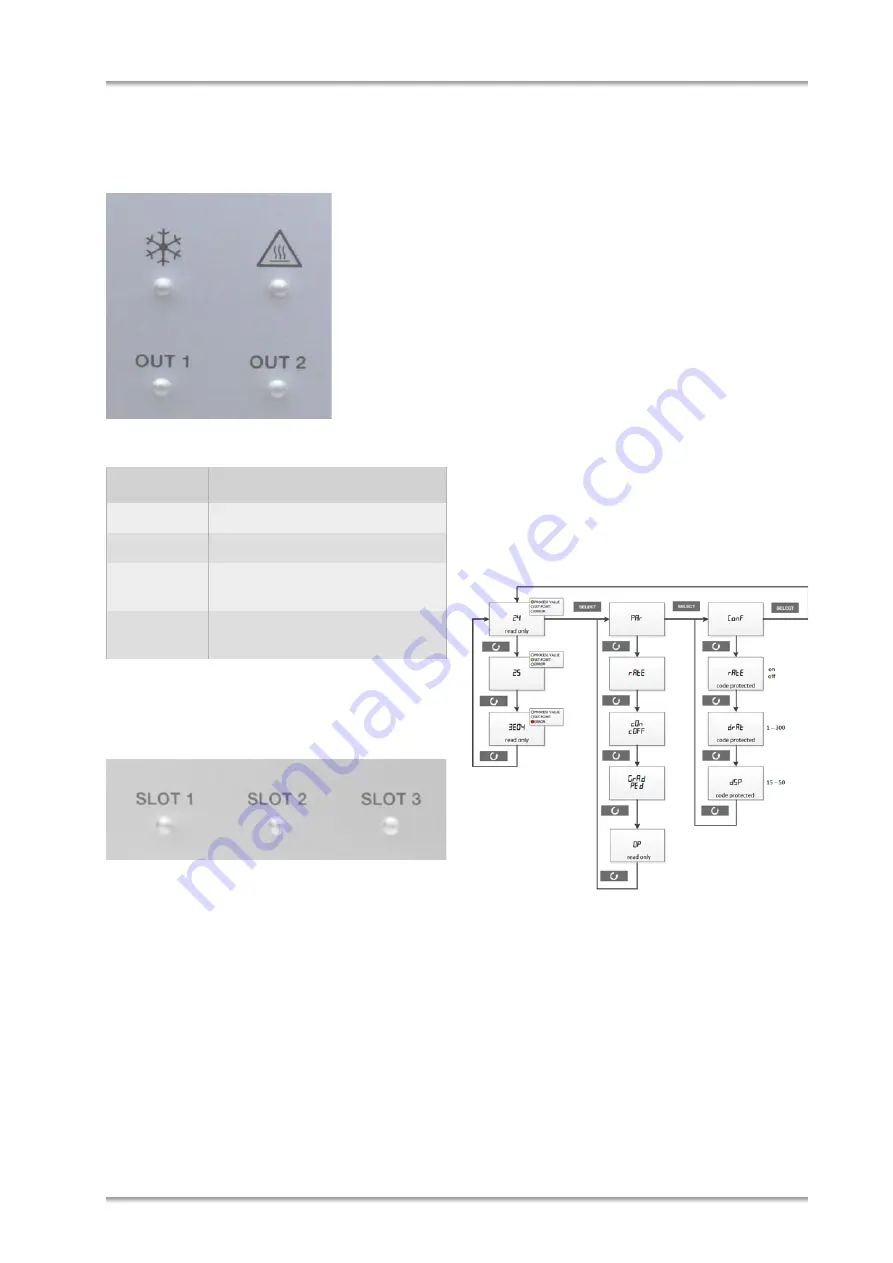
5 Operating CCU 100
C58IB004EN-D
21
The next type of LEDs on the right side of the front
panel gives information about the status of the in-
strument.
Fig. 12: LEDs for status of CCU 100
* Only for chambers with active SAMPLE cooling.
Not valid for DHS 1100.
The last type of LEDs indicates the actual active slot
of CCU 100.
Fig. 13: LEDs for active slots of CCU 100
5.3 Display
The display consists of four 7-segments elements
that show depending on the LEDs on the right side
of the display (see
) different informa-
tion. In the normal operation mode (process value
LED is green), the display shows the actual tem-
perature of the sample plate of DHS 1100.
By pressing the SCROLL button, the set point LED
is green, which means that the target set point tem-
perature can now be changed by using the UP or
DOWN button.
By pressing the SCROLL button twice, the Error
LED is red. The display in this case contains infor-
mation about the number of errors that are currently
active and also the corresponding error code. This
is shown in the following way:
XExy
X…number of actual active errors
E…indicates an error
xy…corresponding error code
By pressing the UP/DOWN button it is possible to
switch between all active error codes.
The complete list of all possible errors is shown in
.
5.3.1 Navigation Diagram of CCU 100
The complete navigation diagram is shown below:
Fig. 14: Navigation diagram
The navigation diagram of CCU 100 contains three
different branches. The first, which contains the pro-
cess value, the set point and the error messages is
already described in the previous chapter.
By pressing the SELECT button it is possible to
switch between the branches of the navigation dia-
gram. Pressing the button once, gives access to the
parameter page.
LED
Condition
COOLING
cooling active*
HEATING
heater active
OUT1
additional connector OUT1 on
rear panel of CCU 100 is active
OUT2
additional connector OUT2 on
rear panel of CCU 100 is active