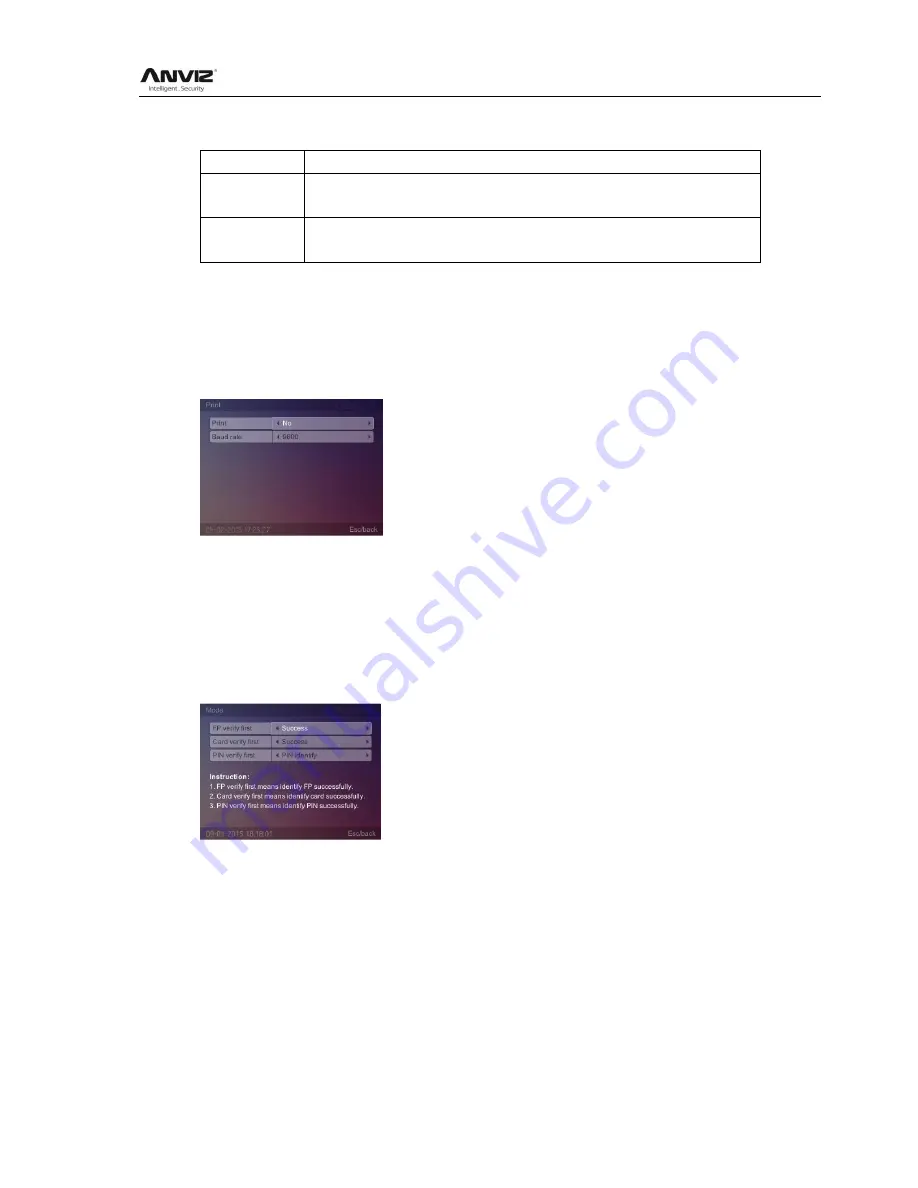
User Manual
25
[Snapshot save mode]: There are three modes:
Not saved
Does not save the photo, the default state;
Accpeted and
save
After user identification passed terminal to take pictures and save the photos.
You can search these photos by software.
Deny and save
User identification failed to take pictures and save the photos. You can search
these photos by software.
[Snapshot save No.]:The max number of photos are 500 sheets, the default is 100.
After setting press [ESC] key to save and return to the previous menu.
2.3.6.2.5
In [Advanced] press [
] key to select [Application] option, then press [
] key to select [Print]
and press [OK] key to enter [Print] interface:
Enable/Disable print function and Baud rate for communication with printer, press ―Esc‖ to save
and exit.
2.3.6.3 Mode
This function sets up system default identification method.
In [Advanced] menu, press [
] key to select [Mode] option and press [OK] key to enter [Mode]
interface:
[FP verify first]: The response of the device when user first use registered fingerprint
comparison on the device. There are four modes:
1) [FP + Success]: This mode means directly pass after FP identified
2) [FP + Fail]: This mode means can
‘t pass after FP identified
3) [FP + PIN Identify]: This mode means need input password after FP identified
4) [FP + Identify]: This mode means need swipe card after FP identified
[Card verify first]: The response of the device when user first swipe registered card comparison
one the device. There are six modes:
1) [Card + Success]: This mode means directly pass after swiping card
2) [Card + Fail]: This mode means can
‘t pass after swiping card
















































