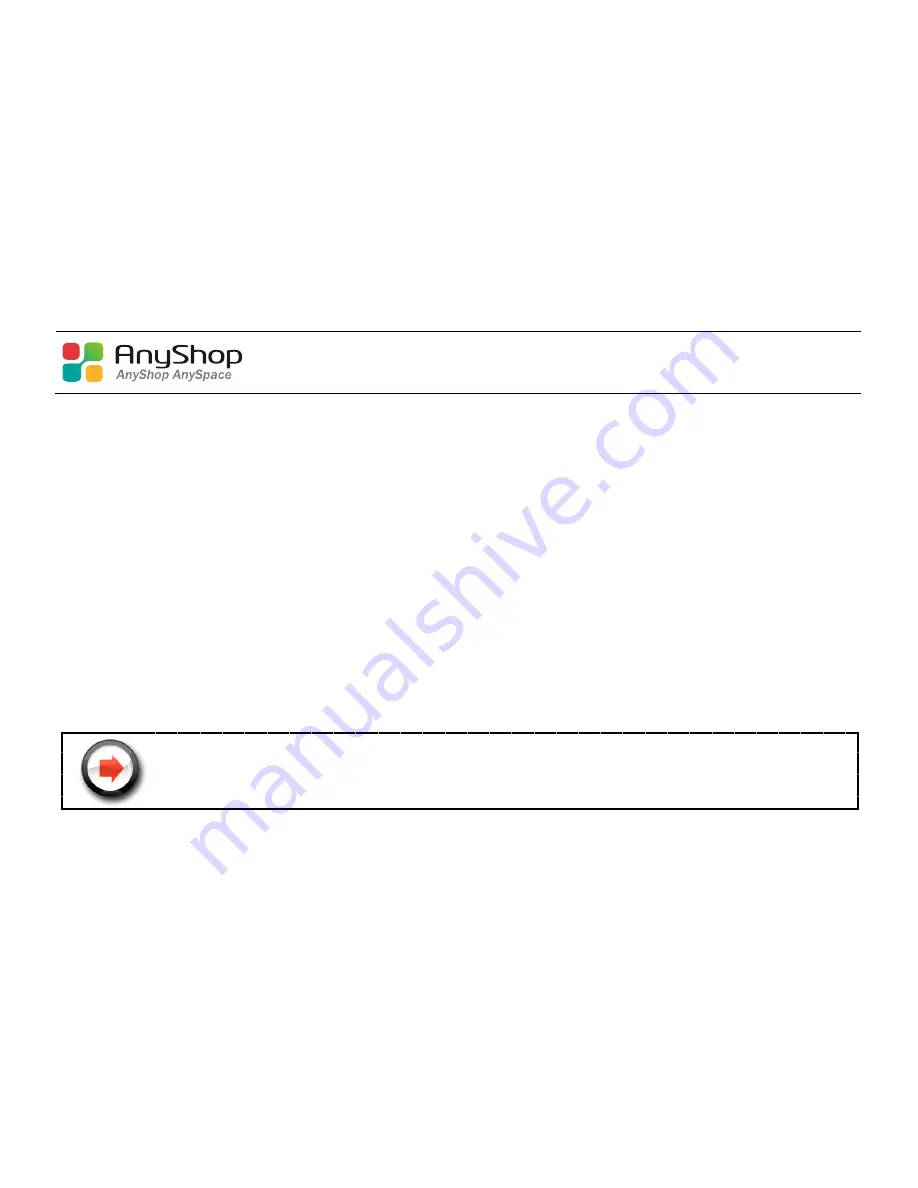
-29-
Chapter 3. BIOS SETUP UTILITY
This motherboard supports a programmable firmware chip that you can update using the provided utility. Use the BIOS Setup program when you are
installing a motherboard, reconfiguring your system, or prompted to “Run Setup.” This section explains how to configure your system using this utility.
Even if you are not prompted to use the Setup program, you can change the configuration of your computer in the future. For example, you can enable the
security password feature or change the power management settings. This requires you to reconfigure your system using the BIOS Setup program so that the
computer can recognize these changes and record them in the CMOS RAM of the firmware hub.
The firmware hub on the motherboard stores the Setup utility. When you start up the computer, the system provides you with the opportunity to run this
program. Press <Del>during the Power-On-Self-Test(POST)to enter the Setup utility ; otherwise, POST continues with its test routines.
If you wish to enter Setup after POST, restart the system by pressing <Ctrl + Alt + Delete>, or by pressing the reset button on the system chassis. You can
also restart by turning the system off and then back on. Do this last option only if the first two failed.
The Setup program is designed to make it as easy to use as possible. Being a menu-driven program, it lets you scroll through the various sub-menus and
make your selections from the available options using the navigation keys.
■ The default BIOS settings for this motherboard apply for most conditions to ensure optimum performance.
If the system becomes unstable after changing any BIOS settings, load the default settings to ensure system compatibility and stability.
Select the Load Optimized Defaults from the BIOS menu screen.
■ The BIOS setup screens shown in this section are for reference purposes only, and may not exactly match what you see on your screen.
Summary of Contents for POS610
Page 1: ......
Page 9: ...9 Packing details AnyShop main unit Driver CD User manual Power code...
Page 10: ...10 Options 12 inch LCD Monitor Front Rear Customer display Front Rear...
Page 13: ...13 Rear view CUSTOMER DISPLAY HDD I O PORT STAND USB PORT...
Page 22: ...22 Speaker and MIC connection 1 Speaker connection 2 MIC connection...
Page 23: ...23 Printer connection Connect printer cable among Serial Parallel and USB port you required...
Page 36: ...36 3 4 Advanced chipset features...
Page 49: ...49 3 9 Set password You can set password It is able to enter change the options of setup menus...
Page 56: ...56 Chapter 5 Motherboard jumper setting 5 1 Motherboard jumper setting...
Page 57: ...57...
Page 61: ...61 5 4 CMOS Clear 3 2 1 Protect CMOS 3 2 1 Clear CMOS...
Page 64: ...64 3 Pull out main unit from the stand 4 Complete main unit dissection...
















































