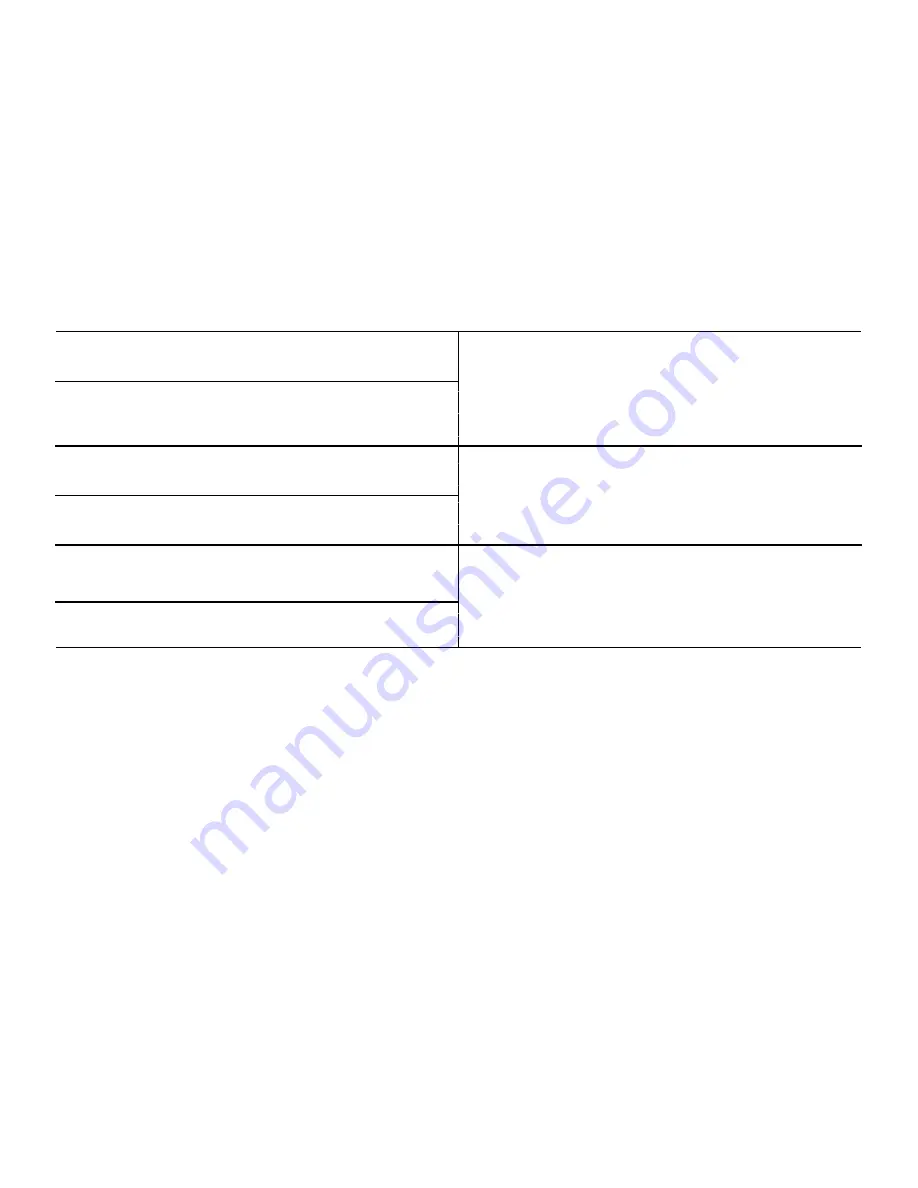
-37-
DRAM Timing Selectable
This item allows you to select the DRAM timing value by SPD data or Manual by yourself.
The choices: Manual, By SPD.
Video BIOS Cacheable
This feature is only valid when the video BIOS is shadowed. It enables or disables the caching of
the video BIOS ROM at C0000h-C7FFFh via the L2 cache. This greatly speeds up accesses to the
video BIOS. However, this does not translate into better system performance because the OS
bypasses the BIOS using the graphics driver to access the video card's hardware directly.
The Choice: Enabled, Disabled.
System BIOS Cacheable
Selecting “Enabled” allows caching of the system BIOS ROM at F0000h- FFFFFh, resulting in
better system performance. However, if any pro- gram writes data to this memory area, a system
error may occur. The Choices are “Enabled”, and “Disabled”.
On-Chip Frame Buffer Size
The On-Chip Frame Buffer Size can be set to 1 MB or 8 MB. This memory is shared with the
system memory.
Memory Hole at 15M-16M
Enabling this feature reserves 15 MB to 16 MB memory address space for ISA expansion cards
that specifically require this setting. This makes memory from 15 MB and up unavailable to the
system. Expansion cards can only access memory up to 16 MB. The default setting is “Disabled”.
DVMT Mode
Use this field to select the memory to allocate for video memory. The choices are “Fixed”,
“DVMT” and “BOTH”.
DVMT/FIXED Memory Size
Specify the size of DVMT/system memory to allocate for video memory.
The options: [64MB], [128MB]
Panel Number
The options:
[640x480 18bit] [800x600 18bit] [1024x768 18bit] [1280x1024 18bit/2]
[1400x1050 18bit/2] [1400x1050 18bit/2] [1600x1200 18bit/2] [1280x768 18bit]
[1680x1050 18bit/2] [1920x1200 18bit/2] [1024x768 18bit/2] [1024x768 24bit] [1024x768 18bit]
[1280x800 24bit] [1280x600 18bit] [2048x1536 18bit/2]
Boot Display
The options: [Auto], [CRT], [LFP], [CRT+LFP], [DVI]
Summary of Contents for POS610
Page 1: ......
Page 9: ...9 Packing details AnyShop main unit Driver CD User manual Power code...
Page 10: ...10 Options 12 inch LCD Monitor Front Rear Customer display Front Rear...
Page 13: ...13 Rear view CUSTOMER DISPLAY HDD I O PORT STAND USB PORT...
Page 22: ...22 Speaker and MIC connection 1 Speaker connection 2 MIC connection...
Page 23: ...23 Printer connection Connect printer cable among Serial Parallel and USB port you required...
Page 36: ...36 3 4 Advanced chipset features...
Page 49: ...49 3 9 Set password You can set password It is able to enter change the options of setup menus...
Page 56: ...56 Chapter 5 Motherboard jumper setting 5 1 Motherboard jumper setting...
Page 57: ...57...
Page 61: ...61 5 4 CMOS Clear 3 2 1 Protect CMOS 3 2 1 Clear CMOS...
Page 64: ...64 3 Pull out main unit from the stand 4 Complete main unit dissection...
















































