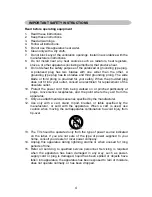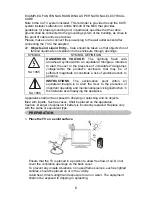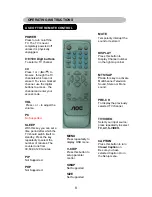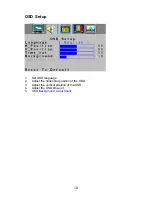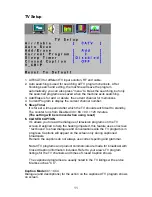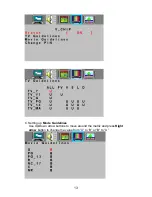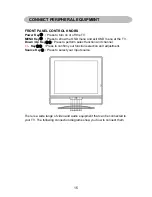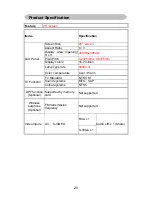OPERATING INSTRUCTIONS
USE OF THE REMOTE CONTROL
MUTE
POWER
Temporarily interrupt the
sound or restore it.
Press to turn on/off the
TV. The TV is never
completely powered off
unless it is physically
unplugged.
DISPLAY
Press this button to
0~9/100 Digit buttons
Display Channel number
on the right-top corner.
To select a TV channel.
CH
MENU
Press repeatedly to
display OSD menu.
V-CHIP
Press this button to
setup parental
control.
SWAP
Not Supported.
SIZE
Not Supported.
Press
or (
or
)
to
browse through the TV
channels,which are not
erased. To view a blocked
channel, use the digital
buttons to access
,
the
channel and enter your
MTS /SAP
Press
this key to activate
Multichannel Television
Sound, Stereo or Mono
sound.
access code.
PRE-CH
VOL
To display the previously
Press + or – to adjust the
volume.
selected TV channel.
PC
No Supported.
TV/VIDEO
Select your input source:
SLEEP
press repeatedly to select
TV, AV, S-VIDEO.
With this key you can set a
time period after which the
TV should switch itself to
standby. Press the key
repeatedly to select the
CAPTION
number of minutes. The
Press this button to turn
counter runs from
Closed Caption
on.
30,60,90,120 minutes.
Be sure you have
selected Caption On in
the Setup menu.
PIP
Not Supported.
POP
Not Supported.
8
Summary of Contents for A20S431
Page 1: ...2 ...