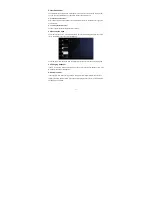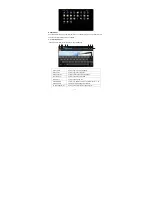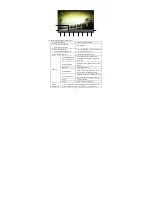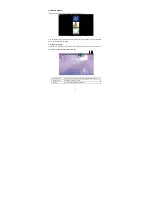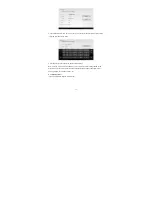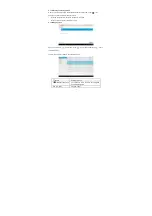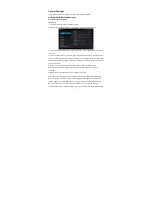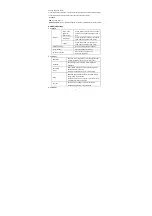-26-
Touch the menu icon to show the menu options
Slideshow Automatically
browse
pictures.
Edit
Touch to edit the current picture.
Rotate left
Rotate the picture 90° counter-clockwise. Touch this icon to rotate
the picture counter-clockwise in the following order: 90°, 180°,
270° and restore.
Rotate right
Rotate the picture 90° clockwise. Touch this icon to rotate the picture
clockwise in the following order: 90°, 180°, 270° and restore.
Crop Crop
current
picture.
Set picture as
Set the picture as Wallpaper background or Contact photo.
Details
Show the name of the picture file, its resolution, etc.
Tip1: When browsing pictures, you can slide your finger to the left or right rapidly to switch to the
previous or next picture.
Tip2: When browsing pictures, you can zoom in or zoom out the picture by sliding two fingers
together or apart.
6.6.2 Picture file operation
In the picture list, touch and hold a picture or a folder to pop up the Multi-choice operation list.