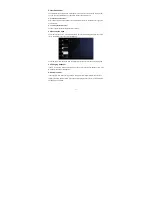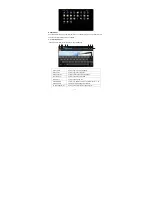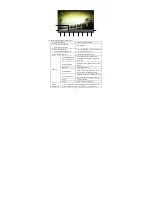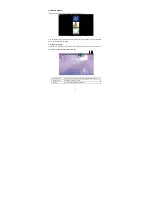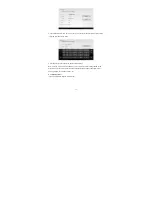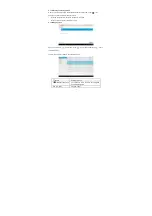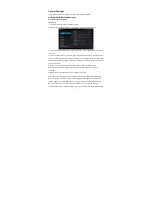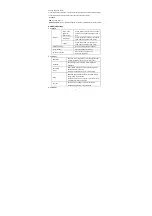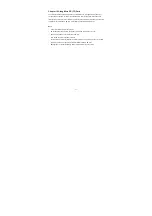-28-
Chapter 7 Apps
In the main interface, click “Apps” icon to go to the “Apps” interface in which the installed apps will
be shown.
7.1 Moving a program icon to another interface
To create a program alias icon and move it to other interfaces, touch and hold the program icon
and the screen will switch to last interface viewed. Then place the icon at a desired position and
release.
7.2 Deleting a program icon
In the main interface, touch and hold the program icon you want to remove. When the “X Remove”
appears at top of the screen, drag program icon to “X Remove” to delete it.
7.3 Adding a Widget
In the “Widgets” interface, touch and hold a widget you want to add and the screen will switch to
the last interface viewed. Then place the widgets at the desired position and release.
7.4 Creating a folder
Create a folder in the interface to store the app icons or controls. To make a new folder on your
Home screen, stack one app icon on top of another. Then to add more program icons to a folder,
touch and hold a program icon on the screen and drag it to the folder.
Tip: To delete a folder, refer to the steps described in “Deleting a program icon”.
7.5 Renaming a folder
Touch the folder and the name of the folder will display. Touch the name to rename the folder.