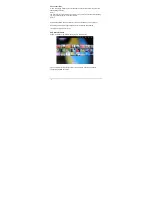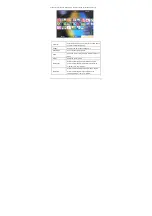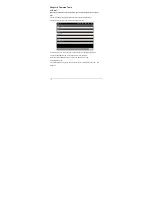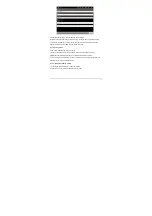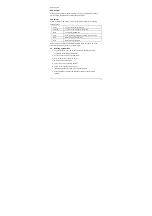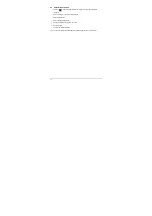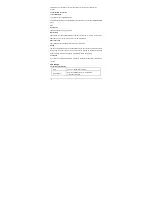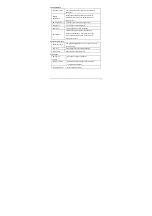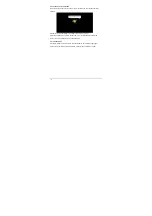-39-
8.1.4 Replying or forwarding e-mail
1. Open an e-mail, and tap “Reply,” “Reply All.”
2. Or open an e-mail, press the M button, and tap “Forward,” “Reply,” “Reply All.”
3. If you select “Reply,” “Reply All,” enter what you want to reply.
If you select “Forward,” enter the address of the recipients.
4. Tap “Send” to reply or forward the e-mail.
8.1.5 Managing e-mail
Tap and hold an e-mail to show the menu:
Open
Open and read an e-mail
Delete
Delete an e-mail
Forward
Forward an e-mail
Reply All
Replay all with an e-mail
Reply
Reply the sender with an e-mail
Mark as read
The unread e-mails in the Inbox are displayed with
a green line to the left.
8.1.6 Create new account
In the e-mail interface, press the M button, and tap “Accounts” to display the set e-mail
account. Press the M button and tap “Add Account” to add a new e-mail account.
Note: You can set several e-mail accounts. The default account will show whenever
you perform e-mail applications.
8.1.7 Account settings
In the e-mail interface, press the M button, and tap “
Account settings.
”
Account name
Display and change an account name
Your name
Display and change the sender’s name of the
account.
Signature