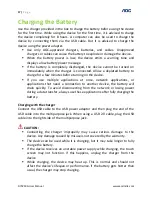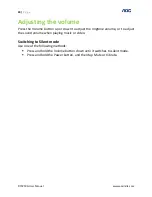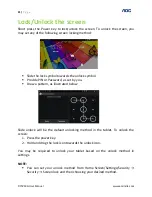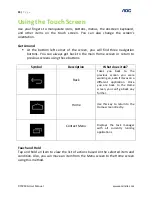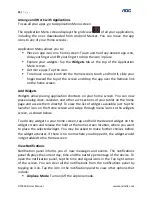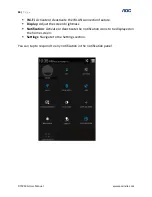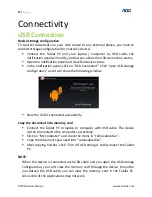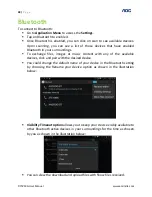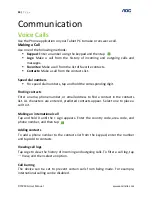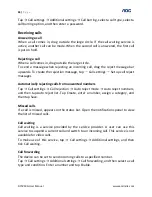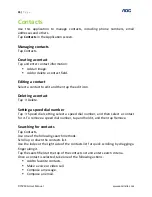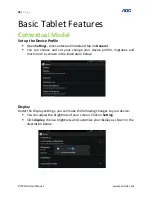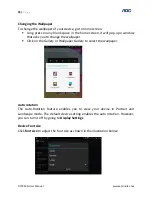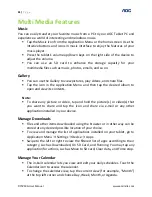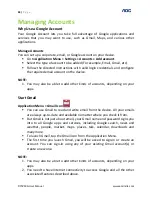29 |
P a g e
D70V50G User Manual
www.aocindia.com
Connecting to the Internet
To enjoy various features like Browser, Email, Gmail, Android Market
Applications, Google Search, Downloads, and so on, you need to first configure
your Internet connection.
For this, you can go to “Application Menu”
to access settings
and do one of the
following:
Enable
Wi-Fi
(If you have a Wi-Fi network within range with the required
credentials). You can pick the available network from the list displayed.
Use your
Mobile Network
Configure
VPN
or
Ethernet
Connect to Wi-Fi
To connect to Wi-Fi:
Go to
Application Menu
to access the
Settings
.
Under
Wireless & Networks
, tap
ON
to enable
Wi-Fi
.
Tap the desired Wi-Fi service from the list.
Provide the
Wi-Fi
credentials for logging in.
Configure your own Wi-Fi Network
To configure your own Wi-Fi network, go to
Settings
and tap to add your Wi-Fi
manually.
Click on “Add Network” from the list
Enter your network SSID, the wireless network name and click on
Save
.
Click on User name already saved and connect to use network.
Portable Wi-Fi Hotspot
With Wi-Fi Hotspot option, your AOC Tablet can act as a wireless router and
connect multiple devices to access internet seamlessly. To enable Wi-Fi Hotspot,
follow the instructions below:
Go to Application Menu to access the Settings.
Under Wireless & Networks, tap on “Tethering and Portable Hotspot”.
Return to previous menu, open portable WLAN hotspots, click configure
WI-FI hotspots as shown below: