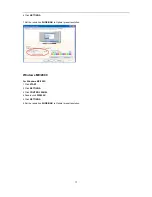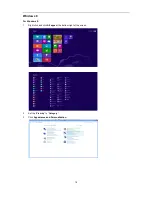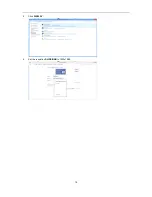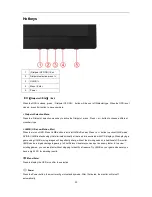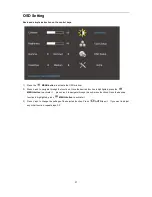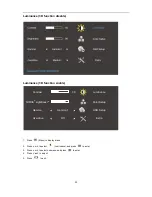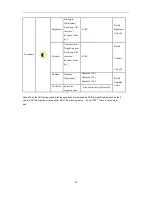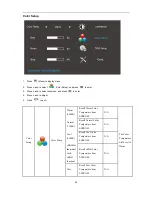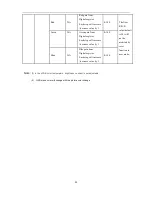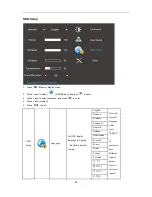11
Connecting the Monitor
Cable Connections In Back of Monitor and Computer:
1
USB2.0 + fast charging
2
USB2.0
3
USB3.0
4
USB input
5
Display port
6
DC Power
To protect equipment, always turn off the PC and LCD monitor before connecting.
1 Connect the power cable to the AC port on the back of the monitor.
2 Connect one end of the DP cable to the back of the monitor and connect the other end to the computer’s DP
port.
3 Turn on your monitor and computer.
4 Video content supporting resolution: DP.
If your monitor displays an image, installation is complete. If it does not display an image, please refer
Troubleshooting.
Summary of Contents for G2460PG
Page 1: ...s...
Page 9: ...9 Setup Stand Base Please setup or remove the base following the steps as below Setup Remove...
Page 15: ...15 5 Click Display Settings 6 Set the resolution SLIDE BAR to Optimal preset resolution...
Page 19: ...19 4 Click DISPLAY 5 Set the resolution SLIDE BAR to 1920x1080...
Page 30: ...30 LED Indicator Status LED Color Full Power Mode Green or Blue Active off Mode Orange or red...