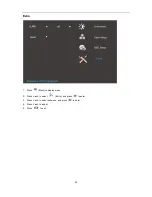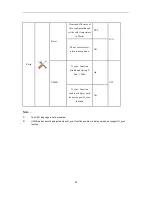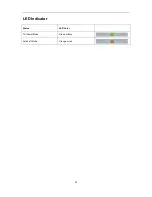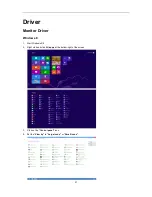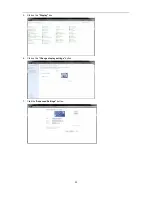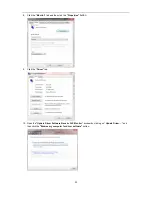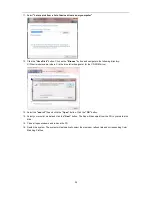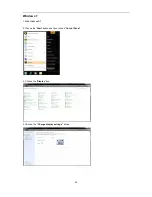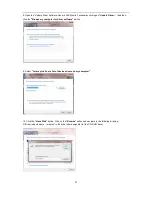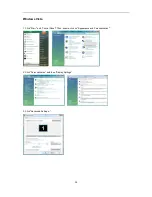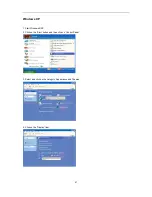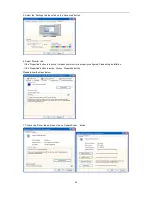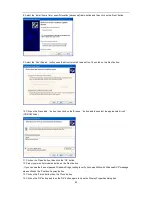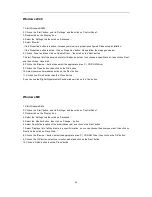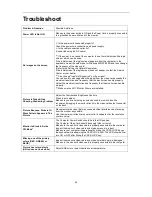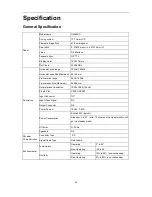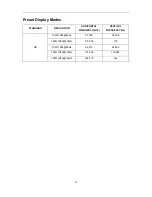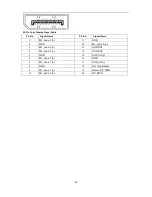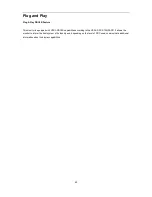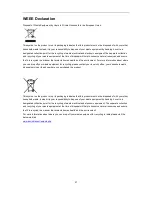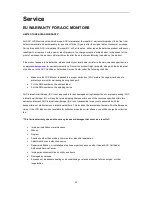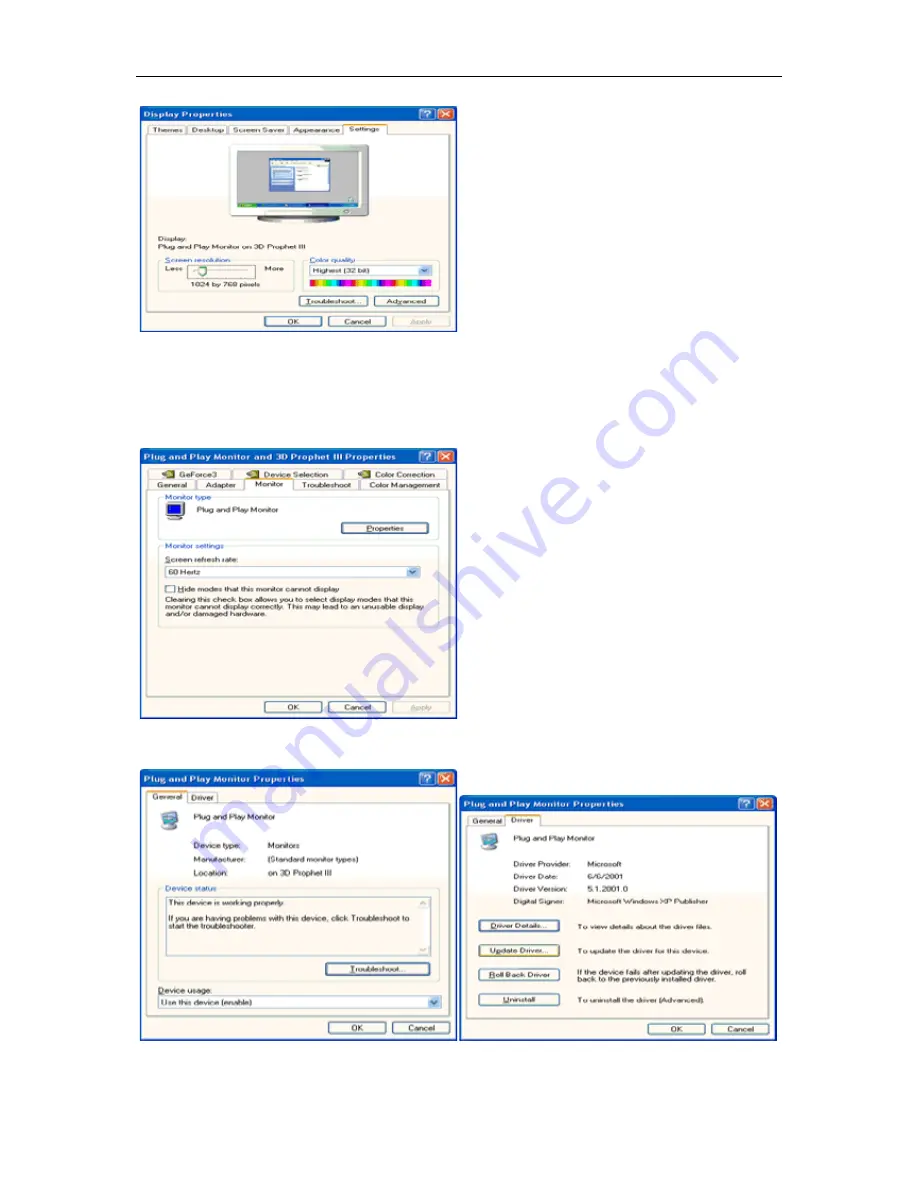
42
5. Select the 'Settings' tab then click on the 'Advanced' button.
6. Select 'Monitor' tab
- If the 'Properties' button is inactive, it means your monitor is properly configured. Please stop installation.
- If the 'Properties' button is active, click on 'Properties' button.
Please follow the steps below.
7. Click on the 'Driver' tab and then click on 'Update Driver...' button.
Summary of Contents for G2460PG
Page 1: ...s...
Page 9: ...9 Setup Stand Base Please setup or remove the base following the steps as below Setup Remove...
Page 15: ...15 5 Click Display Settings 6 Set the resolution SLIDE BAR to Optimal preset resolution...
Page 19: ...19 4 Click DISPLAY 5 Set the resolution SLIDE BAR to 1920x1080...
Page 30: ...30 LED Indicator Status LED Color Full Power Mode Green or Blue Active off Mode Orange or red...