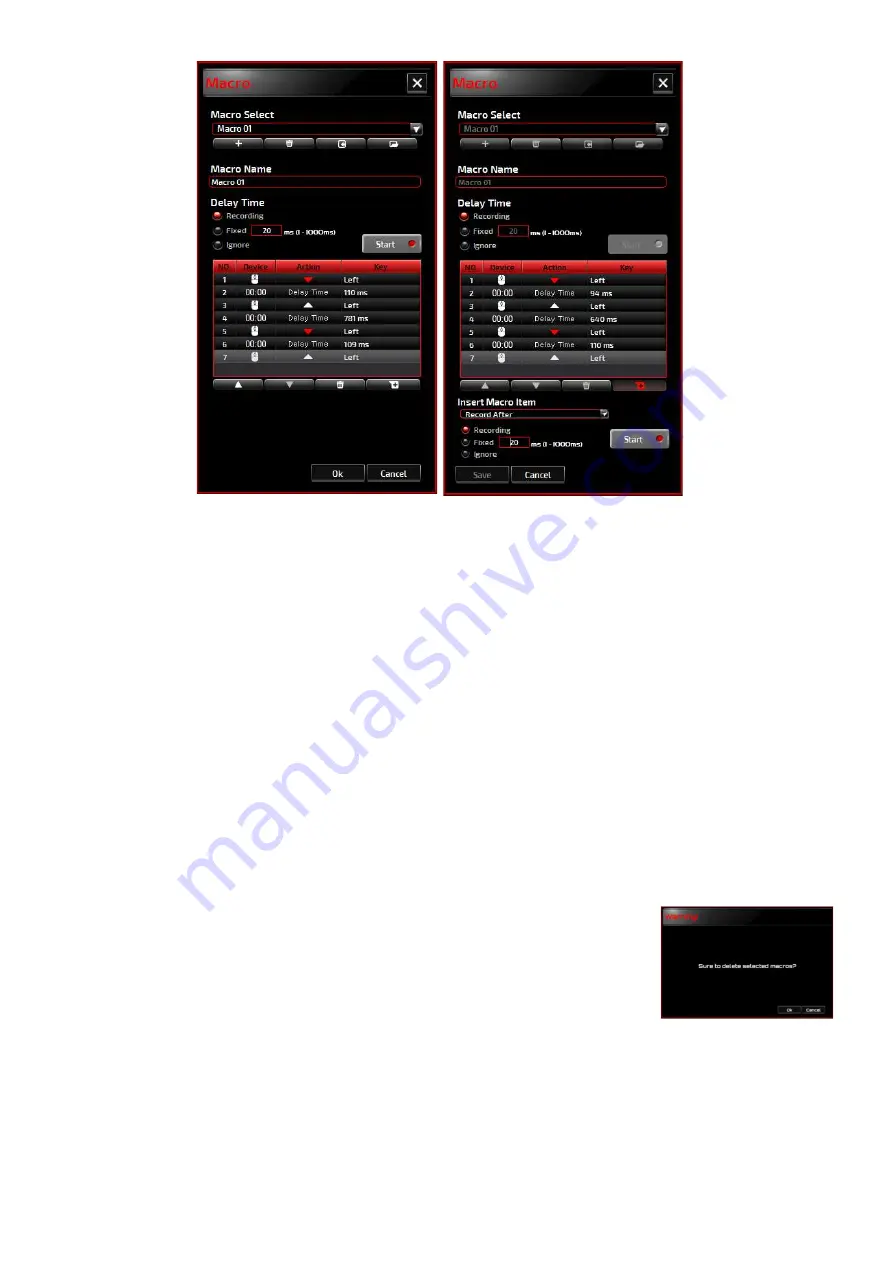
7
1. Create a Macro
(1)
Click
and name the macro you are about to record. Confirm the name by hitting the enter key
on your keyboard.
(2)
Set the delay time between events:
-Recording: The delay between events are registered as they are recorded.
-Fixed: Use a predefined time (shown in millisecond) for the delay.
-Ignore: Omit all the pauses between keystrokes and button presses.
(3)
Click
Start
to record all your keystrokes and mouse button commands into the macro. When
done, click
Stop
to complete this recording.
(4)
Click
Cancel
if you want to discard this recording, or
Ok
to confirm this recording. Successfully
recorded macros can be found from the drop-down list of the Macro Select.
(5)
For any recorded macro, you could later delete or adjust its event sequences, or add new events
by initiating another recording session.
2. Delete a Macro
Select the macro to be deleted and click on the trash bin button down
below. A message window will pop up to confirm your decision. Click
Ok
to delete the macro.
3. Edit Delay
To adjust the delay time, double-click the field to be revised and enter the new value. Some
games may not be able to detect short delays.
4. Delete Recorded Actions
To delete a single or multiple actions or delay time of the macro, click the trash bin button.
































