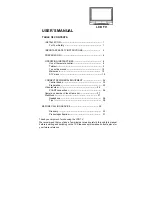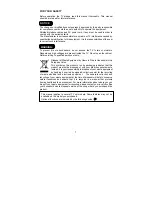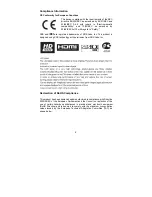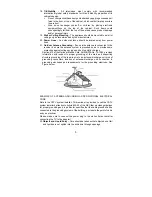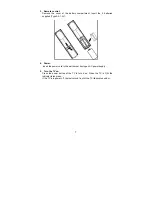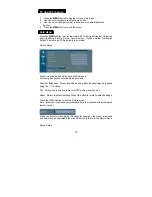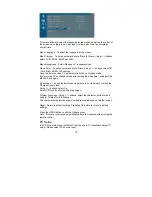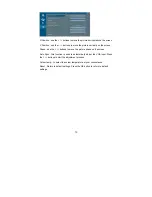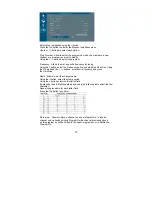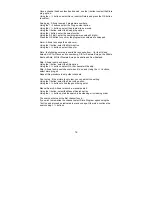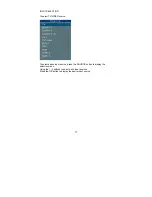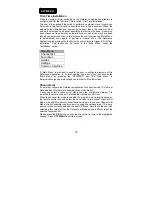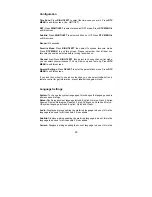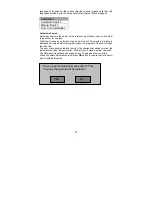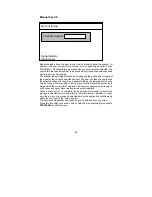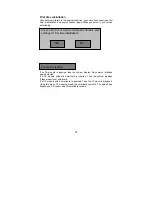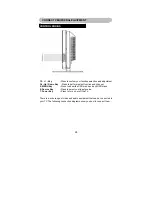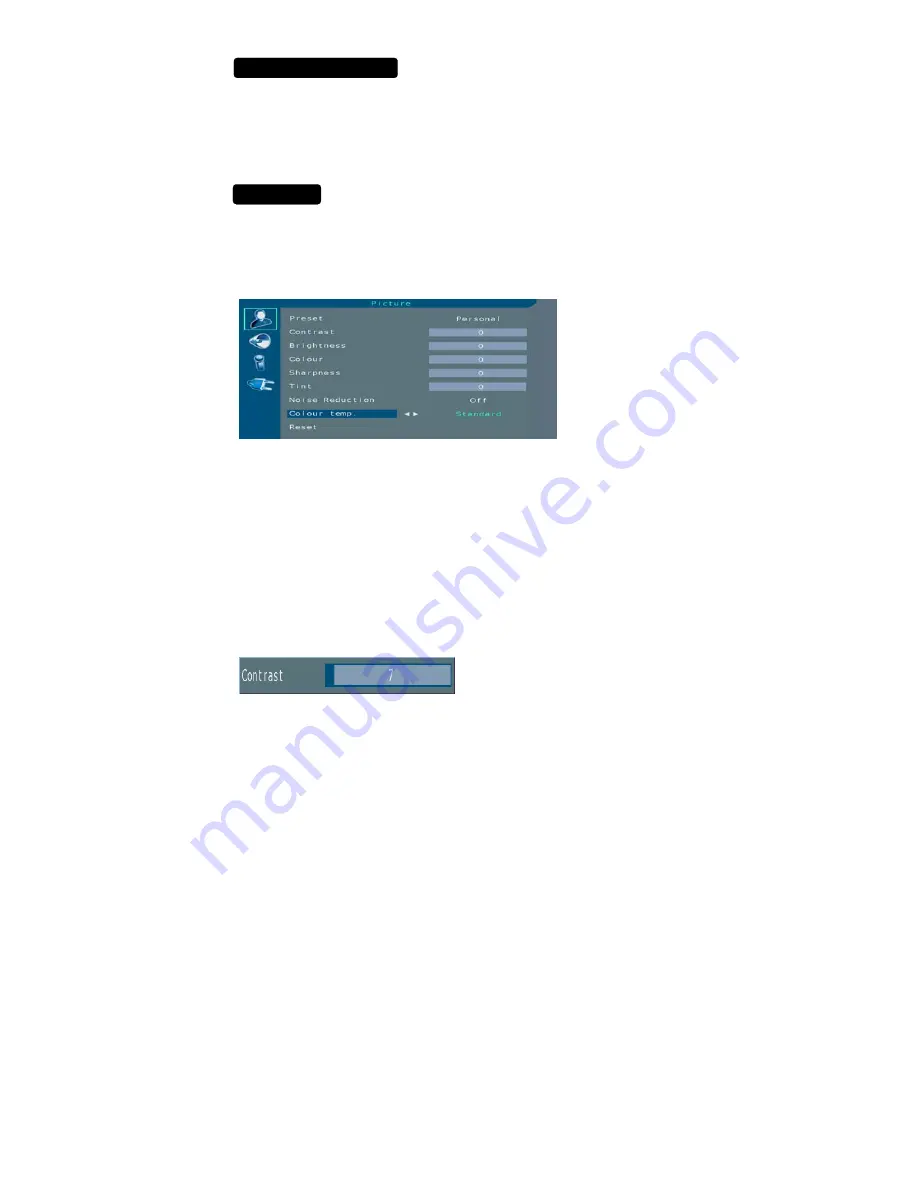
10
To use the menus
1. Press
the
MENU
button to display or close main menu.
2. Use the cursor up/down to select a menu item.
3. Use the cursor left/right to enter a submenu or enable/disable the
function.
4. Press the
MENU
button to exit the menu.
MAIN MENU
Press the
MENU
button to enter the main OSD (On Screen Display). Adjust the
items including Picture Setup, Sound setup, Options Setup, Installation
Setup(TV setup) and PC Setup(only in pc mode).
Picture Setup:
Preset : choose between Standard, Mild, Personal
Personal gives access to following adjustments.
Contrast, Brightness, Colour, and Sharpness : adjust these settings as required
using the < / > buttons.
Tint : This option is only available for NTSC audio-visual sources.
Reset : Return to default settings.Press OK button to return to default settings.
Press the MENU button to exit the Picture menu.
Note : this menu is removed automatically after a few seconds without using the
remote control.
When you adjust a menu option (Contrast for example), the menu is replaced
by a sub-menu as illustrated.Press the OK button to return to the Picture menu.
Sound Setup :