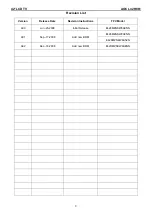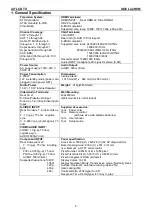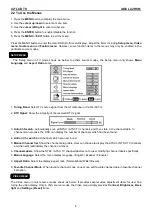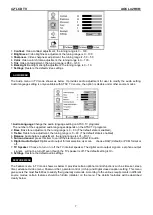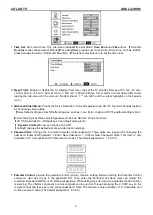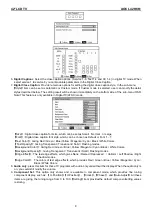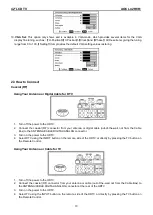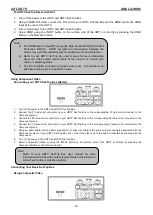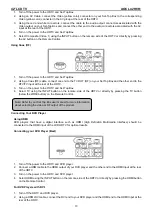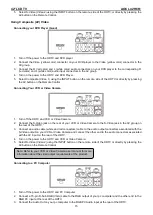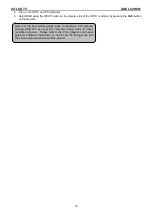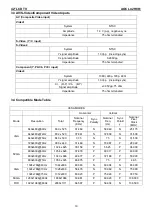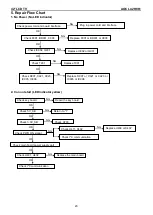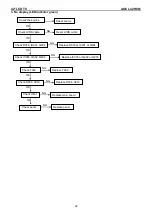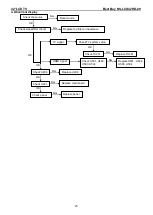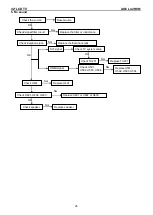42
″LCD TV AOC L42H861
13
1. Turn off the power to the HDTV and Set-Top Box.
2. Using an AV Cable, connect the Video (yellow color) connector on your Set-Top Box to the corresponding
Video (yellow color) connector in the AV group at the rear of the HDTV.
3. Using the red and white connectors, connect the cable to the audio output connectors associated with the
Video output on your Set-Top Box and connect the other end to the audio connectors associated with the AV
input at the rear of the HDTV.
4. Turn on the power to the HDTV and Set-Top Box.
5. Select Composite (Video 1) using the INPUT button on the remote, side of the HDTV or directly by pressing
the AV button on the Remote Control.
Using Coax (RF)
1. Turn off the power to the HDTV and Set-Top Box.
2. Using a Coax (RF) cable, connect one end to the TV OUT (RF) on your Set Top Box and the other end to the
DTV/TV input at the rear of the HDTV.
3. Turn on the power to the HDTV and Set-Top Box.
4. Select TV using the INPUT button on the remote, side of the HDTV or directly by pressing the TV button
(below the WIDE button) on the Remote Control.
Connecting Your DVD Player
Using HDMI
DVD players that have a digital interface such as HDMI (High Definition Multimedia Interface) should be
connected to the HDMI input of the LCD HDTV for optimal results.
Connecting your DVD Player (Best)
1. Turn off the power to the HDTV and DVD player.
2. Connect a HDMI cable to the HDMI output of your DVD player and the other end to the HDMI Input at the rear
of the HDTV.
3. Turn on the power to the HDTV and DVD player.
4. Select HDMI using the INPUT button on the remote, side of the HDTV or directly by pressing the HDMI button
on the Remote Control.
For DVD Players with DVI:
1. Turn off the HDTV and DVD player.
2. Using a HDMI-DVI cable, connect the DVI end to your DVD player and the HDMI end to the HDMI Input at the
rear of the HDTV.
Note: Refer to your Set Top Box user manual for more information
about selecting the video or RF output of the product.
Summary of Contents for L42H861
Page 28: ...42 LCD TV AOC L42H861 28 6 PCB Layout 6 1 Main Board ...
Page 29: ...42 LCD TV AOC L42H861 29 ...
Page 30: ...42 LCD TV AOC L42H861 30 ...
Page 31: ...42 LCD TV AOC L42H861 31 6 2 Power Board ...
Page 32: ...42 LCD TV AOC L42H861 32 ...
Page 33: ...42 LCD TV AOC L42H861 33 ...
Page 34: ...42 LCD TV AOC L42H861 34 6 3 Key Board 6 4 IR Board ...
Page 59: ...42 LCD TV AOC L42H861 59 10 Exploded View L42H861 ...