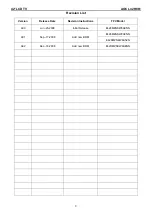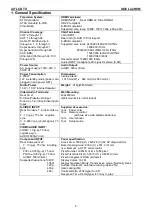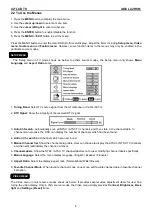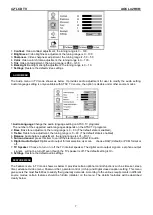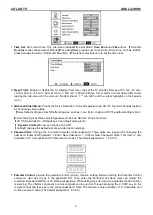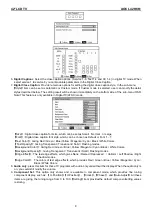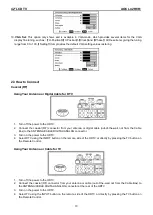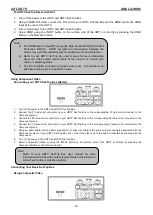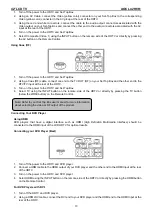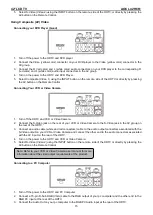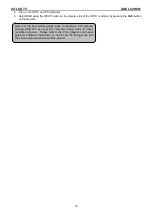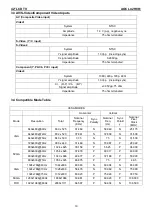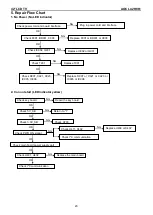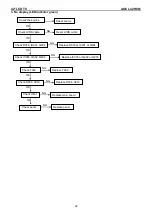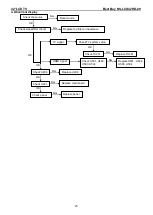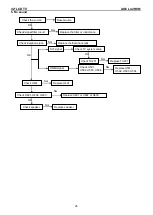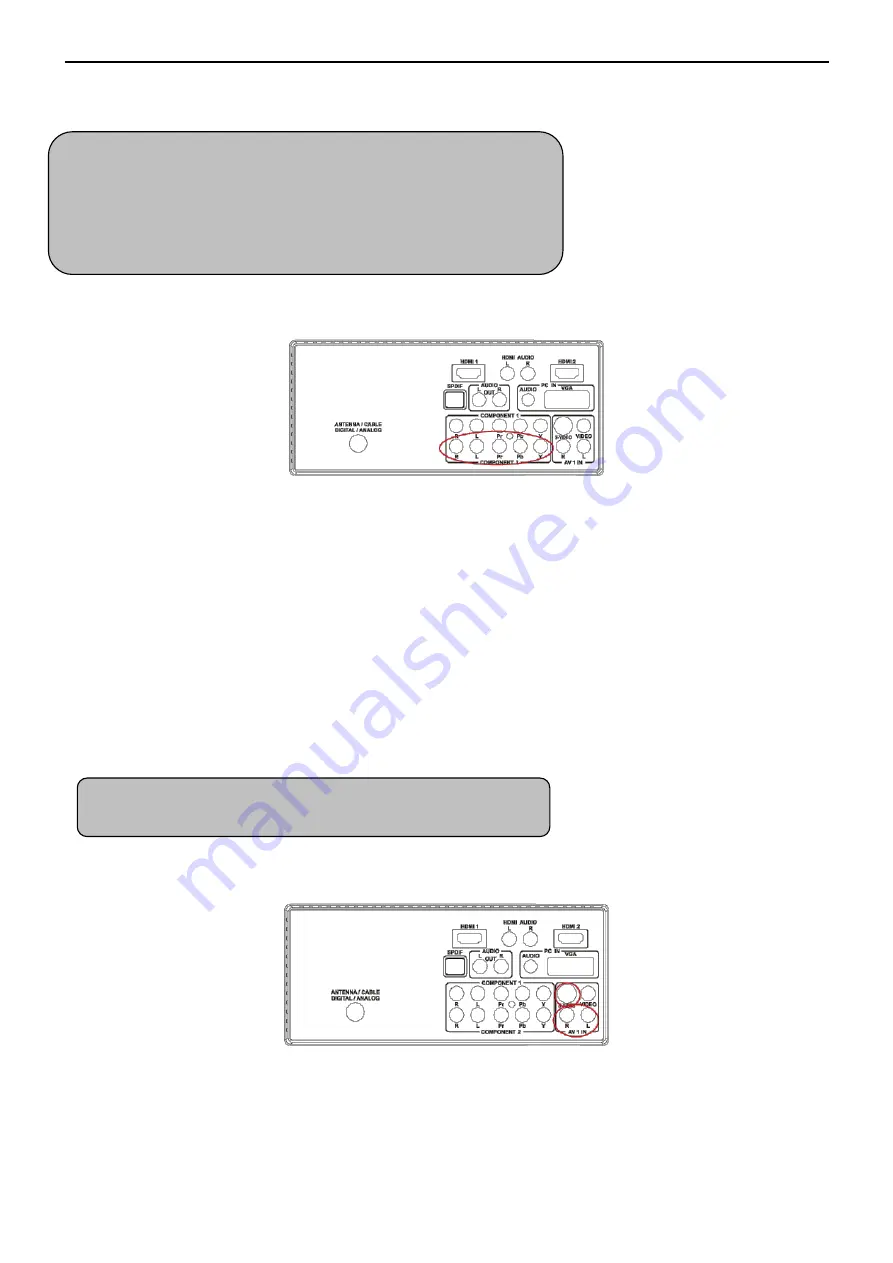
42
″LCD TV AOC L42H861
14
3. Turn on the power to the HDTV and your DVD player.
4. Select HDMI using the INPUT button on the remote or side of the HDTV, or directly by pressing the HDMI
button on the Remote.
Using Component Video
Connecting your DVD Player (Better)
1. Turn off the power to the HDTV and DVD player.
2. Connect the Pr (red color) connector on your DVD player to the corresponding Pr (red color) connector in the
Component at the rear of the HDTV.
3. Connect the Pb (blue color) connector on your DVD player to the corresponding Pb (blue color) connector in
the Component group at the rear of the HDTV.
4. Connect the Y (green color) connector on your DVD player to the corresponding Y (green color) connector in
the Component group at the rear of the HDTV.
5. Using an audio cable (red and white connectors), connect the cable to the audio output connectors
associated with the Component output on your DVD player and connect the other end to the audio
connectors associated with the Component input at the rear of the HDTV.
6. Turn on the power to the HDTV and DVD player.
7. Select Component using the INPUT button on the remote, side of the HDTV or directly by pressing the
Component button on the Remote Control.
Using S-Video (AV)
Connecting your DVD Player (Good):
1. Turn off the power to the HDTV and DVD player.
2. Connect the S-Video jack on the rear of your DVD player to the S-Video jack in the AV group on the rear of
the HDTV.
3. Connect an audio cable (white and red connectors) to the audio output connectors associated with the
S-Video output on your DVD player and connect the other end to the audio connectors associated with the AV
input on the rear of the HDTV.
4. Turn on the power to the HDTV and DVD player.
Note:
1. Refer to your DVD player user manual for more information
about the video output requirements of the product.
2. The DVI to HDMI connection provides video only. Connection
to an alternate audio player is required for audio output.
Note: Refer to your DVD player user manual for more information
about the video output requirements of the product.
Summary of Contents for L42H861
Page 28: ...42 LCD TV AOC L42H861 28 6 PCB Layout 6 1 Main Board ...
Page 29: ...42 LCD TV AOC L42H861 29 ...
Page 30: ...42 LCD TV AOC L42H861 30 ...
Page 31: ...42 LCD TV AOC L42H861 31 6 2 Power Board ...
Page 32: ...42 LCD TV AOC L42H861 32 ...
Page 33: ...42 LCD TV AOC L42H861 33 ...
Page 34: ...42 LCD TV AOC L42H861 34 6 3 Key Board 6 4 IR Board ...
Page 59: ...42 LCD TV AOC L42H861 59 10 Exploded View L42H861 ...