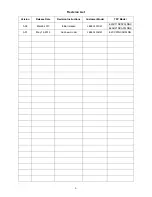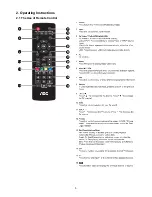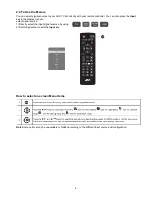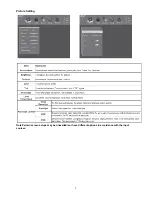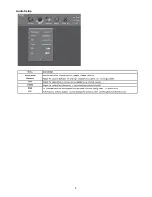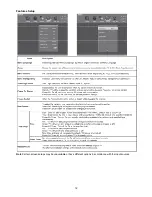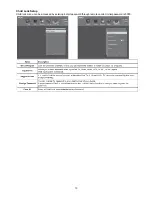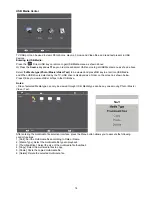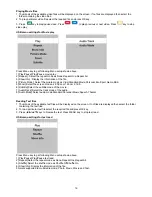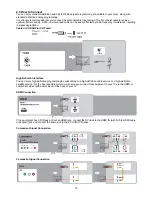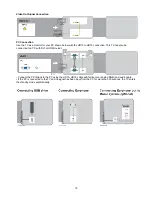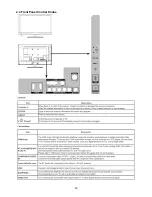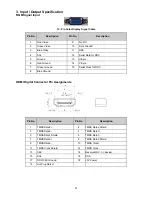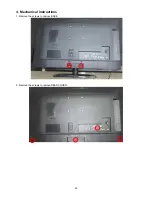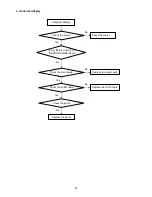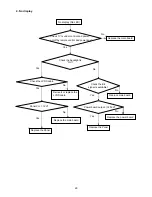14
USB Media Center
TV USB port can be used to view JPEG photos, play mp3 music and Video files, and read text present in USB
devices.
Entering to USB Media:
Press the
Direct USB key on remote to get USB Media menu as shown above
Or Press the
Source
key and
▲
/
▼
keys on remote and select USB source to get USB Media menu as shown above
Select the
Media type (Photo/ Music/ Video/ Text)
to be viewed and press
OK
key to enter into USB Media
and When USB drive is detected by the TV, USB drive is displayed as a folder on the screen as shown below.
Press OK key to view subfolder or files in the USB drive.
Notes:
• Files of selected Media type can only be viewed through USB. Media type can be any one amoung Photo / Music /
Video / Text.
After entering the multimedia file selection interface, press the Menu button allows you to execute the following
control functions:
1. [Sort]: Sort the multimedia files according to Date or Name.
2. [Media Type]: Select the multimedia file type to playback.
3. [Thumbnail Size]: Select the size of the multimedia file thumbnail.
4. [Copy]: Select the multimedia files to copy.
5. [Paste]: Paste the copied multimedia file.
6. [Delete]: Delete the selected multimedia file.
Summary of Contents for LE22A1331/61
Page 5: ...5 2 Operating Instructions 2 1 The Use of Remote Control...
Page 9: ...9 Audio Setup...
Page 20: ...20 2 4 Front Panel Control Knobs...
Page 22: ...22 Compatible Mode Table...
Page 25: ...25 5 Sperate PANEL and BEZEL 6 BEZEL...
Page 32: ...32 6 PCB Layout 6 1 Main Board 715G5789M01000004K...
Page 33: ...33...
Page 34: ...34 6 2 Power Board 715G5309P01001002S...
Page 35: ...35...
Page 36: ...36 715G5804P01W20001M...
Page 37: ...37...
Page 38: ...38...
Page 39: ...39 6 3 IR Board 715G5889R01000004S...
Page 56: ...56 10 Exploded View LE22A1331 61...
Page 58: ...58 LE24A1332 61...