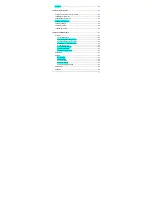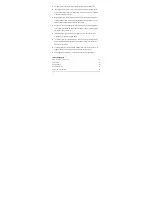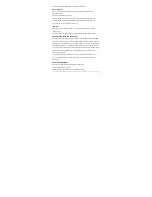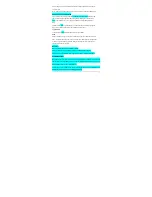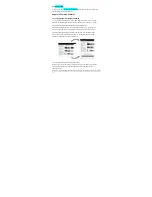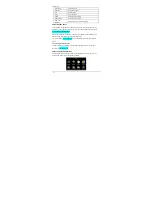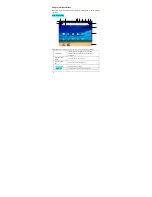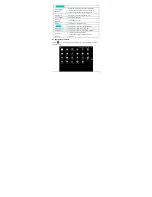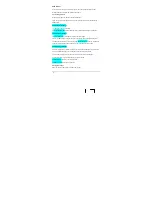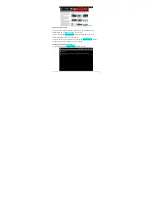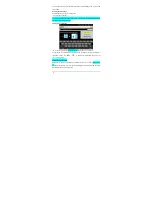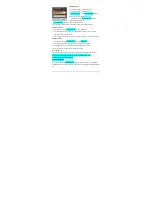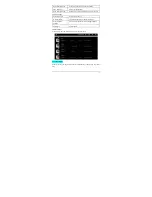-11-
Note 2: For detailed settings, refer to “8.1 Network Connection” .
4.4 Locking key
During use, you can lock the keypad to lock the keys and touch screen to avoid
accidental operation.
Lock: Press the Power button to lock.
Unlock: Press the Power button. After the screen lights up, tap and hold the unlock
icon at the bottom left corner of the screen and drag it upward to the dot to unlock it.
Once unlocked, the main Interface will be shown.
4.5 Reset
If the product crashes during operation, you can tap the Reset button on the side to
reset the system.
Note: Under normal operation, do not use the Reset button as the Shutdown button.
4.6 Connecting to PC and file transfer
When the product is on, plug the smaller end of the provided USB cable to the MINI USB
port on the side, and the larger end to the USB port of PC for the use of the removable disk
and data transfer. Then the USB connected interface will pop up, tap “Turn on USB storage”.
When the word changed to “Turn off USB storage”, the connection is successful. You may
copy music and video files to the product directly without using third party programs. Finally,
tap the "Safely Remove Hardware" icon at the bottom right corner of the PC screen to
remove the device safely.
Note: After the product is connected to PC, you can still surf the Internet via Wi-Fi but
you cannot play video, music, pictures, or recording voice involving the Flash drive
and TF card.
4.7 Volume adjustment
Media volume: Adjust the volume for playing music and video.
Alarm
:
Adjust the volume of alarm.
Notification volume: Adjust the volume of notification ringtones.