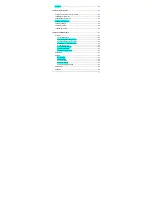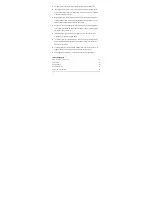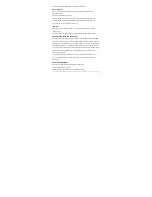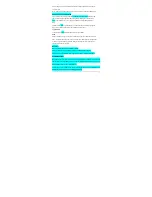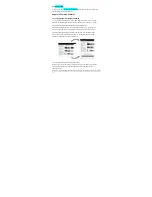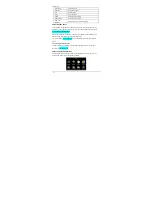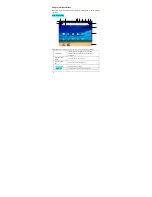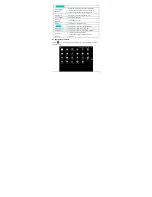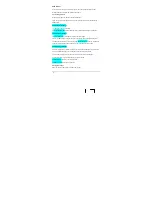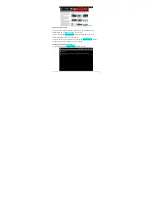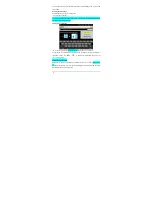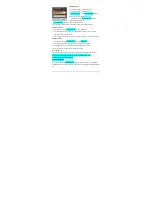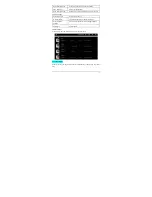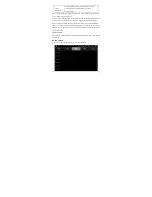-12-
4.7.1 Adjusting the media volume
There are two ways of going to the “Media Volume” adjustment interface:
·
In any interface, press or press and hold the /- button on the top of the
product to adjust the media volume.
·
In the main interface, tap the menu icon, tap “Settings -> Sound -> Volume” , tap the
media volume bar to adjust the volume after the Volume window appears.
4.7.2 Adjusting the alarm volume
There are two ways of going to the “Alarm Volume”adjustment interface:
·In the main interface, tap the menu icon, tap “Settings -> Sound -> Volume”, tap the alarm
volume bar to adjust the volume after the Volume window appears.
·In the alarm application, tap the menu icon, tap “settings -> Alarm volume”, tap the alarm
volume bar to adjust the volume.
4.7.3 Adjusting the notification volume
In the main interface, tap the menu icon, tap “Settings -> Sound -> Volume”, tap the
notification volume bar to adjust the volume after the Volume window
appears.
4.8 Charging
When the battery is low, the provided adapter can be used to charge it.
1.
If the product is powered on during charging, the status bar will show the charging
icon ( ). After the battery is fully charged, the bar will show the full battery icon
(
).
2. If the product is shutdown during charging, the large charging icon interface will be
displayed. After the battery is fully charged, the full battery icon( )will be shown; in
the large charging icon interface, press the Power button according to the prompts to turn on.
Note 1: Check the detailed charging percentage through “Settings->About
Device->Status->Battery Level”.
Note 2: To extend battery life, avoid charging the battery frequently when it is in high
level. (example: more than 90%) It is not recommended to charge the product at this