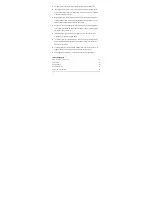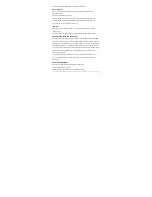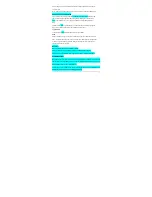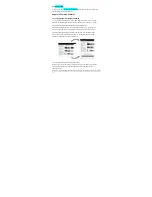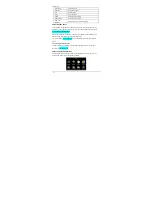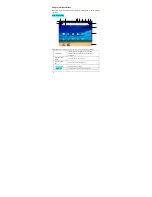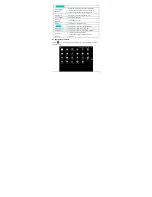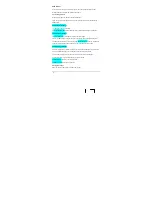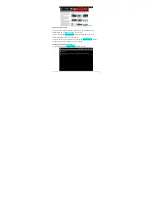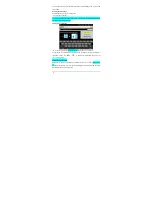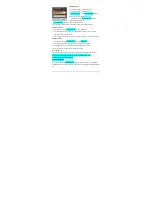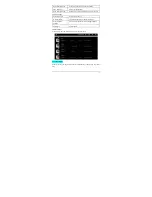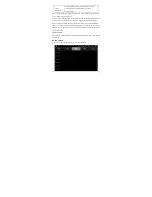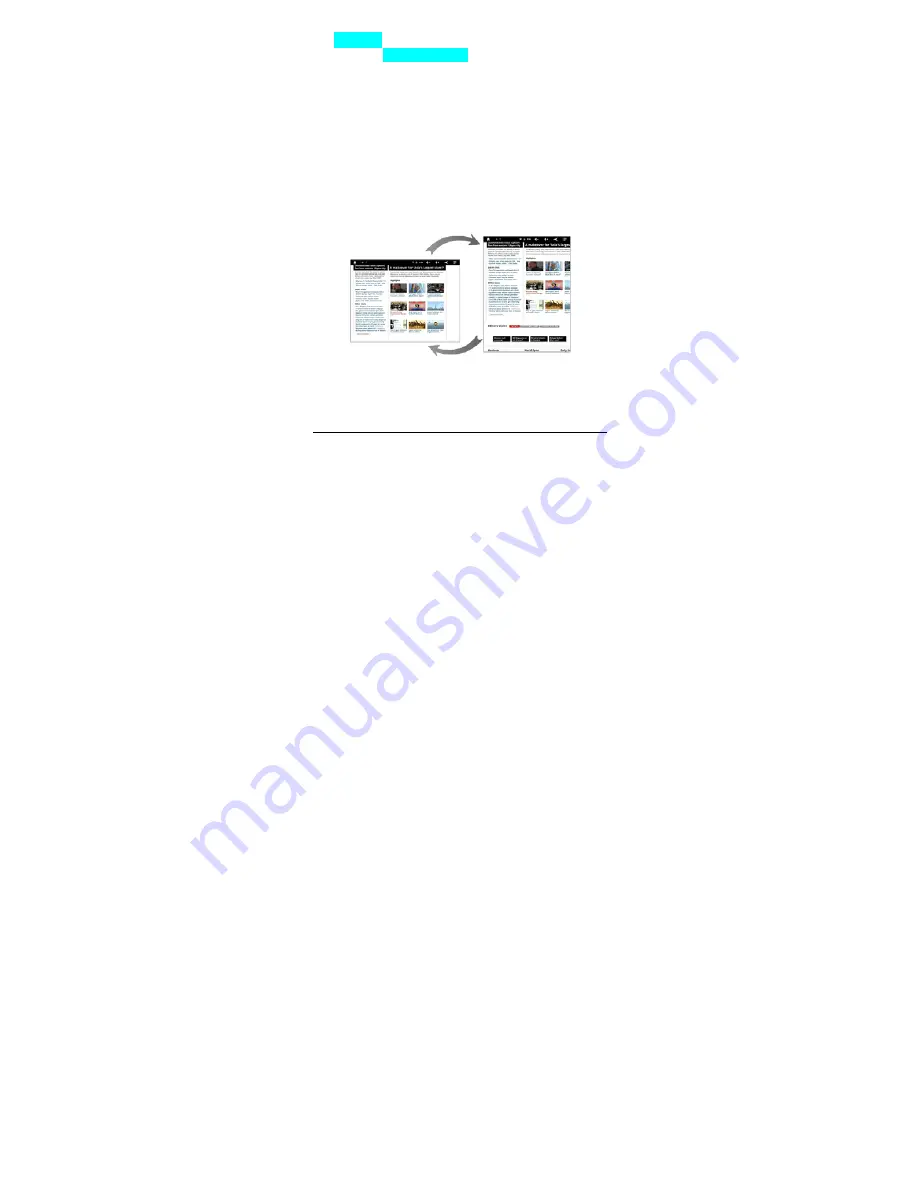
-14-
4.11 Search icon
In the main interface, tap the menu icon and then tap the “Search” icon to search for the
relevant information using the browser.
Chapter 5 Common Features
5.1 Landscape/Portrait display switching
1. In the “Settings” interface, tap “Display ->Auto-rotate screen.” When the “
√
” symbol
appeared, the Landscape/Portrait screen display switching is on; when the “
√
” symbol
disappeared, the Landscape/Portrait screen display switching is off.
2. Hold this product vertically with your hands and tilt it to the left or right. When it is
tilted to a position 90° to the horizontal plane, the gravity sensor built in the product
senses the action and the screen switches to Portrait mode from Landscape mode.
On the contrary, when it is tilted to a position 0° to the horizontal plane, the screen
switches to Landscape mode from Portrait mode.
Tip: This product supports 4-direction rotation display.
Note 1: For gravity sensing (display orientation), the screen orientation will not change
if this product is placed on the level and stationary surface, regardless of how you
rotate the product.
Note 2: For some interfaces, such as the main interface, video player interface, and online