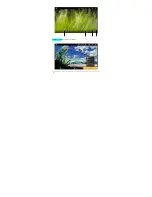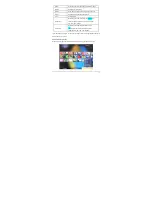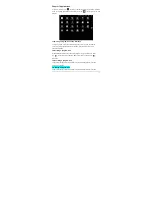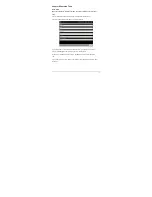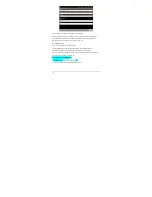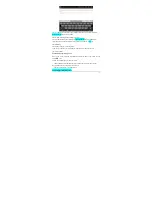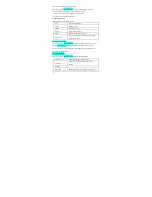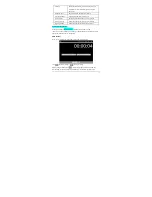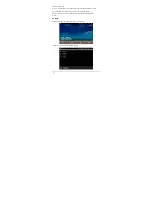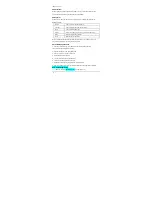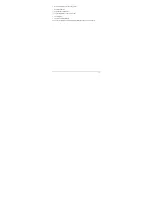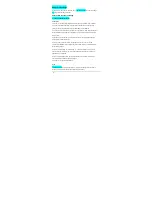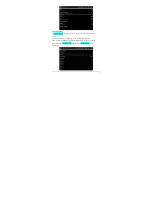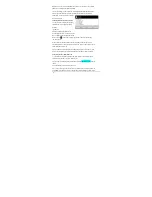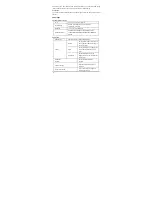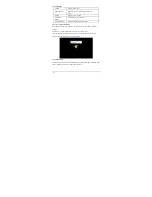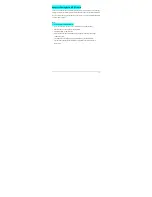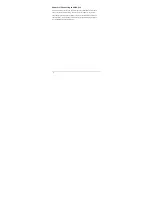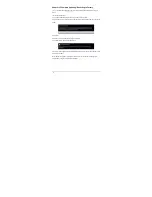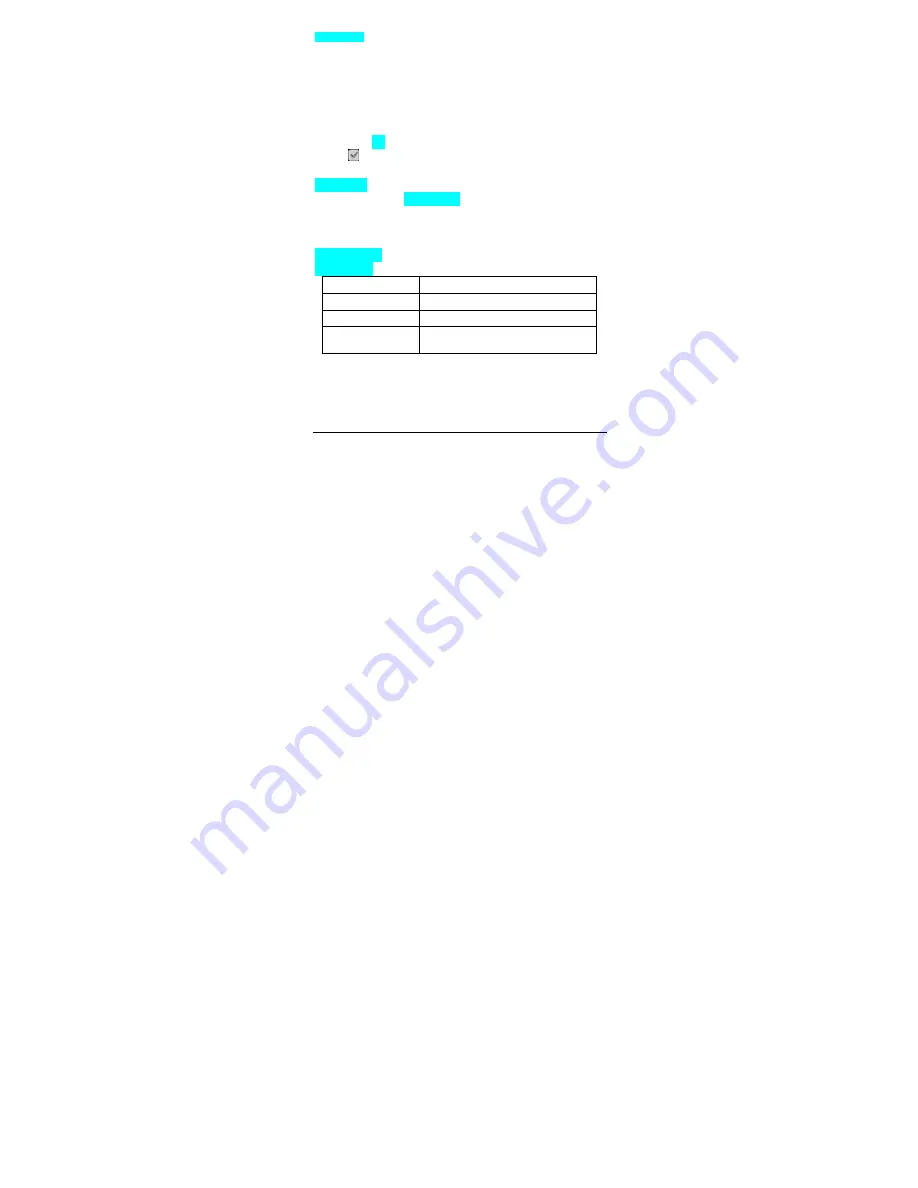
-43-
8.3.1 Set alarm
1. Tap the preset alarm to set the selected alarm, or tap “add alarm” to add new alarm.
2. Tap “Time”, and set the time for the alarm. Tap “+” or “-” to adjust the time, and tap
“Set” to complete.
3. Tap “Repeat,” select the date you want the alarm to ring, and tap “OK”.
4. Tap “Ringtones” and select alarm ringtones. After selection, the ringtone will be
played temporarily.
5. Tap the ”Label” , set the name of the alarm.
6. Tap the “Done” icon to go back to the alarm interface.
Tip: Tap “
” to temporarily disable the alarm.
Note: When it is shut down, the alarm is not affected.
8.3.2 Add alarm
If you want to add an alarm, tap the menu icon, and tap “Add alarm”. The number of
alarms you can add is unlimited.
8.3.3 Delete alarm
Tap and hold the alarm you want to delete, and tap “Delete Alarm -> OK” to delete it.
8.3.4 Alarm settings
Tap the menu icon, and tap “Settings” to show the settings interface.
Alarm in silent mode
Play alarm even the unit is in silent mode.
Alarm volume
Set the volume of alarms.
Snooze duration
Set the ring interval for the alarm.
Volume Buttons
Set what the volume buttons do when pressed
during an alarm.
8.3.5 Changing alarm display
In the alarm interface, tap the clock to go to the clock interface.
How to change: Quickly slide your finger to the left or right on the clock to show more
clocks and tap your desired one to change.
Note: To change the format of the date and time of the alarm, see the following section