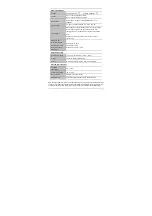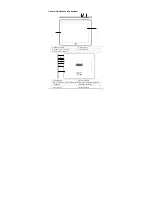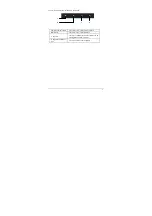-3-
Power specifications
Voltage
Supply voltage: 5V
Charging voltage: 5V
Current
Max. current for playback is 1A DC.
Max. current for charging is 1.2A DC.
Battery used
Built-in lithium-ion polymer rechargeable battery, 3.7V,
4500mAh
Power adapter
AC input
:
100-240V 50/60Hz DC input
:
5V 2.5A
Charging time
It takes about
5
hours for the battery to be fully charged when
the provided charger is used while powered-down. The
charging time may vary depending on the remaining battery
level.
Note: Do not charge the battery for more than 12 hours
continuously.
Battery use time
(Under the condition
that the battery is fully
charged in a normal
temperature)
Audio: About
12
hours
Video: About
5
hours
Web browsing: About
7
hours
External dimensions
Dimension (L×W×H)
7.9 x 6.3 x 0.39 inch (20.0x 15.97 x 0.99 cm)
Weight
0.97 lbs (0.442kgs) (with battery)
Ports
Mini USB 2.0 high speed port, OTG, 3.5mm headset
Environmental conditions
Operating
temperature
0°C ~ 40°C
Storage temperature
-20°C ~ 55°C
Max. humidity
90% RH (non-condensation)
Supported OS
Windows2000/XP/Windows 7/Vista, Macintosh OS X
Note: Windows 2000
+
SP1/SP2 is not supported by this product. The user should upgrade to SP3
or above. This product does not guarantee all video formats are playable. Even if some formats
are listed in the instructions, they may be not play properly, due to some video particularities..