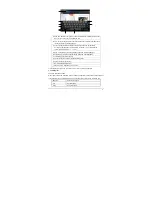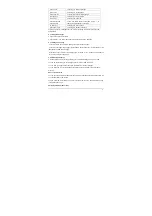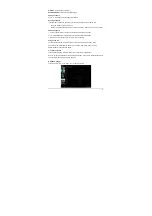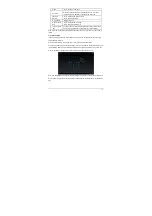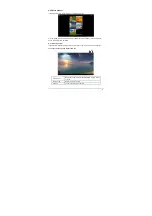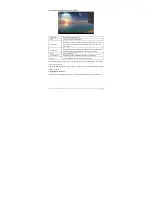-13-
Chapter 5 Common Features
5.1 Landscape/Portrait display switching
1. In the “Settings” interface, touch “Accessibility ->Auto-rotate screen.” When the “
√
” symbol
appeared, the Landscape/Portrait screen display switching is on; when the “
√
” symbol
disappeared, the Landscape/Portrait screen display switching is off.
2. Hold this product vertically with your hands and tilt it to the left or right. When it is tilted to a
position 90° to the horizontal plane, the gravity sensor built in the product senses the action and
the screen switches to Portrait mode from Landscape mode.
On the contrary, when it is tilted to a position 0° to the horizontal plane, the screen switches to
Landscape mode from Portrait mode.
Tip: This product supports 4-direction rotation display.
Note 1: For gravity sensing (display orientation), the screen orientation will not change if this
product is placed on the level and stationary surface, regardless of how you rotate the product.
Note 2: For some interfaces, such as other third-party apps interface, gravity sensing will be
disabled.
5.2 Using virtual keyboard to type
Touch any text input box to pop up the virtual keyboard as shown below. Use this keyboard to type
any text or characters.
5.2.1 Android keyboard