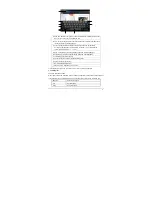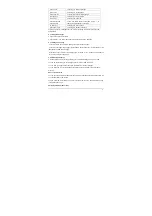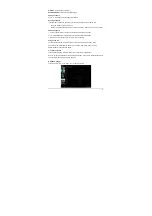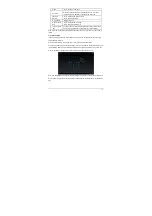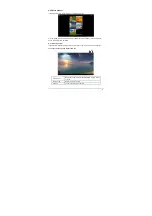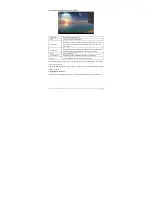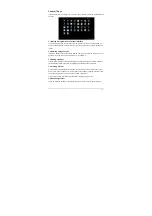-14-
A. Show box: Show the text typed. Touch and hold this box to display the Edit Text
menu for you to cut, copy, and paste the text.
B. Tab
:
Touch this key to switch to next input table. Touch Shift key and then touch
this key to switch to previous position.
C. Touch this key to switch between numeric keypad and symbol keyboard;
For numeric keypad and symbol keyboard, touch the “~\{” key to display the
special symbols (such as ~, ±, ÷, ×,etc.).
D. Shift
:
Touch this key to switch between uppercase and lowercase text.
E. Touch this key to switch between input method and input languages.
F. Touch this key to close keyboard.
G. Touch this key to use voice recognition to input text.
H. Touch this key to input space.
I. Touch to delete the edited text.
J. Touch to ensure input and go to next step.
Tip: During the input process, you can move the cursor by touching a position.
5.2.2 Editing text
The typed text can be edited.
When there is text in the input field, touch and hold the input field (or touch and hold the show box
in the keyboard) to open the Edit Text menu. Touch the options in the menu to edit the text.
Select all
Select all text typed
Cut
Cut text typed
Copy
Copy text typed
A
H
G
I
B
J
C
D
E
F