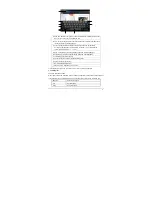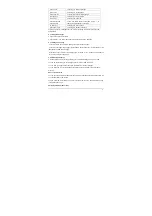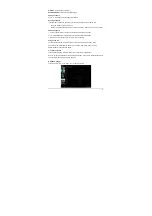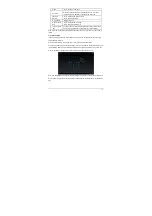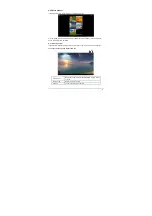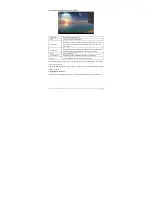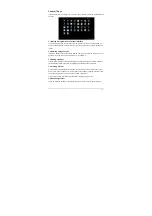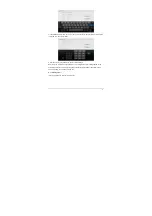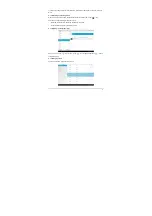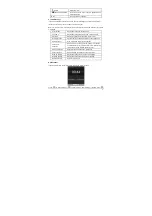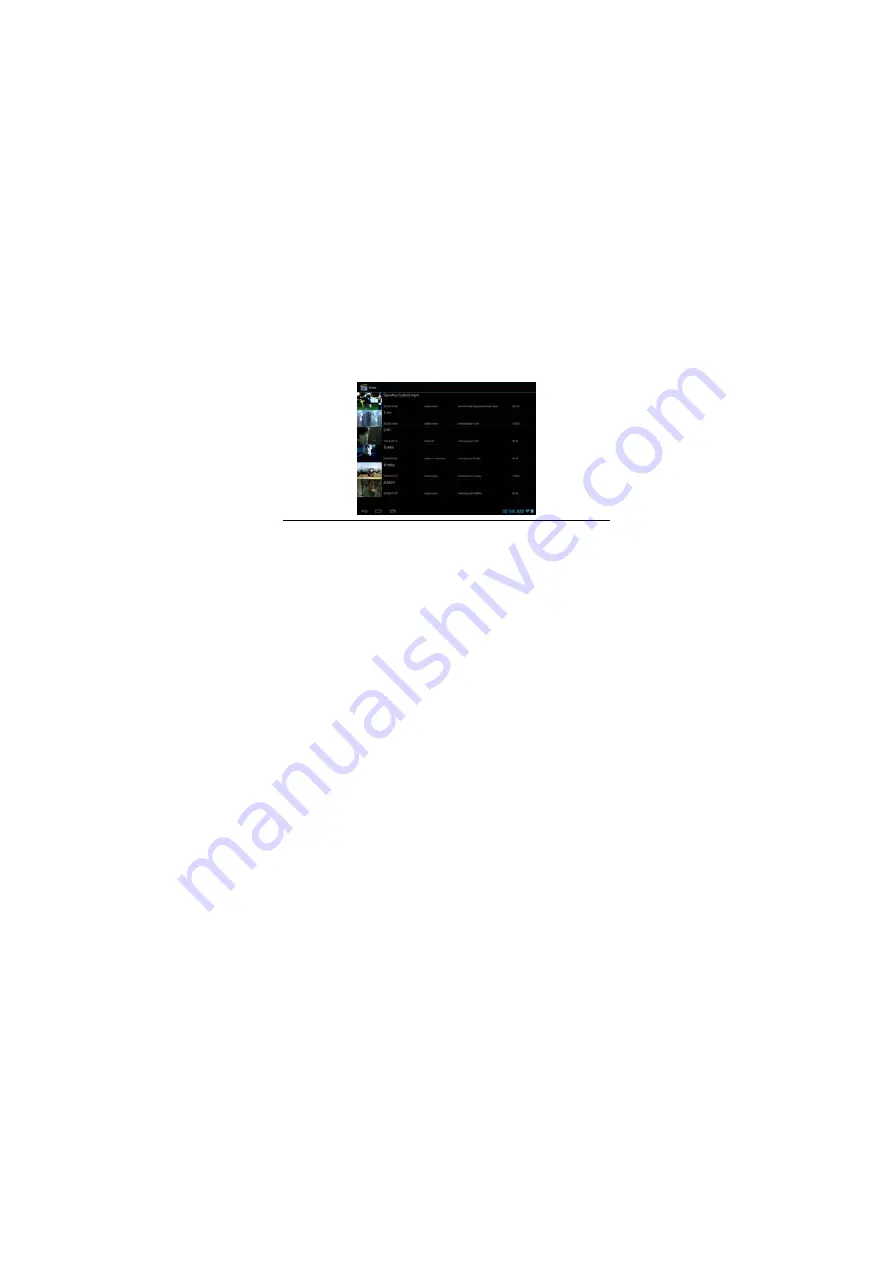
-20-
HISTORY:
History webpage interface.
SAVED PAGES:
Show the list of saving webpage.
Adding bookmark
Touch “
☆
” to add the current webpage to bookmark.
Opening bookmark
In the “Bookmark” interface, perform any of the following steps to open a bookmark:
·
Touch the bookmark you want to open.
·
Touch and hold the bookmark you want to open, and touch “Open” or “Open in new window”.
Editing bookmark
1. In the bookmark interface, touch and hold the bookmark you want to edit.
2. Touch “Edit Bookmark” in the options to show the Edit Bookmark window.
3. Enter your desired changes and touch “OK” to finish editing.
Using bookmark
Touch and hold a bookmark in the bookmark list to pop up the Actions option: Open,
Open in New tab, Edit bookmark, Add Shortcut to Home, Share Link, Copy Link URL,
Delete bookmark, and set as homepage.
6.2.6 Other functions
In the browser interface, touch the “Menu” icon to perform more operations:
Refresh, Forward, New tab, New incognito tab, Share page, Find on Page, Request desktop site,
Save for offline reading, Page info and Settings.
6.3 Video player
In the “Apps” interface, touch “Video” to go to the video file list.