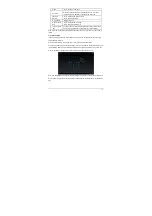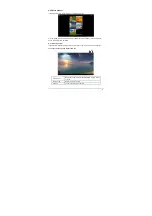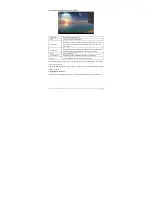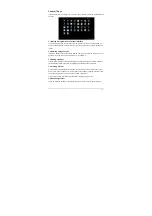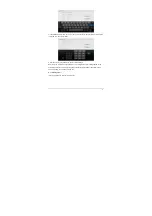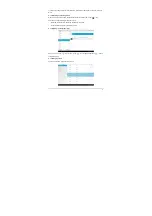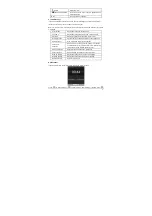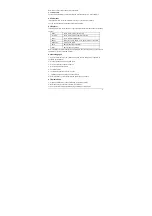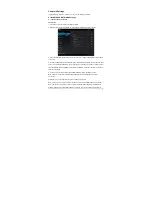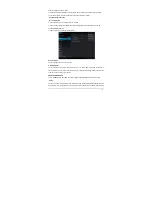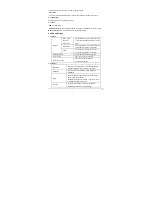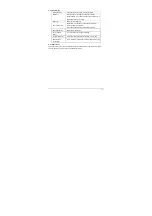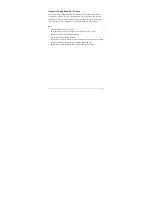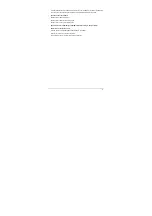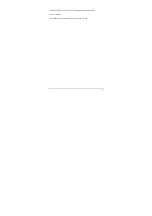-38-
Note 2: You do not have to re-enter the password when you re-connect to the previously
connected wireless network that is encrypted, unless you reset the product to the factory settings.
Note 3: Auto search for Wi-Fi is performed, i.e., no additional steps are required to connect to the
Wi-Fi network. For some closed wireless networks, the username or password may be required.
Note 4: The availability of Wi-Fi signals may depend on the distance, infrastructure, and objects
through which a signal must pass.
Scan
Touch "Menu icon ( ) -> Scan" icon at the top right corner of screen to search for the available
wireless networks in the vicinity.
Advanced settings
Network notification
Select to notify you when an open network is available.
Keep Wi-Fi on during
sleep
Choose under which condition (Always, Only when
plugged in or Never) to keep Wi-Fi on when tablet is in
standby mode.
MAC address
Shows the tablet’s Wi-Fi MAC address
IP address
Shows the tablet’s IP address
Checking status of wireless network
You can check the status of the currently connected Wi-Fi through the following methods:
·
Status bar
After the product is connected to the
wireless network, the status bar shows the
Wi-Fi icon “ ” and signal strength (the
number of the bars lighting up).
·
Wi-Fi network
In the network connection interface, touch “Wi-Fi settings” and touch the currently connected
wireless network to show the information, such as name, status, speed, signal strength, and
security.
Tip1: If you want to remove the network settings, touch “Forget” in this window. If you want to
connect to this network, the settings should be configured again.
Connecting to other Wi-Fi networks
In the “Wi-Fi” settings interface, touch “+” icon at the top right corner, enter the corresponding