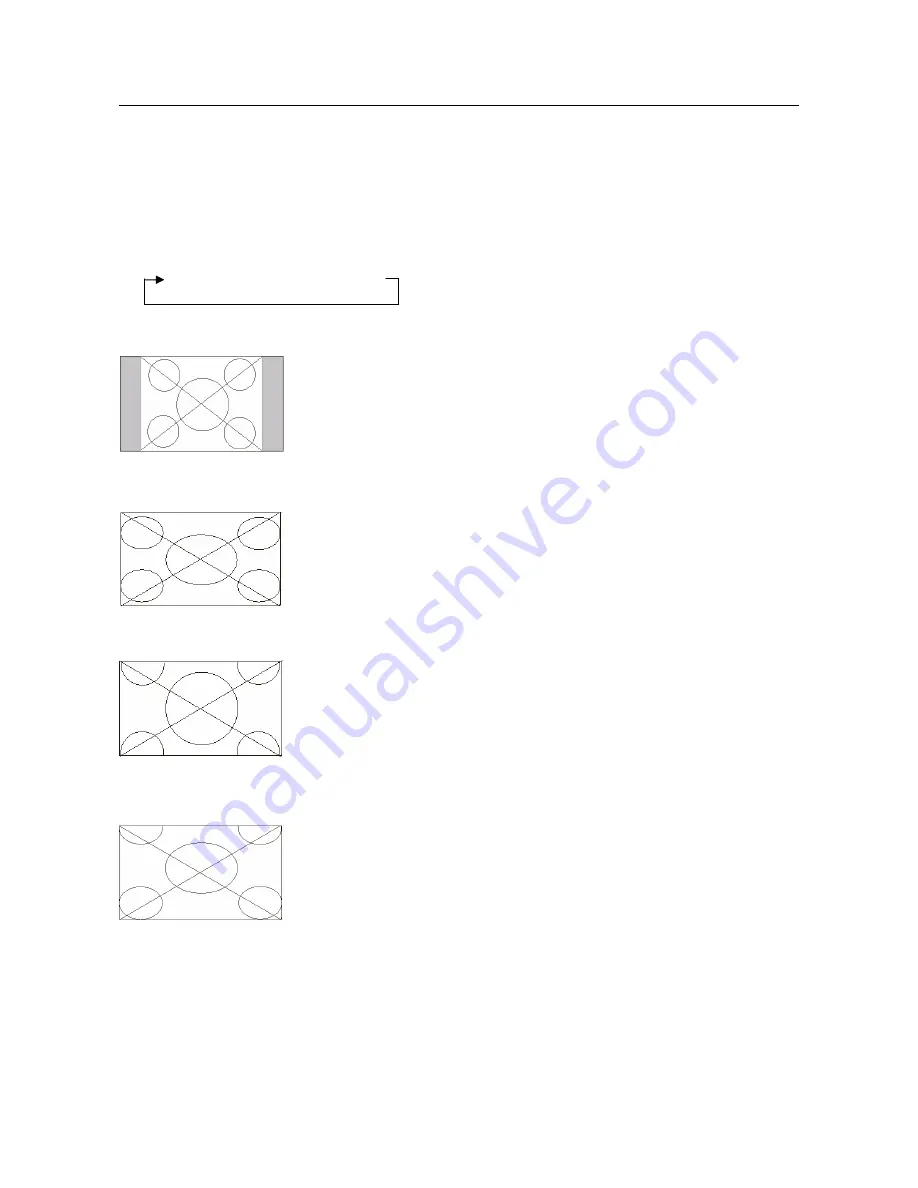
22
WIDE Operations
Watching with a wide screen
With this function, you can select one of four screen sizes.
When watching videos or digital video discs
1. Press the WIDE button on the remote control.
2. Within
3
seconds…
Press the WIDE button again. The screen size switches as follows:
4:3
→
16:9
→
ZOOM 1
→
ZOOM 2
4 : 3
16 : 9
ZOOM 1
ZOOM 2
Information
Supported resolution
See page 31 for details on the display output of the various VESA signal standards supported by the TV.
When 852 (848) dot × 480 line wide VGA* SIGNALS WITH A VERTICAL FREQUENCY OF 60 Hz and
horizontal frequency of 31.7 (31.0) kHz are in-put
Select an appropriate setting for RGB SELECT mode referring to the “Table of Signals Supported” on page
31
.
* “IBM PC/AT” and “VGA” are registered trademarks of IBM, Inc. of the United States.
The picture is expanded in the horizontal and vertical
direction, maintaining the original proportions.
* Use this for theater size (wide) movies, etc.
The normal size screen is displayed.
* The picture has the same size as video pictures with a
4:3 aspect ratio.
This image is expanded in the horizontal direction.
* Images compressed in the horizontal direction (“squeezed
images”) are expanded in the horizontal direction and
displayed on the entire screen. (Normal images are
expanded in the horizontal direction.)
The picture is expanded in the horizontal and vertical
directions at different ratios
Summary of Contents for PD4264
Page 34: ...34...




































