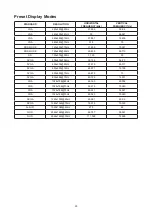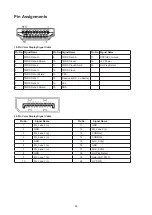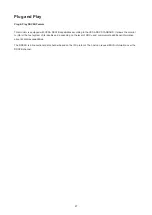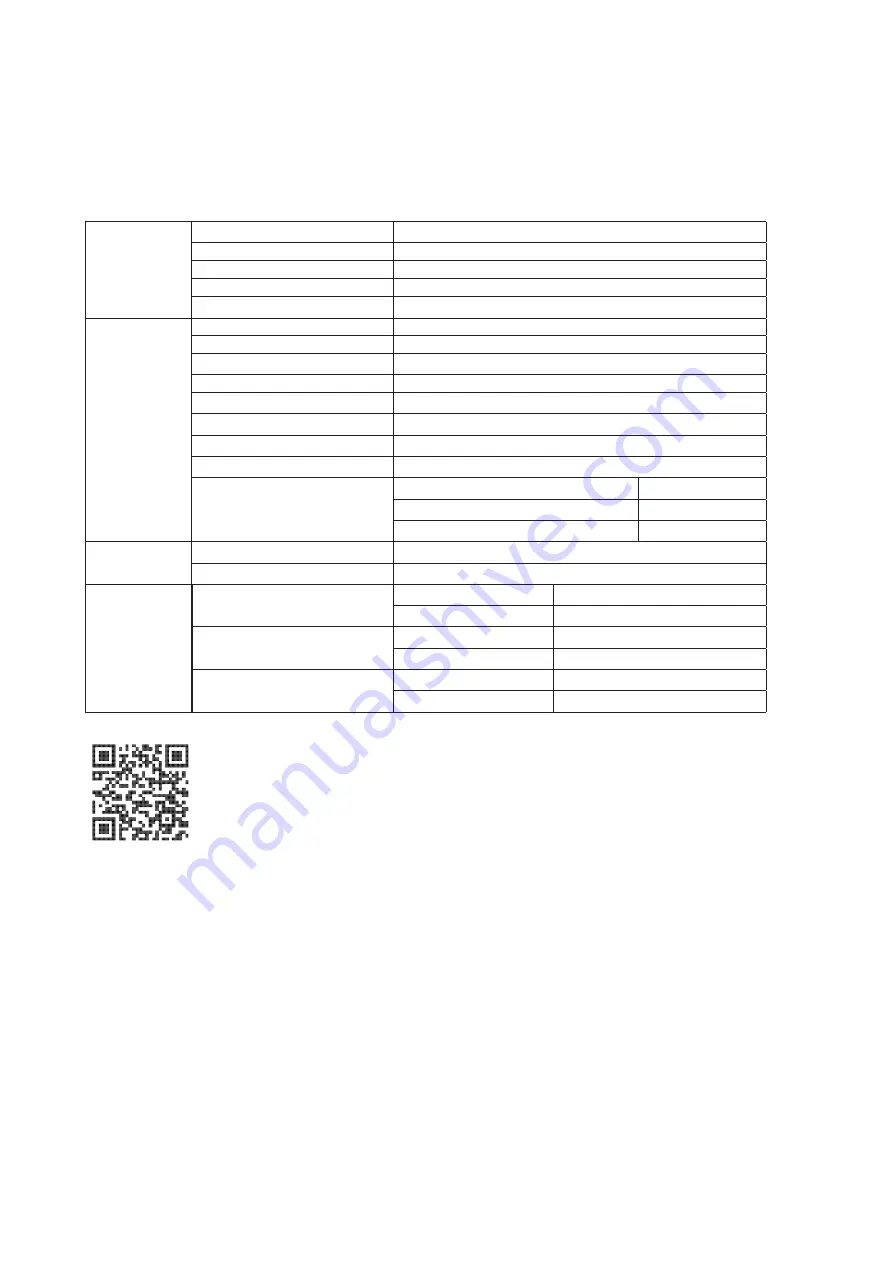
24
Specification
General Specification
Panel
Model name
Q32V4
Driving system
TFT Color LCD
Viewable Image Size
80.1cm diagonal
Pixel pitch
0.272(H) mm x 0.272(V) mm
Display Color
16.7M Colors
Others
Horizontal scan range
30k-114kHz
Horizontal scan Size(Maximum)
698.112mm
Vertical scan range
48-75Hz
Vertical Scan Size(Maximum)
392.688mm
Optimal preset resolution
2560x1440@60Hz
Max resolution
2560x1440@75Hz
Plug & Play
VESA DDC2B/CI
Power Source
100-240V~, 50/60Hz, 1.5A
Power Consumption
Typical(default brightness and contrast) 47W
Max. (brightness = 100, contrast =100)
≤ 60W
Standby mode
≤0.3W
Physical
Characteristics
Connector Type
HDMI/DP/Earphone out
Signal Cable Type
Detachable
Environmental
Temperature
Operating
0°~ 40°
Non-Operating
-25°~ 55°
Humidity
Operating
10% ~ 85% (non-condensing)
Non-Operating
5% ~ 93% (non-condensing)
Altitude
Operating
0~ 5000 m (0~ 16404ft )
Non-Operating
0~ 12192m (0~ 40000ft )