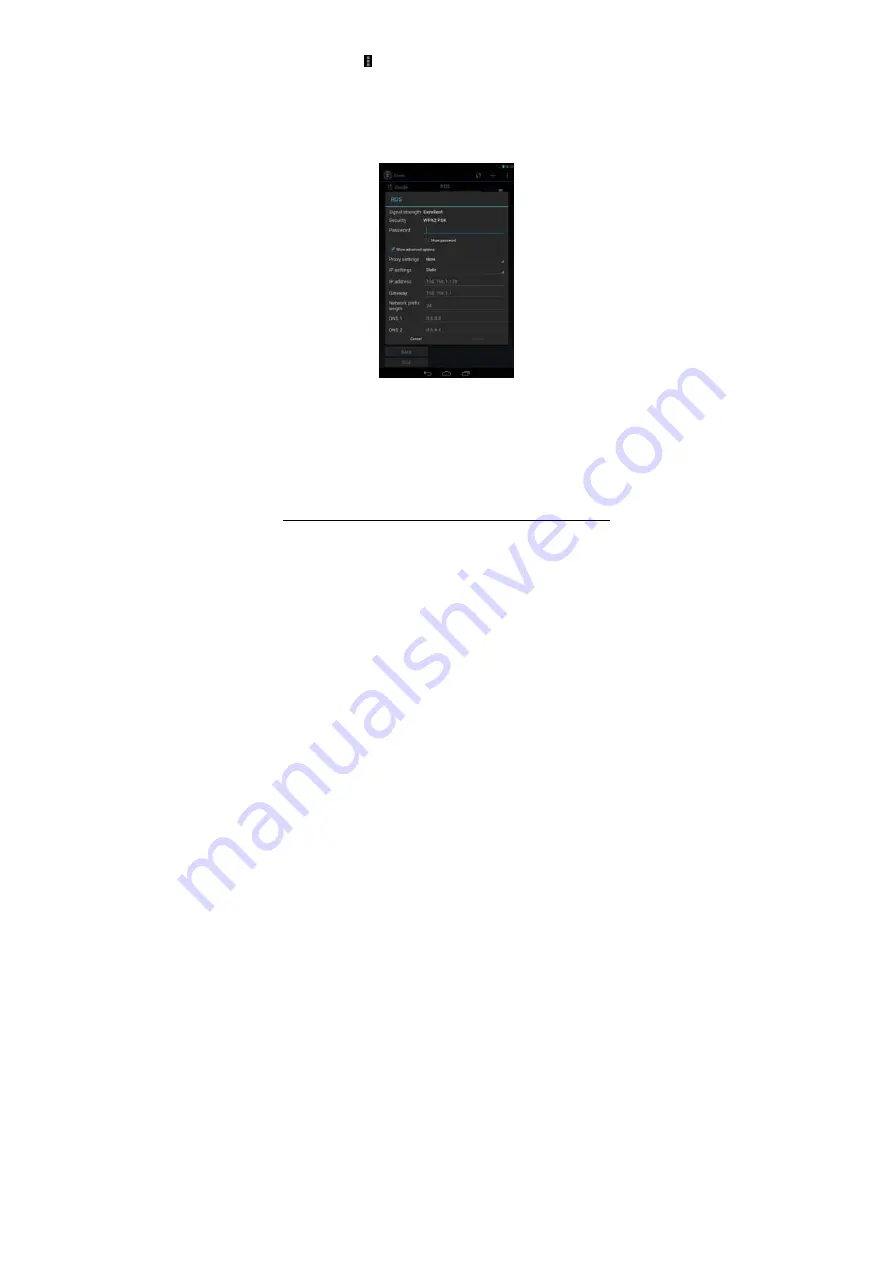
- 8 -
Touch the menu icon ( ) and “Scan” icon to search for the available wireless networks in the
vicinity.
Touch the desired wireless network name to connect to it. You will be prompted, if a password is
required.
a) If static IP address needs to be entered, then click on “show advanced options” to show “IP
settings”. Touch the pop-up menu and select “static”. Then enter the IP address, gateway,
network mask, and DNS information required for such Wi-Fi network connections.
b) If you use dynamic IP address keep the default "DHCP" in the “IP settings” option.
Note: The word "Connected" displayed under the network name indicates a successful
connection.
Afterwards you can connect to the Internet, connect to email services, etc.













































