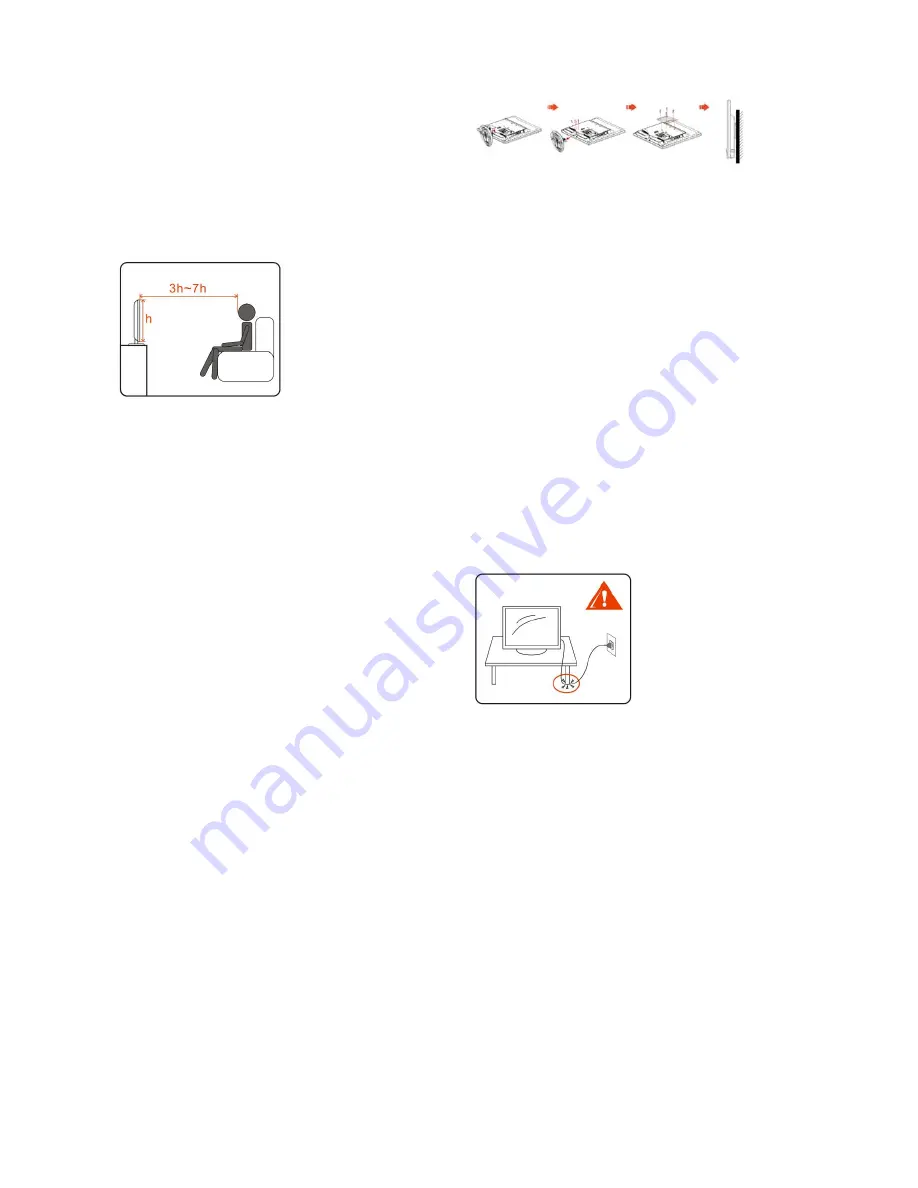
4
Safe use of TV
Installation
Placement for viewing
When watching TV, users are recommended to maintain at a distance of
3-7 times the screen height and watch in moderately bright
surroundings. Watching TV for too long or in a dark environment may
cause eye fatigue. In order to obtain a clear picture, do not project the
screen to direct illumination. Users are recommended to use spot
lighting directed down fr
o
m the ceiling and block the screen with an
opaque cloth. It is best to install the TV in a room without reflective
materials on the floor and walls.
Take actions to prevent the TV from toppling over and causing injury
by securing the TV to a wall or stand.
The TV should be installed near an easily accessible AC power outlet.
Follow the instructions below to place the TV to prevent the TV from
falling off the stand or wall-mount bracket. This may cause damage or
serious injury.
y
Place the TV on a stable, level surface.
y
Do not hang anything on the TV. Never allow children to climb on
the TV.
y
Do not install the TV in places producing extreme temperatures,
such as under direct sunlight, near a radiator, near a heating vent, or
in the direct line of air-conditioning vents.
y
Never place the TV in hot, oily, humid or excessively dusty places.
y
Do not install the TV where insects may enter
.
y
Do not install the TV in places that may be exposed to mechanical
vibration.
y
Do not install the TV in places where it may protrude, such as on or
behind a pillar, or where you may bump your head on it. This may
result in injury.
Outdoor use
Do not install this TV outdoors. If the TV is exposed to rain, it may
cause a fire or electric shock. Never expose the TV to direct sunlight to
prevent damage as a result of high temperatures.
Vehicles, ships and other vessels
y
Do not install this TV in a vehicle.
y
Bumping of the vehicle may cause the TV to fall and cause injury.
y
Do not install this TV in a ship or vessel. If seawater enters the TV,
it may cause a fire or damage the TV.
Medical institutions
y
Do not place this TV in places where medical equipment is in use.
y
Interference may cause malfunction of both the TV and medical
equipment.
Attachments
Do not use attachments not recommended by the manufacturer to
prevent potential hazards.
Wall-mount installation
Wall mount installation requires the use of a wall-mount bracket. When
installing or removing the TV on or from the wall-mount bracket, make
sure that it is done by qualified contractors. The TV may fall and cause
serious injury if it is not securely installed on properly removed from
the wall-mount bracket.
Please follow the instructions below to install the TV on a wall-mount
bracket.
y
Follow the installation instructions that come with the wall-mount bracket
exactly when installing the TV on the bracket.
y
Make sure to install the brackets that come with the Wall-mount Bracket.
y
Do not hang the TV from the ceiling. It may fall and cause serious injury.
AC outlet
y
Use the AC power cord specified by AOC and suitable for the
voltage of the local area.
y
If you are unable to insert the plug fully into the outlet, contact your
dealer.
y
If you will not use the TV for several days, unplug the power cord
from the outlet. Do not pull on the cord, but only on the plug itself.
y
The outlet should be easily accessible.
y
Do not place the TV where the power cord is subject to wear or
damaged.
y
Do not pinch, bend, or twist the cord excessively. The core lines
may be peeled off and cut, thus causing a short circuit and resulting
in fire or electric shock.
y
Do not modify or damage the power cord.
y
Do not put objects on or roll objects over the power cord.
y
Do not move the TV while it is connected to a power supply.
y
Keep the power cord away from heat sources.
y
When unplugging the power cord from the outlet, unplug it from the
wall outlet first.
y
Always unplug a power cord from the plug.
y
Do not pull on the cord.
y
Do not use the power cord coming with your AOC LCD TV on
other equipment.
y
Always use the authentic power cord from AOC.
The TV should be installed near an easily accessible AC power outlet.
Do not connect the TV to an outlet with poor contact. Make sure that
the plug can be fully inserted into the outlet. Surge may occur and
cause a fire if the plug is poorly connected to the outlet. If the outlet has
poor contact, have it replaced by an electrician.
Follow the instructions below to prevent the power cord from being
damaged. A damaged power cord may cause a fire or electric shock. If
this happens, stop using the power cord and call your dealer or the
AOC Service Center to have it replaced.
LCD screen
y
Although the LCD screen is made with high-precision technology
and delivers over 99.99% of effective pixels, black or white sports
(RGB) may appear continually on the LCD screen. Either b
l
ack or
white spots are the structural property of the LCD panel and not a
malfunction.
y
The LCD screen is made with high-precision technology to deliver
high performance and picture quality. Although the backlight of this
TV is to maximize the brightness of the TV, the brightness of the
screen may be uneven in the absence of any input signal or when
the screen is blank when viewed in a dark environment. This is
normal and not a malfunction of the TV. Changing the Backlight
Control from the Function Setting can improve this condition.
y
Avoid exposing the LCD screen in direct sunlight. This will damage
the LCD panel.
y
Do not press on or scratch the LCD screen nor put objects on the
TV. This may make the image display uneven or damage the LCD
panel.






































