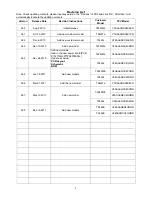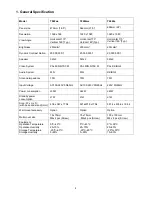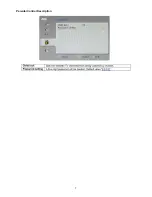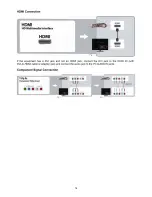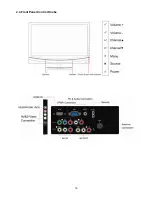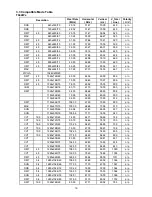5
2. Operating Instructions
2.1 The Use of Remote Control
Button
Description
POWER:
Press to turn on/off the TV. The TV is never completely powered off unless it
is physically unplugged. To select a TV channel.
0~9/100
Digit
buttons
To select a TV channel.
DISPLAY
Press this button to display channel number on the left top corner In all
source and display source on the left top corner in the other source
MUTE
Temporarily interrupt the sound or restore it.
CH +/-
Press CH+ to switch to next channel
Press CH- to switch to last channel
VOL+/-
Press + or -to adjust the volume.
Source
Switch your input source(PC/HDMI/AV/S-Video/YPbPr/TV)
MENU
Press repeatedly to display OSD menu.
WIDE
4:3 / 16:9 (non-Linear) / Movie / Panorama
Switch Zoom the video & audio will mute less then 2 sec.
AUDIO
ADJ
Press this key to select Audio Scenario mode(include Standard, Club,
Dance, Live & Pop)
VIDEO
ADJ
Switch picture mode(Vivid / Standard / Mild / User)
PC/HDMI
Select your input source to HDMI or PC
TV
Select your input source to TV source
VIDEO
Select your input source to AV/S-Video source
COMP
Select your input source to Component video
Up
Press this key to shift up in the OSD menu
In all source, equal CH+ key
Down
Press this key to shift down in the OSD menu
In all source, equal CH- key
Left
Press this key to shift left in the OSD menu
In all source, equal VOL- key
Right
Press this key to shift right in the OSD menu
In all source, equal VOL+ key
OK
Equal to enter
CC
Closed captioning function
PREV CH
Return last channel
–
When you skip channel, press this key to replace decimal or centesimal
number
MTS/SAP
Press this key to activate Multi-channel Television Sound (include Stereo,
Sap and Mono sound)
Summary of Contents for T2242we
Page 6: ...6 2 2 To Use the Menus Using TV Features ...
Page 7: ...7 Parental Control Description ...
Page 8: ...8 Picture Settings Descriptions ...
Page 9: ...9 Audio Settings Descriptions ...
Page 10: ...10 Tune Settings Descriptions ...
Page 11: ...11 PC Image Settings Descriptions ...
Page 12: ...12 Setup Settings Descriptions ...
Page 13: ...13 2 3 How to Connect Connecting TV ...
Page 14: ...14 ...
Page 15: ...15 ...
Page 16: ...16 2 4 Front Panel Control Knobs ...
Page 17: ...17 ...
Page 23: ...23 2 Unscrew the 10 screws to remove REAR COVER T942We T2442e T2242We ...
Page 26: ...26 T2242We T2442e 6 The PANEL and MAIN FRAME T942We ...
Page 27: ...27 T2242We ...
Page 28: ...28 T2442e 7 Remove the KEY BOARD and SPEAKERS ...
Page 36: ...36 6 PCB Layout 6 1 Main Board T942We T2242we 715G3983M0E000004F ...
Page 37: ...37 ...
Page 38: ...38 T2442e 715G3983M01001004L ...
Page 39: ...39 ...
Page 40: ...40 6 2 Power Board 715G3973P01W21003S ...
Page 41: ...41 ...
Page 42: ...42 ...
Page 43: ...43 T942we 715G3918P03000004F ...
Page 44: ...44 ...
Page 45: ...45 Converter Board 715G3977P04000004L ...
Page 46: ...46 6 3 Key Board 715G4066K01000004S 6 4 IR Board 715G4079R01000004S ...
Page 76: ...76 10 Exploded View ...