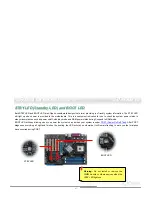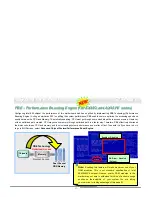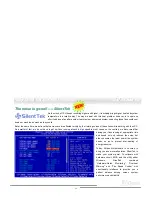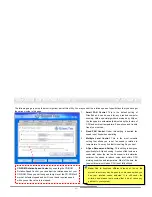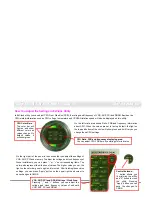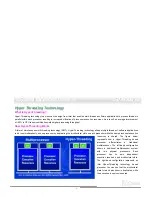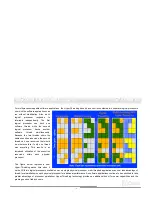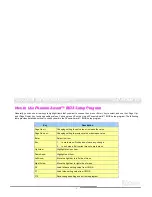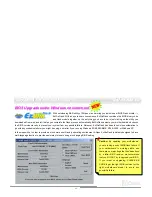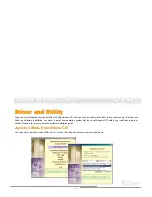69
A
A
O
O
p
p
e
e
n
n
i
i
l
l
y
y
M
M
o
o
t
t
h
h
e
e
r
r
b
b
o
o
a
a
r
r
d
d
s
s
O
O
n
n
l
l
i
i
n
n
e
e
M
M
a
a
n
n
u
u
a
a
l
l
i
i
8
8
6
6
5
5
F
F
a
a
m
m
E
E
z
z
C
C
l
l
o
o
c
c
k
k
Have you ever thought how great it would be if you can adjust the frequency setting on your motherboard under Windows environment
and be a real master of your system? Everybody knows that the ratio and frequency setting are key factors to influence the system
performance; however, it’s absolutely not an easy task for an amateur to adjust the setting value. On most traditional motherboards, you
have to get into BIOS screen for the frequency and
reboot the system again and again. But from now on,
you don’t surfer the boring stuffs anymore.
With brand-new and user-friendly EzClock that
AOpen specially designs for his users, you can adjust
those important values as you please and think of
suitable. This tailor-made EzClock allows you to set
the voltage and frequency of CPU, VGA, PCI and
memory under Windows environment as well as in
BIOS setting page; even better, those settings will be
displayed real-time. Having this handy EzClock, you
can monitor the system when you’re fine-tuning the
performance of your system. It provides you detailed
and necessary information. Now let’s take a look how
it works on utility, BIOS and POST.