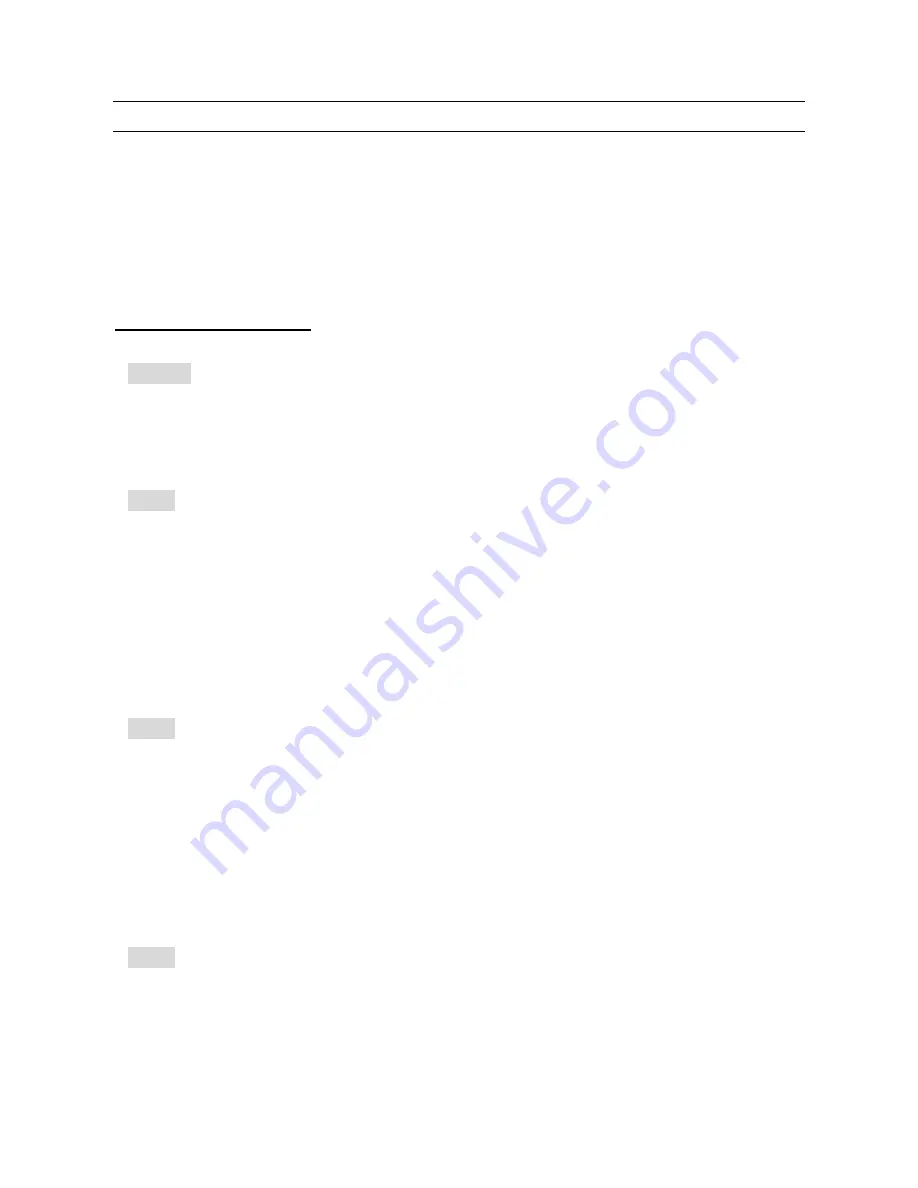
15
2-4 KEYPAD
Keypad conventions
Most keys have secondary functions; their functions are printed on the panel. However, due to the
restriction of available size, not all functions can be shown on the keypad printing.
For the secondary functions of the AR6000, they are indicated with white characters above each
key. To access the secondary function, press the [
FUNC]
key, and then press the respective key.
2-4-1 FRONT PANEL KEYS
POWER
This key is located on the upper left corner of the front panel.
Press this key to power on the AR6000. To power off the AR6000, press and hold this key for two
seconds.
FUNC
The function key is used to select secondary functions on the keypad. When pressed, “F” in reverse
contrast appears on the top left corner of the LCD. The first function of the keys is printed on their face;
the secondary function is printed in white directly above the corresponding key.
To cancel the
[FUNC]
, press this key again.
Press and hold the
[FUNC]
key for two seconds to go into the FFT display mode. To cancel the FFT
display mode, press the
[FUNC]
key again.
SRCH - SR. MODE
Press this key to go into search mode and initiate
SEARCH
. If the receiver stops on an unwanted busy
channel during search, it can be resumed using the
[UP]
key or
[DOWN]
key or by rotating the main dial.
To cancel search, press the
[SRCH]
key again or press the
[VFO]
key.
Press the
[FUNC]
key, and press the
[SRCH]
key to activate a sub menu where bank link, pause, delay,
voice search, and auto-store function can be configured.
SCAN – SC. MODE
Press this key to go into memory recall mode.
The bank number can be selected using the sub dial, channel number using the main dial and four digit
bank/channel number using the numeric key switch.
Press the
[SCAN]
key again to initiate
SCAN
. If the receiver stops on an unwanted busy channel during
Summary of Contents for AR6000
Page 1: ... AR6000 Super Wide band Multi mode Receiver Operating manual AOR LTD ...
Page 91: ...90 13 SPECIFICATIONS ...
Page 94: ...93 ...
















































