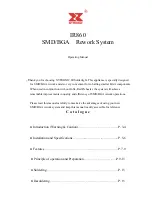8
保养
SPECIFICATION
OPERATING GUIDELINES
A. INITIAL PROCEDURES
1. Insert the power cord into the receptacle at the back of the station.
2. Plug the power cord into a grounded wall socket. The station is
protected against electrostatic discharge and must be grounded for
full efficiency.
3. Be sure the power switch is OFF before connecting or disconnecting
the soldering iron cord. Failure to do so may result in damage to the
circuit board.
4. Follow instructions on soldering iron stand assembly guide.
5. Attach the soldering iron to the 8-pin output at the bottom right area
of the station.
6. Place soldering iron to the soldering iron stand as shown .
7. Dampen the sponge with water and squeeze excess water before
using. The tips maybe damaged when used with dry sponge.
8. The unit is now ready for use.
B. TEMPERATURE CONTROL
1. Turn the power ON.
2. The display would show a number between 200 to 480 indicating the
set temperature.
3. The display would then switch to showing the actual temperature.
4. Adjust desired set temperature by pressing the increase/decrease
buttons.
5. While adjusting the set temperature the display would show the
current adjusted set temperature, after a few seconds the display will
revert to showing the actual temperature.
6. Temperature control range is from 200C to 480C.
C. DIGITAL OFFSET
The unit is provided with a digital offset feature for tip calibration.
To calibrate the tip temperature:
1. Set to desired working temperature.
2. Measure the tip temperature through an external temperature reader
with a thermocouple as its sensor. Ensure the external temperature
reader’s sensor and the solder iron’s tip can keep good physical
contact. Wait for the display to reach the set temperature , then allow
the tip to idle at the sensor for 60 seconds for proper temperature
measurement.
3. Press and hold the SET button to enter the system configuration
mode. Wait for the display to change to [01] meaning current tool 01.
9
4. Press the set button again to scroll to the Digital offset function.The
display shows a number with an “A” as its prefix. This denotes that
we are now configuring the digital offset of the system. A display
like “A000” indicates that the digital offset is currently set at
neutral.
5. Press the increase and decrease button to adjust the digital offset.
A negative number denotes a negative offset and a positive number
denotes a positive offset. Adjust the offset number until the
external temperature sensor reading is equal to our set
temperature.
6. Adjust the offset number until the external temperature sensor
reading is equal to our set temperature.
7. Repeatedly press the SET button until the display shows the word
“SAVE”. Press the idecrease button to save and exit from the
system configuration mode.
8. The tip has now been properly calibrated.
9. Saved settings are stored into memory and will remain in effect un
less changed by the user.
D. QUICK JUMP FEATURE
The system has two configurable quick jump settings. The quick
jump features enables the user to easily jump to a predefined
temperature level. The two most frequently used temperature level
must first be saved into system memory. A simple push of two button
will automatically jump to these preset temperature level.
To configure these two quick jump temperature level:
1. Press and hold the SET button to enter the system configuration
mode.
2. Repeatedly press the SET button until the display shows a number
with “b” as its prefix. This denotes that we are now configuring the
first quick jump setting.
3. Select your desired quick jump temperature level by pressing the
increase or decrease button.
4. To adjust the second quick jump level, repeatedly press the “SET”
button until a number with a prefix “C” is displayed. This denotes
that we are now configuring the second quick jump setting.
5. Select your desired quick jump temperature level by pressing the
increase or decrease button.
OPERATING GUIDELINES