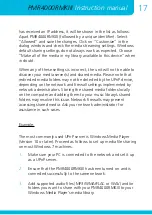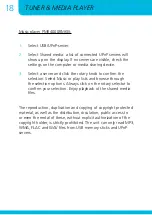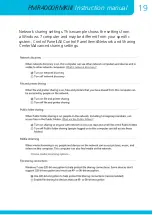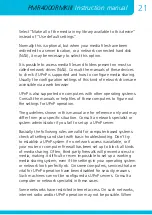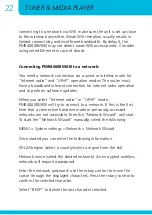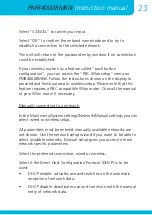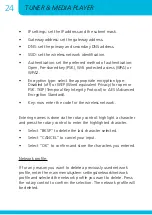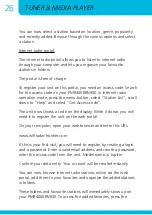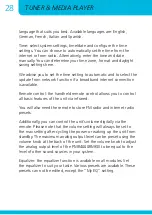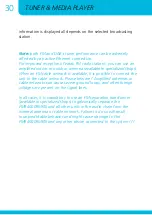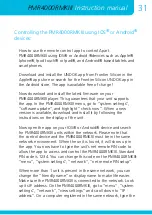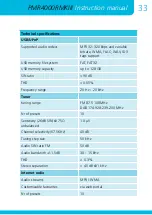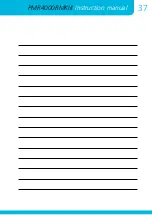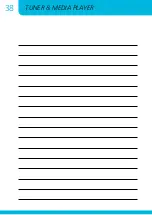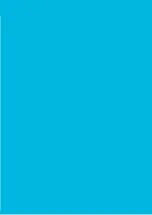Instruction manual
PMR4000RMKIII
31
How to use the remote control app to control Apart
PMR4000RMKIII using IOS® or Android ®devices such as Apple®
Iphone®, Ipod touch® or Ipad®, and Android® based tablets and
smartphones.
Download and install the UNDOK app from Frontier Silicon in the
Apple® app store or search for the Frontier Silicon UNDOK app in
the Android store. The app is available free of charge !
Now download and install the latest firmware on your
PMR4000RMKIII player. This guarantees that your unit supports
the app. In the PMR4000RMKIII menu, go to “system settings”,
“software update”, and highlight “check now”. When a new
version is available, download and install it by following the
instructions on the display of the unit.
Now open the app on your IOS® or Android® device and search
for PMR4000RMKIII units within the network. Please note that
the control device and the PMR4000RMKIII must be in the same
network environment. When the unit is found, it will show up in
the app. You now have to type the unit’s net remote PIN code to
allow the app to access and control the PMR4000RMKIII. Standard
PIN code is 1234. You can change this code on the PMR4000RMKIII:
“menu”, “system settings”,” network”, “net remote PIN setup”.
When more than 1 unit is present in the same network, you can
change the “friendly name” or display name to make life easier.
Make sure the PMR4000RMKIII is connected to the network. Look
up its IP address. On the PMR4000RMKIII, go to “menu”, “system
settings”, “network”, “view settings” and scroll down to “IP
address”. On a computer registered in the same network, type the
Controlling the PMR4000RMKIII using IOS
®
or Android
®
devices:
Summary of Contents for PMR4000RMKIII
Page 1: ...PMR4000RMKIII Instruction manual...
Page 2: ......
Page 3: ...Instruction manual PMR4000RMKIII 3 PMR4000RMKIII manual...
Page 36: ...36 TUNER MEDIA PLAYER...
Page 37: ...Instruction manual PMR4000RMKIII 37...
Page 38: ...38 TUNER MEDIA PLAYER...
Page 39: ......