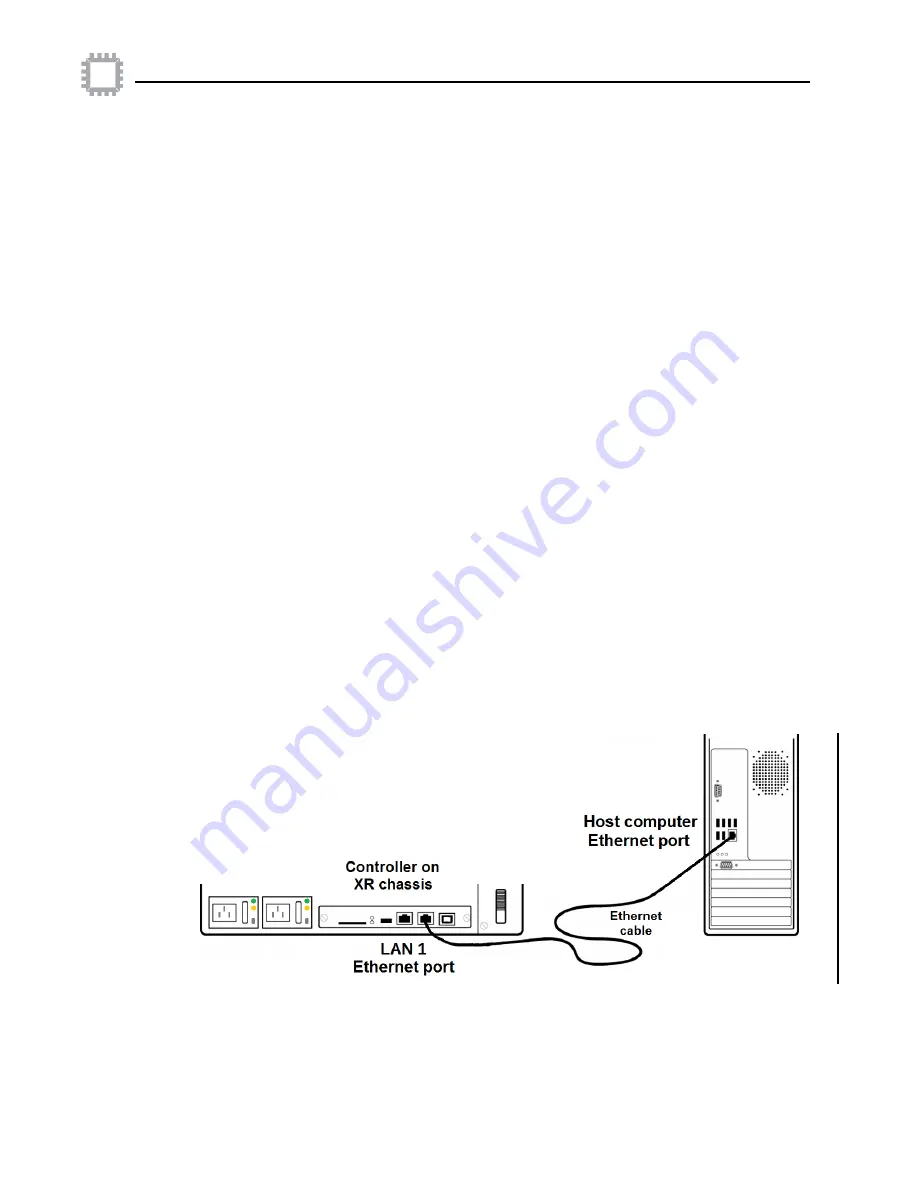
A54-3144-XR • Rev B
59
APCON, Inc.
ACI-3144-XR Chassis User Manual
Chapter 5. Configure the chassis
Use W
EB
XR to configure the switch
W
EB
XR
is a browser-based, graphical user interface embedded in the software that you
can use to fully configure the chassis, view comprehensive status information, and make
connections between ports.
Before you begin using W
EB
XR
This procedure assumes that you have not yet connected the chassis to the network or
changed the default IP address.To configure the IP address using
W
EB
XR
, you need:
• A host computer to run the web browser. The host computer’s web browser
accesses the embedded interfaces.
• An Ethernet connection between the host computer and the chassis.
• A web browser that supports Adobe Flash Player v18.0 or greater (see
for
web browsers supported)
• An IP address, subnet mask, and gateway (if required) appropriate for your
network to assign to the chassis. (Check with your Network Administrator)
Steps to configure using W
EB
XR
Follow these steps to physically connect the chassis and configure using
W
EB
XR
.
Step 1. Connect the chassis to a host computer
1. Quit all network client applications currently running on the host computer.
2. Disconnect the host computer from the network that you plan to use to assign the
IP address.
3. Plug the other end of the cable from the host computer into the LAN1 Ethernet port on
the back of the chassis using either a standard patch cable or a crossover cable. The
host and chassis are now physically connected. The following example shows how a
chassis is connected.
4. Enable communication between the host computer and chassis.

































