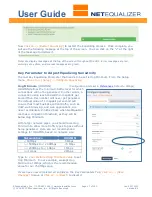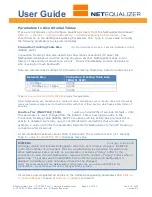User Guide
APconnections, Inc. // 303.997.1300 // www.netequalizer.com
Page 15 of 120
rev. 20170131
© 2014-2017 APconnections, Inc. All Rights Reserved
version 8.4
Set Key Equalizing Parameters
Now you can configure
Equalizing Parameters
. There are two tabs: Key Equalizing
Parameters, and Additional Equalizing Parameters. We will discuss both. After you change
settings on each tab, scroll to the bottom of the window, and then
Click on -> [Save
Changes]
to save or
Click on -> [Reset]
to discard.
As of Software Update 8.4, we offer configuration in Mbps, Kbps, or Bps. If you have not
already set your Preferences,
Click on -> [Setup] -> Preferences
and set your Configuration
Units. Then
Click on -> [Setup] -> Configure Equalizing
to return.
Using the RATIO Parameter to Influence Equalizing
Ratio
(RATIO)
(Percentage, Default = 85%)
NetEqualizer's
Ratio
parameter enables you to
influence when equalizing is applied. The RATIO
parameter refers to the network utilization on a
percentage basis. RATIO can be set from 1 to 100.
Our default value of 85 has the rules kick in when
your network is at 85% utilization.
RATIO determines when Equalizing kicks in on your
network trunk. This supplements any custom rules
that you have set-up. When you
lower
RATIO,
Equalizing will kick-in sooner, making equalizing more
sensitive. When you
raise
RATIO, Equalizing kicks in
later, making equalizing less sensitive.
To change the Ratio
(RATIO)
Parameter:
If you are not already on the Setup screen, from the
NetEqualizer Dashboard,
Click on -> [Setup] ->
Configure Equalizing.
The Configure Equalizing
window appears, defaulted to Key Equalizing
Parameters Tab, as shown above. RATIO (circled in
blue) defaults to 85. Type in:
your RATIO value
to
change from the default. In our example above, we
changed RATIO to 88%. For most cases, we
recommend that you do not exceed 95% for RATIO.
Note: Throughout the GUI, as a visual reminder that you have unsaved changes, once you change a
field it will be highlighted in yellow until you either Save Changes or Reset to cancel. You can either
Save Changes now, or continue and save when you have finished all entries on this tab.
Why RATIO is Helpful
Sometimes the sheer volume of users on the network cannot be controlled by custom rules
you have implemented. For example, setting a per-user hard limit of 2Mbps will prevent a
user from going over the 2Mbps prescribed level. However, if 20 of your users get on at
one time with large downloads, a DS3 trunk, for example, is quickly overwhelmed. To set
custom rules, such as per-user hard limits, please see
Setting Bandwidth Limits
).