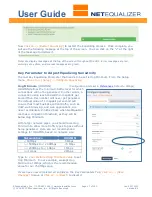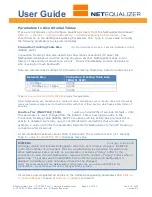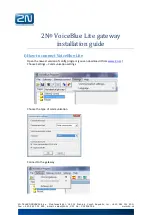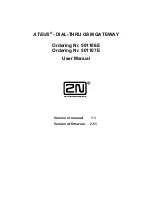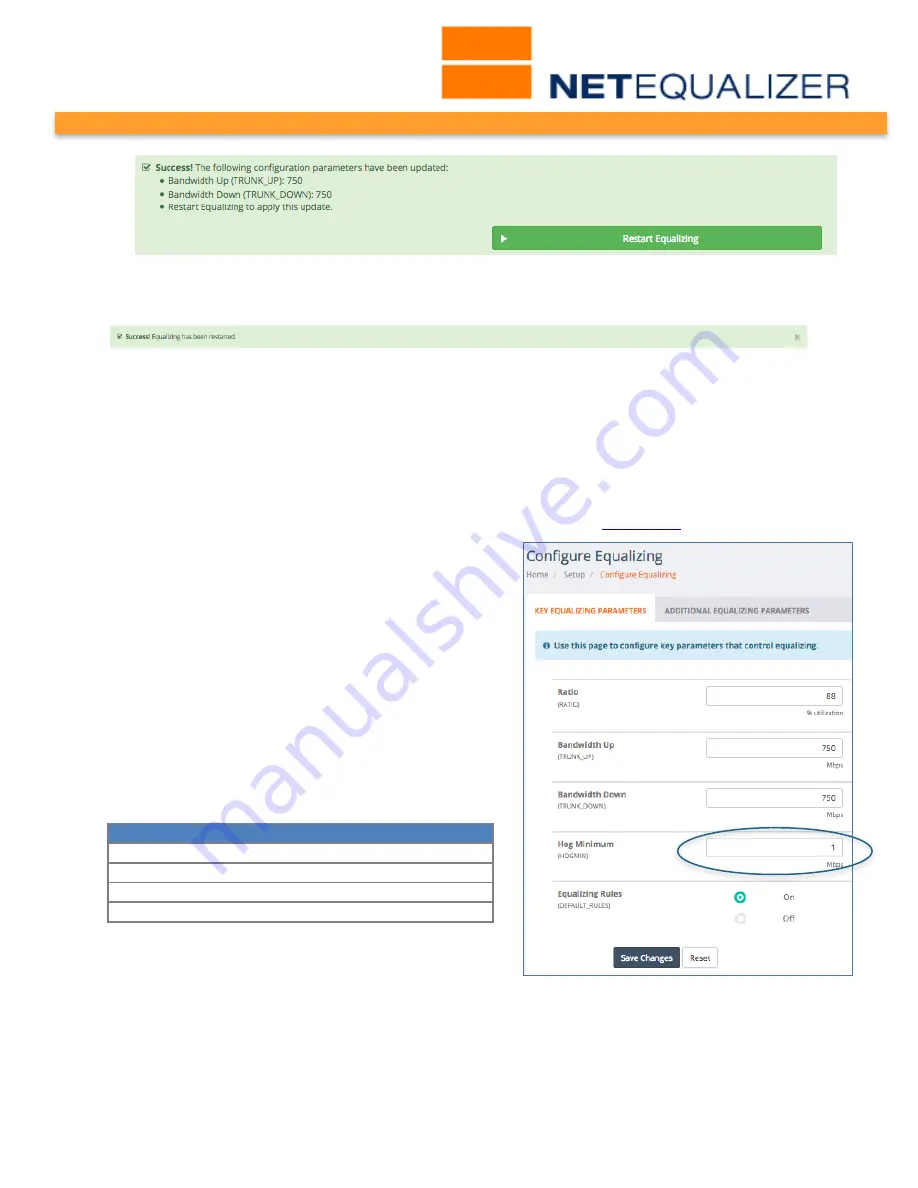
User Guide
APconnections, Inc. // 303.997.1300 // www.netequalizer.com
Page 17 of 120
rev. 20170131
© 2014-2017 APconnections, Inc. All Rights Reserved
version 8.4
Now
Click on -> [Restart Equalizing]
to restart the Equalizing process. Once complete, you
will see the following message at the top of the screen. You can click on the “x” at the right
of the message to dismiss it.
Note: We display messages at the top of the screen throughout the GUI. Error messages are red,
warnings are yellow, and success messages are green.
Key Parameter to Adjust Equalizing Sensitivity
The last Key Equalizing Parameter that needs to be set is Hog Minimum. From the Setup
menu,
Click on -> [Setup] -> Configure Equalizing.
Hog Minimum
(HOGMIN)
(Configuration Units set in
Preferences
, Default = 1Mbps)
HOGMIN defines the minimum traffic level for which
connections will not be penalized. In other words, a
connection using less bandwidth in megabits per
second than this number will never get penalized.
The default value of 1 megabit per second will
ensure that most business-critical traffic, such as
VoIP, web browsing, and web applications, are
never accidentally throttled back when NetEqualizer
reaches a congestion threshold, as they will be
below Hog Minimum.
With larger network pipes, you should raise Hog
Minimum to allow more traffic types to pass without
being penalized. Here are our recommended
settings for HOGMIN, based on network size:
Network Size
HOGMIN
< 50Mbps
.5 Mbps
>= 50Mbps to < 200Mbps
.75 Mbps
>= 200Mbps to < 1Gbps
1 Mbps
>= 1Gbps
2 Mbps
Type in:
your preferred Hog Minimum value
to set
Hog Minimum. In our example, we kept Hog
Minimum at 1Mbps, which is the recommended
value for our 750Mbps pipe.
As we have now completed all entries on the Key Parameters Tab,
Click on -> [Save
Changes]
to save or
Click on -> [Reset]
to discard.