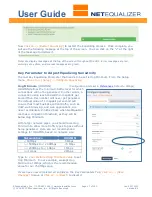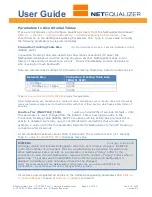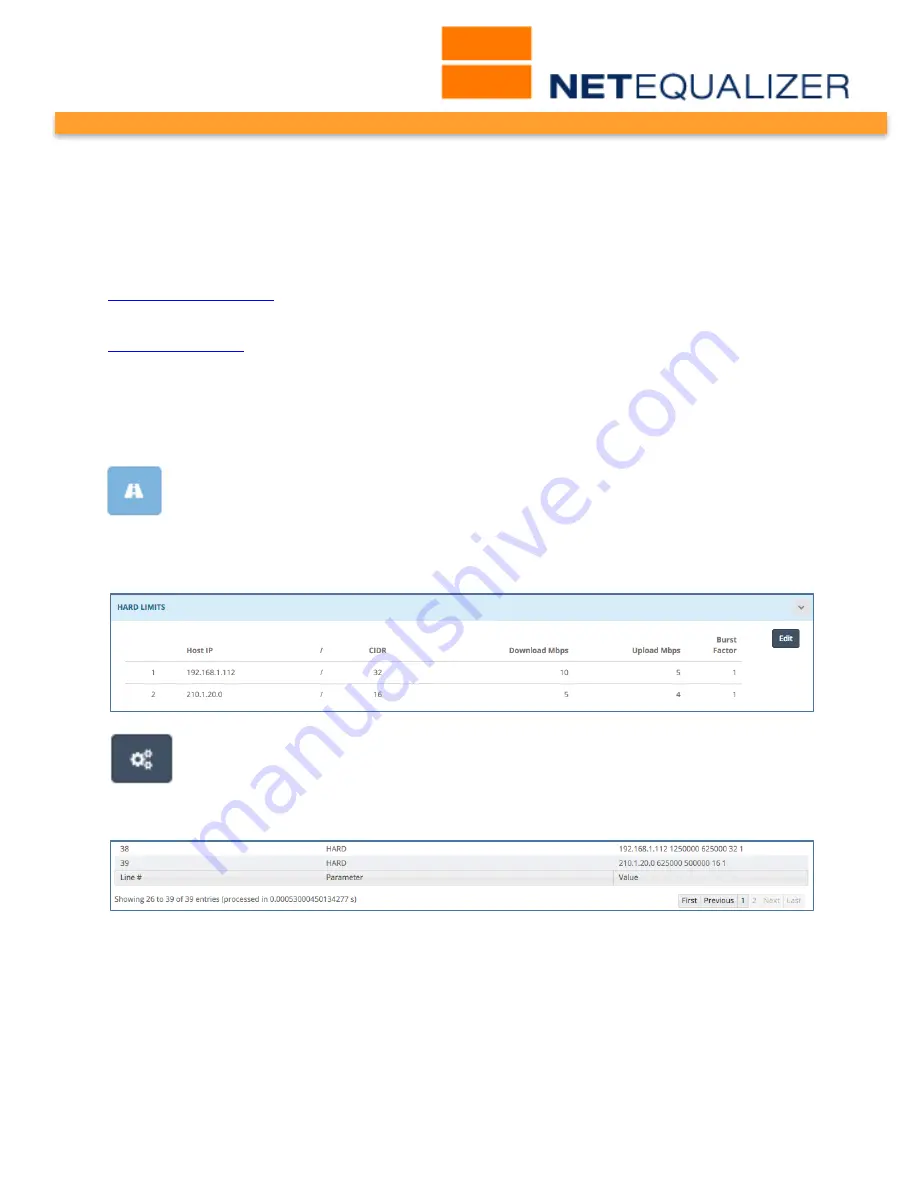
User Guide
APconnections, Inc. // 303.997.1300 // www.netequalizer.com
Page 29 of 120
rev. 20170131
© 2014-2017 APconnections, Inc. All Rights Reserved
version 8.4
Bursting and Speed Tests
With the default settings of 10 second bursts and an 80 second time out before the next
burst, it is unlikely a user will be able to see their full burst speed accurately with a speed
test site. The easiest way would be to extend the burst time to minutes, instead of the
default 10 seconds, and then run the speed test.
With the default set at 10 seconds, the best way to see a burst in action is to take a
continuous snap shot
of an IP’s consumption during an extended download.
Note: Before you implement bursting, you may want to consider the downside of bursting. See our
bursting blog article
on this subject.
Viewing your Hard Limits
There are two places in the NetEqualizer where you can view your Hard Limits. We will
discuss both here.
View All Traffic Limits
From the NetEqualizer Dashboard or Navigation Menu,
Click on -> [Setup] ->
Manage Traffic Limits -> View All Traffic Limits
. Hard Limits are the first section of
the report. You will see a list of your Hard Limits, as shown in the following
excerpt from the report. From this report, you can also navigate back to the Hard Limits
batch entry, by clicking on the dark blue “Edit” button.
Configuration File
You can also see your Hard Limits in the NetEqualizer Configuration File. From
the NetEqualizer Dashboard or Navigation Menu,
Click on -> [RTR] ->
Configuration
. If your configuration file is more than 25 lines, you may need to
click on the “Last” button to go to the end of your file, as we did below.
There will be one row for each Hard Limit. The row will be classified as "HARD", followed by
the IP address or subnet, and then the Download Limit, Upload Limit, CIDR, and Burst
Factor. The Download and Upload limits are shown in bytes per second. In our example
above, you can read the first line as follows: a Hard Limit on 192.168.1.112, 1,250,000Bps
(10Mbps) download limit, 625,000Bps (5Mbps) Upload Limit, for an individual IP (/32) and
no bursting (1).
Note: Pools look similar to Hard Limits in the Configuration File. You can tell apart by the Pool IP
address, which is made up of the Pool# repeating. For example, Pool 1 would be shown as HARD
1.1.1.1
/32 2250000 2250000 100001 1.