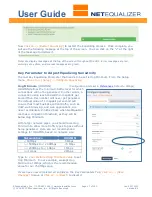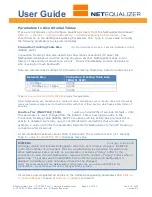User Guide
APconnections, Inc. // 303.997.1300 // www.netequalizer.com
Page 31 of 120
rev. 20170131
© 2014-2017 APconnections, Inc. All Rights Reserved
version 8.4
Configure Pools and VLANs is a Batch Entry Screen, where you can add or edit many
rules at once and then save your changes, saving you time in the setup process. Click
on the dark blue “+” button at the top to add a Pool, or the red “x” next to each row to
delete a Pool (both circled in blue above).
As order is not important with Pools, the blue “up/down arrows” (circled in orange) are
NOT used to reorder Pools. Rather, they are used to
add members (IP addresses
and/or subnets)
to Pools. Use the up/down arrows at the top of the page to expand ALL
Pools, or the up/down arrows on each line to expand ONE Pool individually.
Once you have entered, modified, or deleted Pools or Pool Members,
Click on -> [Save
Changes]
to save changes or
Click on -> [Reset]
to discard changes.
In the light blue box above the entry fields, you will find notes to help you in creating
Pools. Links are in orange, which you can click on to either get more information, or to
move to another screen.
Once you save changes, you will be prompted to Restart Equalizing. Your new Pools or
additional Pool members will NOT take effect until you restart equalizing, even if you
see them in your NetEqualizer Configuration.
We have also maintained your ability to add a Pool, or add/delete Pool Members without
restarting Equalizing. In Software Update 8.4, this maintained in our Quick Edit
screens. From the Configure Pools and VLANs batch entry screen, you can move to the
Quick Edit
Pools screen, to add or delete Pool Members or Add a Pool without having to
restart equalizing. Quick Edit cannot be used to modify rules.
Bandwidth Pool Rules
Before creating Pools, it is important for you to understand several rules that apply.
Bandwidth Pools cannot overlap with Hard Limits by IP
Once you add an IP address to a Bandwidth Pool, you cannot also have a Hard Limit on that
IP address. An IP address either has a fixed amount of bandwidth (Hard Limit) or shared
bandwidth (Bandwidth Pools), but not both. See
Configure Hard Limits by IP
to determine
which option is right for your needs.
An IP address can only exist in one Pool
You cannot put an IP address or IP subnet into more than one Pool at a time.
Priority Traffic and Pools
If you create a Priority Traffic rule for an IP address, and the IP address exists within a
Bandwidth Pool, it will receive priority over other IP addresses within the pool.
Tuning for a Large Number of Subnet-ranged Pools
If you plan to set up a large number of subnet-ranged Pools (>=32 subnet ranges), you will
need to set several tuning parameters. Please see
Appendix #5
for detailed instructions.
You can define up to 250 Pools
In
Software Update 8.4
and above, Bandwidth Pools can number from 1 to 250; up to 250
different bandwidth pools are allowed per NetEqualizer.
You can add individual IP addresses or entire subnets to Bandwidth Pools
IP addresses within a Bandwidth Pool need not be contiguous. You can add members to a
Bandwidth Pool in any order.