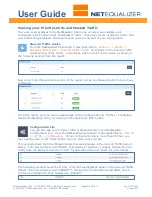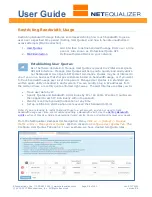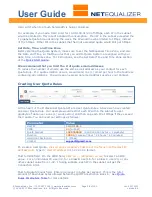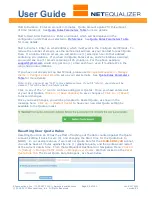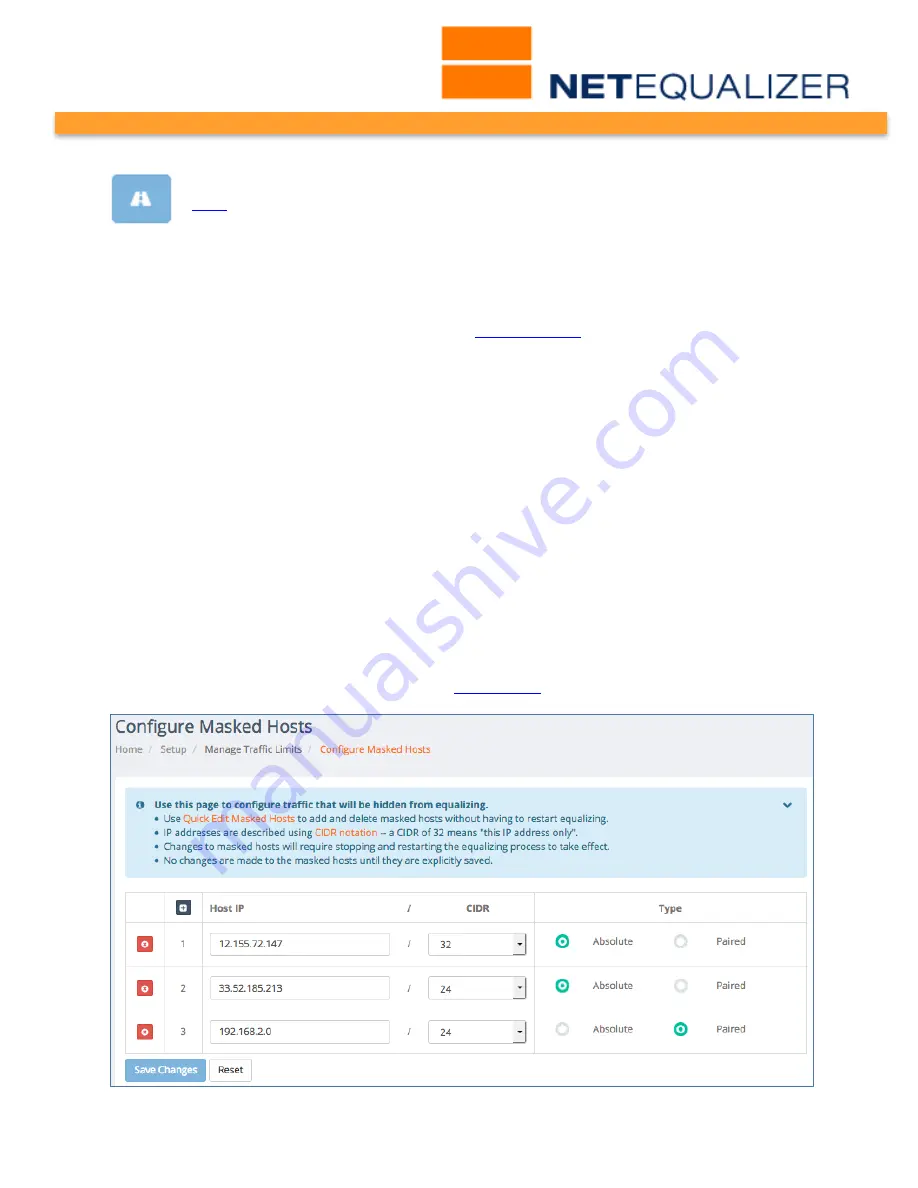
User Guide
APconnections, Inc. // 303.997.1300 // www.netequalizer.com
Page 52 of 120
rev. 20170131
© 2014-2017 APconnections, Inc. All Rights Reserved
version 8.4
Masking Off Traffic
(
back
)
The masking features on NetEqualizer are intended to exclude Local Traffic
crossing the NetEqualizer link from being considered for any shaping decisions.
Masked traffic is “invisible” to the NetEqualizer. If you are utilizing the NetEqualizer to shape
Internet Traffic going across your link, you should use the MASK feature to exclude Local
Traffic (i.e. a computer talking to a server on your network).
Masking should not be used to prioritize traffic.
Priority Traffic
should be used to prioritize
traffic, such as important video streams. Do not use the MASK feature.
There are two types of masking, “paired” and “absolute.” A host or subnet assigned as a
“paired” mask will only be ignored if it is talking to another host or subnet that is also
registered as a paired mask. By design, a
Paired Mask
will cause NetEqualizer to ignore
hosts talking to other paired mask hosts, while at the same time subject the same hosts to
NetEqualizer's bandwidth shaping rules if they make a connection with a server on the
Internet.
Absolute Masks
ignore all traffic to or from the masked host or subnet
regardless of the connection.
From the NetEqualizer Dashboard or Navigation Menu,
Click on -> [Setup] -> Manage
Traffic Limits -> Configure Masked Hosts
. The Configure Masked Hosts screen opens, as
shown below. In our example, we have created three Masked Hosts rules. Masks can be set
for an individual IP address, an entire subnet, or any legal subnet value 1-32.
Note: In most cases, you will not need to use masking. NetEqualizer is typically setup on your
Internet link, and does not see Local Traffic.
Note: If you plan to set up a large number of subnet-ranged Masks (>=32 subnet ranges), you will
need to set several tuning parameters. Please see
Appendix #5
for detailed instructions.