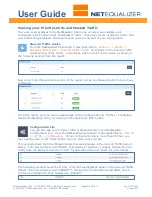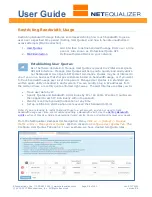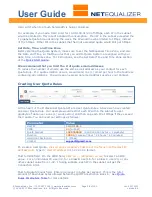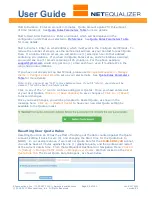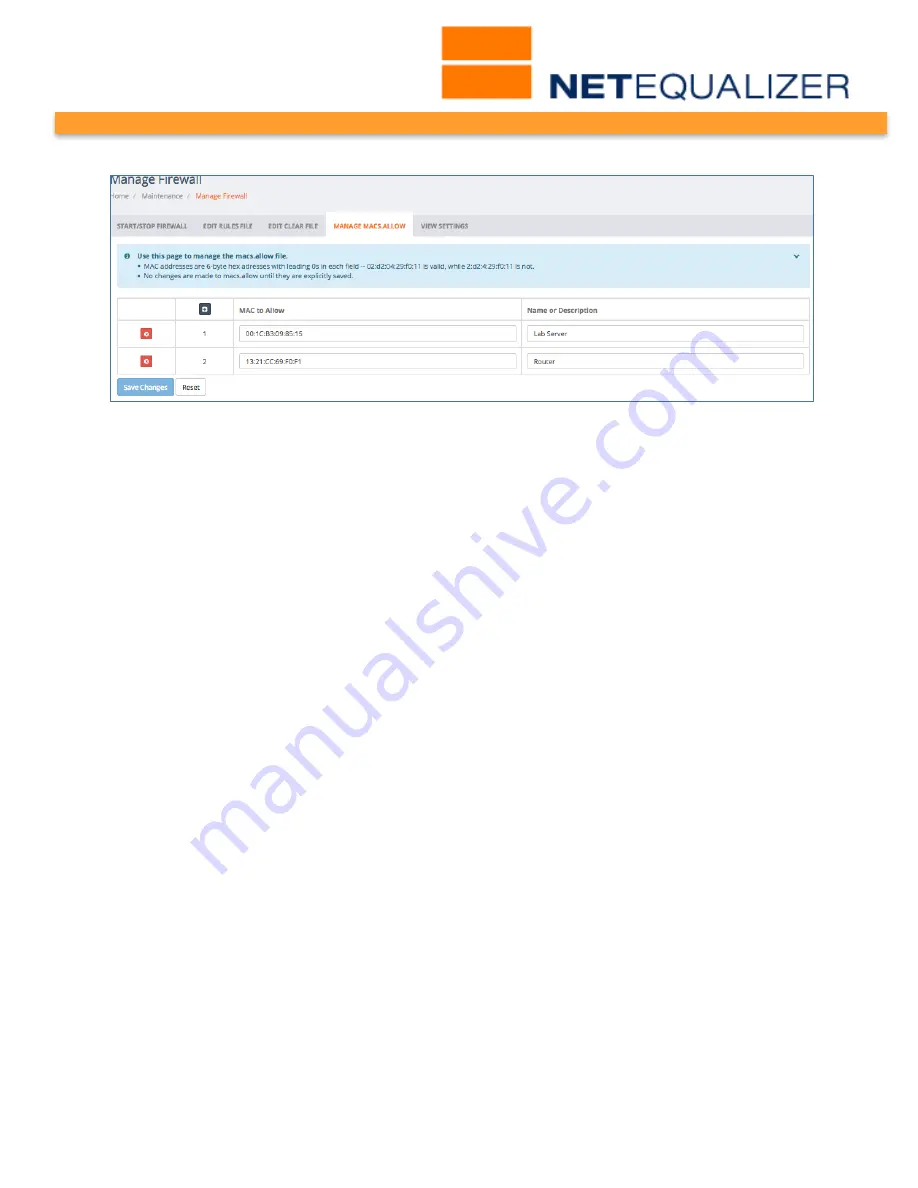
User Guide
APconnections, Inc. // 303.997.1300 // www.netequalizer.com
Page 66 of 120
rev. 20170131
© 2014-2017 APconnections, Inc. All Rights Reserved
version 8.4
Click on the 1
st
field, MAC to Alllow. Type in a valid MAC address to allow, with colons as the
separator:
xx:xx:xx:xx:xx:xx
. MAC addresses are 6-byte hex addresses with leading 0s in
each field -- 02:d2:04:29:f0:11 is valid, while 2:d2:4:29:f0:11 is not.
TAB to the Name or Description field. Type in:
name or description
, which will help you to
find this in the future.
Click on any of the “+” icons (circled in blue) to continue adding MAC addresses to allow.
Any unsaved fields are shown in yellow, as a visual reminder that you have not yet saved
your changes. If you were to click off this screen before saving changes, your data would be
cleared.
Once you have entered all of your limits,
Click on -> [Save Changes]
to save changes or
Click on -> [Reset]
to discard changes. We are now prompted to Restart the Firewall, for
the new MACS to Allow to take effect. Once we
Click on -> [Restart Firewall]
, our new
MACS to Allow will be available to the NetEqualizer Firewall.
Note: Each MAC and associated name or description must be unique.
To remove a MAC address from your authorized list:
In order to remove a MAC address from your authorized list, click on the red “x” button on
the row that you wish to delete. The MAC to Allow row will disappear. To completely
remove the MAC to Allow from the configuration file, you need to
Click on -> [Save
Changes]
. We are now prompted to Restart the Firewall, for the MAC to Allow rule to be
completely removed from the NetEqualizer Configuration. Once we
Click on -> [Restart
Firewall]
, our MAC to Allow will be permanently deleted.
At this point only the authorized MAC addresses will pass through the system, the
rest will be blocked.
When enabled, MAC redirection looks at the macs.allow file when an
outgoing connection is made from your network out to the Internet. If the user has a
browser active, and the MAC address is unauthorized, it will drop the connection, unless you
have redirected their browser to a website of your choosing.
To select the website to redirect to:
Follow the instructions in the Sample Instructions referred to in "To learn more about
setting up MAC redirection" above.