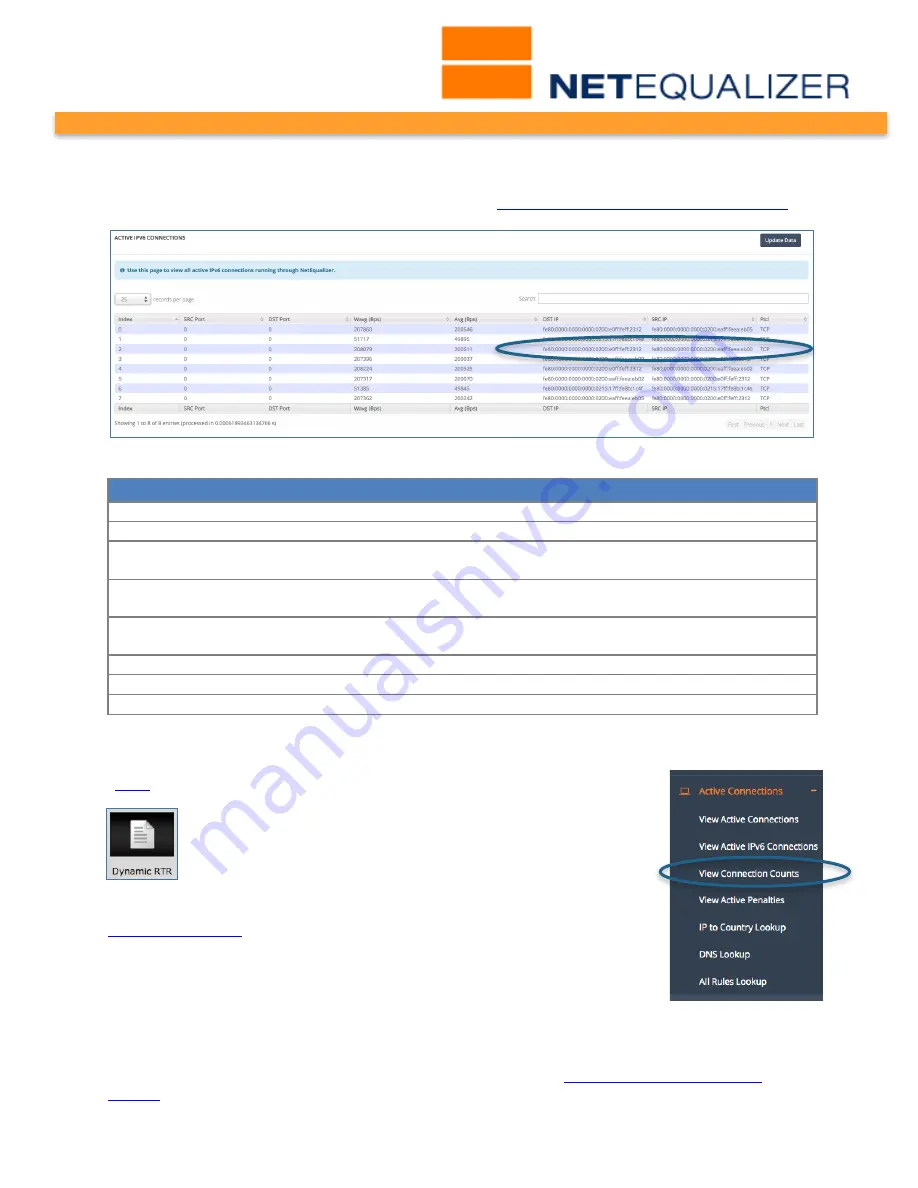
User Guide
APconnections, Inc. // 303.997.1300 // www.netequalizer.com
Page 80 of 120
rev. 20170131
© 2014-2017 APconnections, Inc. All Rights Reserved
version 8.4
In the example (circled below), you can see DST IP and SRC IP in IPv6 format, along with
the traffic protocol. The report fields are defined in
Fields of View Active IPv6 Connections
.
Fields of View Active IPv6 Connections
Report Field
Definition
Index
Table row #
SRCP
The source port for this connection
DSTP
The destination port for this connection (the service being
requested http, FTP, etc.)
Wavg
A weighted average of total bytes on this connection per second for
the last eight seconds
Avg
The average in bytes per second since this IP pair came into the
table
IP1
Destination
IP address involved in the connection.
IP2
Source
IP address involved in the connection
Ptcl
The protocol (ICMP, TCP/IP, UDP).
View Connection Counts
(
back
)
The third report on the Active Connections Menu, View
Connections Count, is used to see if (and to what extent)
P2P traffic is present on your network. Use this report to
determine if you have IP addresses with unexpectedly high
numbers of connections. You should also view this report to
better understand how many inbound and outbound connections you
need to support valid activities on your network, before you set any
Connection Limits
.
We recommend monitoring your installation for several days before
setting Connection Limits. For example, some online games require 60
or more total connections, without being P2P traffic. If you wish to
allow this type of activity, you would need to set your connection limits to 60.
To monitor your connections,
Click on -> Active Connections -> View Connection Counts
.
The following report opens. The report fields are defined in
Fields of View Connection
Counts
.
















































