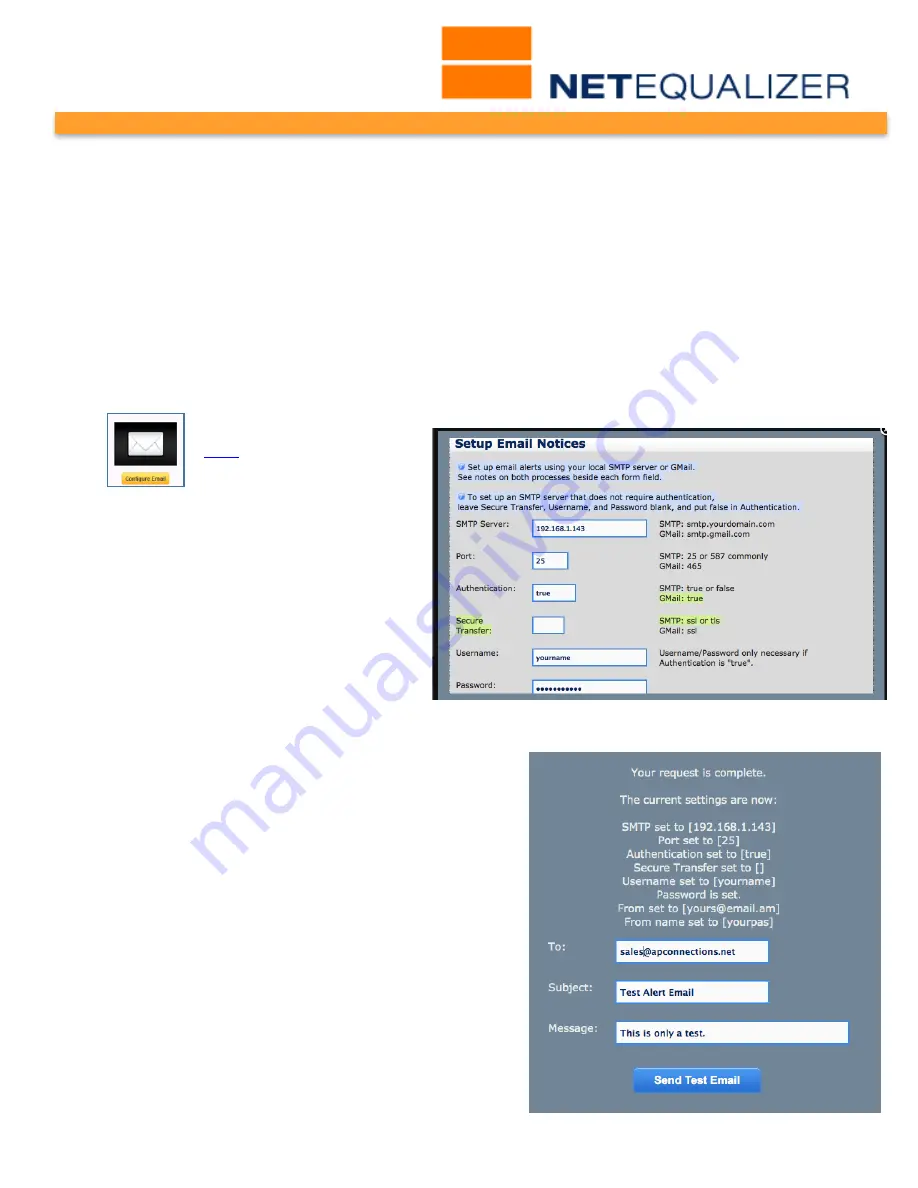
User Guide
APconnections, Inc. // 303.997.1300 // www.netequalizer.com
Page 93 of 120
rev. 20170131
© 2014-2017 APconnections, Inc. All Rights Reserved
version 8.4
Email Notifications
You can set-up an email account to receive alerts and notifications from the NetEqualizer.
Notifications (email alerts) can be sent either immediately, or if you prefer less email, they
can be batched up and sent out once per day.
This feature enables you to select from a list of standard events, and then sends you an
email notification when the event is triggered. Standard events initially will include the
following:
•
Bandwidth Up or Bandwidth Down reaching 100% capacity
•
IPv6 traffic exceeding 1%
•
License violation, running over your license limit
Configure Email
(
back
)
In order to receive alerts,
you need to define what
email will be used for the alerts.
To set up an email address to send
alerts to:
From the Management and Reporting
menu,
Click on -> Manage Alerts ->
[Configure Email].
Fill out the eight (8) fields, which are
used to populate each email notification,
as follows: type in a
valid SMTP Server
,
Port
,
Authentication
,
Secure Transfer
,
Username
,
Password
,
From email address
, and
From Name
that you would like used for the
alert emails. You will need to scroll to see the second half of this window.
To cancel your changes,
Click on -> [Reset].
All
values will be reset to the Default Values (if you have
not yet set values), or to your previous values as
stored in your configuration file (if you have already
set values previously).
To save your configuration,
Click on -> [Submit
Changes].
The screen at the right opens.
To verify that your settings will work, send a test
email by typing in a
To email address
,
Subject
,
and
Message
, and then
Click on -> [Send Test Email].
Validate that the email is received by the SENT TO
address, using the SENT FROM address with the
SUBJECT LINE that you set.
















































