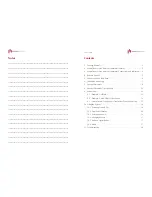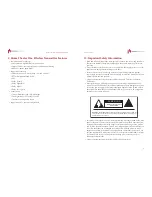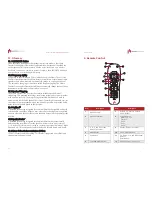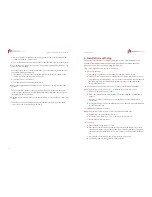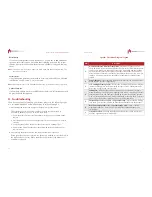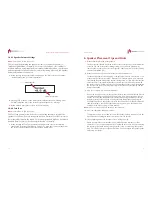Owner’s Guide
9
Speaker Placement Diagram Legend
Item
Description
1
Home Theater One Wireless Transmitter
—Place where connections can
easily be routed to the television and other devices such as DVD players, game
consoles, etc. Make sure the antennas are in the up position and that nothing
obstructs the IR sensor on the system’s front panel. Note that if you need to
place the Home Theater One Wireless Transmitter in the back of the room (for
instance, if using a projector) an IR repeater is required to use the MyZone
feature.
2
Center Speaker
—Place centered, directly above or below the television screen.
Make sure the speaker is right-side up.
3
Left- and Right-Front Speakers
—Refer to the Front Speaker Placement diagram
(below) and then place as shown making sure there are no obstructions and a
direct line-of-sight to the other speakers.
4
Subwoofer
—Note that the subwoofer delivers the smoothest bass response
when placed near a wall away from openings such as doors or hallways. For best
results with MyZone, the Subwoofer should be located closest to the speaker
who's associate button was used during initial setup. Make sure there is a direct
line-of-site with the other speakers to the front of the subwoofer.
5
Surround Speakers for 5.1 and 7.1 Speaker Setups
—Place as shown making
sure there is a direct line-of-site with other speakers without any obstructions.
6
Rear Surround Speakers for 7.1 Speaker Setups Only
—Place as shown
making sure there is a direct line-of-sight with other speakers without any
obstructions.
7
Listener Location
—Set using the MyZone button on the remote control (see
MyZone Optimization for more details).
Home Theater One Wireless Transmitter
20
Refresh Map
If you’ve moved speakers to new positions, or if you want to add additional
speakers, select this option. Any audio that is playing stops, and the system
restarts. After restart, the system identifies new speakers, if any, and remaps
them.
Note:
This menu item is the same under the main menu and the advanced menu. The
function is the same.
Factory Reset
Using this option puts the system back to its factory-new condition. All saved
information (source, volume, etc.) are erased.
Note:
After a factory reset, the “Installation and Setup” procedure must be completed.
Update Firmware
If a Firmware update becomes available from the factory, full instructions will
be provided with that update.
11. Troubleshooting
If you have any trouble setting up your system, please try the following or give
us a call at 888.880.8992 and we'll be happy to talk you through it.
1.
After starting the system, the front panel displays "No speakers found".
This message appears if the system could not find the speaker that had its
ASSOCIATE button pressed. To fix, follow these steps:
1.
Power the Home Theater One Transmitter off using the power button on the
remote.
2.
Press the ASSOCIATE button on the speaker closest to the subwoofer for three
seconds.
3.
Verify the green LED on the back of the speaker is now flashing faster.
4.
Power on the Home Theater One Transmitter with the power button on the
remote control.
2.
After pressing the MyZone button, the remote becomes unresponsive.
When the MyZone button is pressed, the buttons are disabled for six seconds while
the MyZone sensor is active. When the MyZone LED turns off, the buttons are
available for use again.