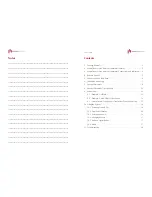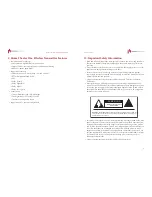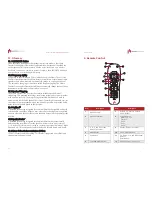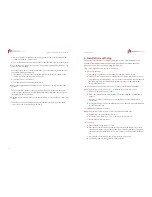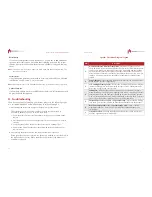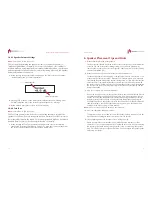Owner’s Guide
11
8. Speaker Placement Tips and Hints
1.
Where should I place the front speakers?
The front speakers should be placed in front of the center speaker. This will allow the
center to "see" the front speakers during startup. If you still have problems, try
removing the speaker grill on the center speaker. After the system starts successfully,
you may reinstall the grill.
2.
What can be done to get the best speaker location performance?
For the best speaker location mapping, each speaker must have a direct view of all
of the other speakers in the system. Make sure no furniture, plants, pets, or people
are blocking the path between the speakers during setup. It is also important that the
center speaker is centered directly above or below the television and placed with
the correct side up. Finally, make sure the fronts of the speakers are pointed toward
the center of the room. Following these steps will ensure an accurate map and the
best possible sound.
3.
How do I configure my subwoofer properly?
Due to the way MyZone works, the speaker closest to the subwoofer should have its
ASSOCIATE button pressed during first-time setup. If a different speaker was used
and the volume of the subwoofer is inconsistent when using the MyZone feature,
perform a factory reset (see page 9), and go through initial setup again using the
ASSOCIATE button on the speaker closest to the subwoofer. To manually adjust the
subwoofer volume, use the "Speaker Volume" Menu item. (See "Speaker Volume
Settings” in the Menu section for more details).
Note:
Do not use the ASSOCIATE button on the subwoofer.
4.
How can I adjust the subwoofer volume?
To adjust the volume of the subwoofer, use the Speaker Volume menu item (see the
"Speaker Volume Settings" in the Menu section for more details).
5.
I set everything up, but the locations aren't working correctly.
Please be certain that your speakers are not hidden behind furniture or other
obstructions. They need to maintain line of sight with each other. Also, try removing
the speaker grilles while running through system setup, or "refreshing" the speaker
map. This can help improve speaker detection. You can replace the speaker grilles
after setup completes.
Home Theater One Wireless Transmitter
18
10.6.1 Speaker Volume Settings
Note:
Enter MENU to find this option.
The first step in optimizing the speaker system is to run MyZone (refer to
"MyZone Optimization" for details). For almost all situations, this is all that is
needed. MyZone automatically adjusts speaker volume based on your location
and the speaker's location. However, if more fine tuning is desired, the Speaker
Volume adjustments can be used.
1.
When entering the Speaker Volume adjustments, the display shows the current
selected speaker and it's current adjustment.
2.
Pressing LEFT or RIGHT on the remote selects different speakers. Pressing UP or
DOWN adjusts the level of the currently selected speaker in 1 dB steps.
3.
When finished, press EXIT to return to the main display.
10.6.2 Test Tone
Note:
Enter MENU to find this option.
The Test Tone generator can be used to confirm the automatic setup of the
speakers. It can also be used, along with a Sound Pressure Level (SPL) meter to
do further adjustment to the sound. For most optimization, MyZone is all that is
needed. Refer to refer to “MyZone Optimization” for details.
1.
When entering the Test Tone generator, the display shows the current selected
speaker and its current adjustment. A white noise, static-like sound is emitted from
the current selected speaker. All other speakers remain silent.
Current Speaker
Current Level Setting