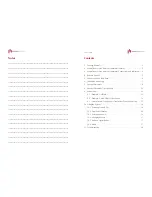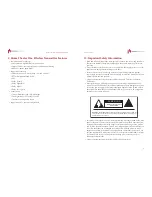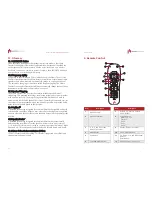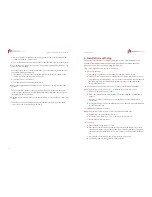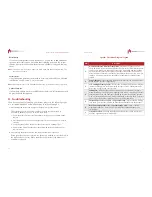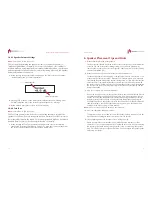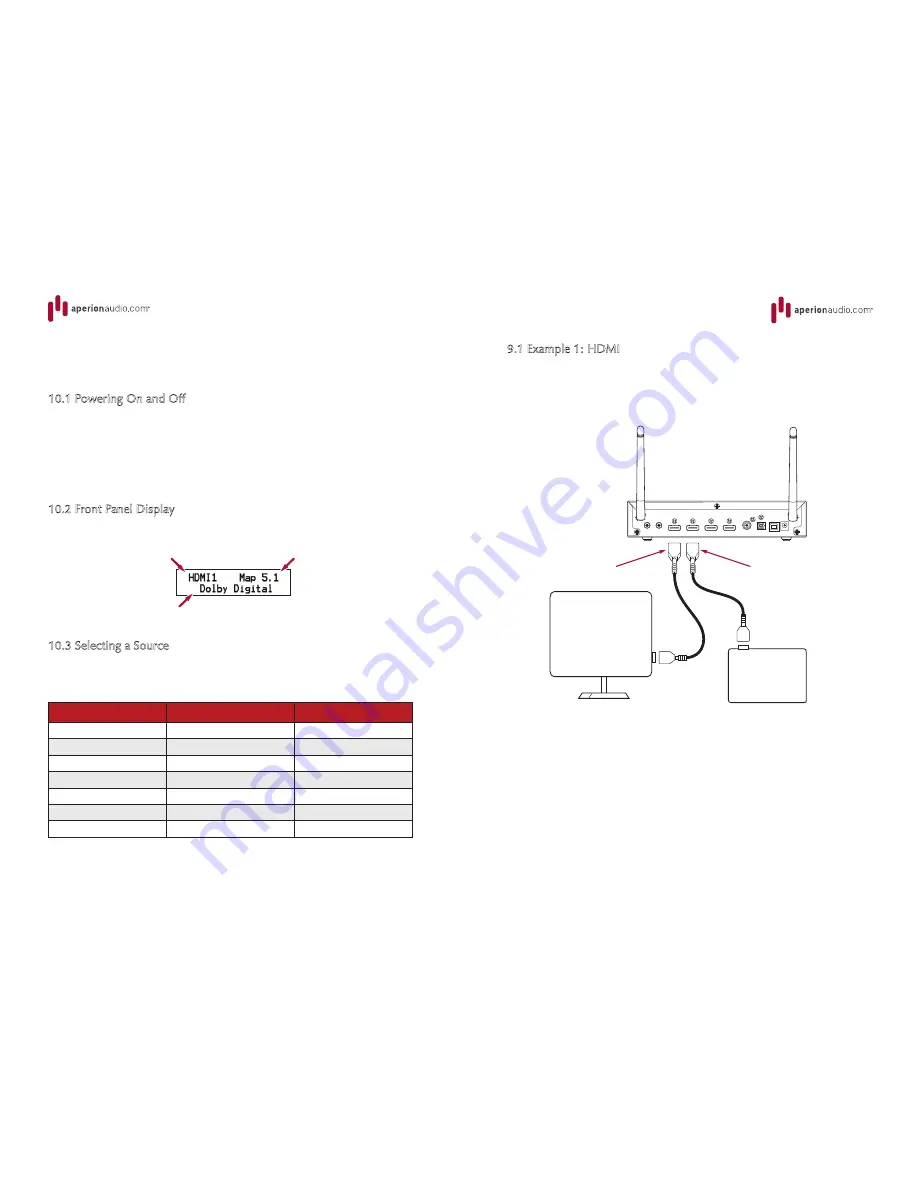
Owner’s Guide
13
9.1 Example 1: HDMI
When connecting a source with an HDMI output, it is recommended that the
HDMI connection is used for both audio and video. This ensures the highest
quality audio and video is used. Also, attach an HDMI cable between the
television and the HDMI Out connection for video pass-through.
Blu-Ray
Ant 2
Ant 1
HDMI 2
HDMI 1
HDMI Out
Aux 1
Aux 2
HDMI 3
Coaxial
Optical
DC + 12V
USB
TV
From Blu-Ray Player
To Television
Home Theater One Wireless Transmitter
16
10. Using the System
These sections explain how to use the features of the Home Theater One
Wireless Transmitter.
10.1 Powering On and Off
After you're finished with the initial setup (see section 6 “Installation and Setup”
for details), you simply need to press the POWER button on the remote control
to turn the Home Theater One Wireless Transmitter on and off. The Home
Theater One Wireless Transmitter remembers the previous configuration and
quickly starts up with the press of the POWER button. When the Home Theater
One Wireless Transmitter is powered off, the speakers automatically go into a
low-power standby state.
10.2 Front Panel Display
During normal operation, the following information appears on the front panel:
10.3 Selecting a Source
To change the current input source, press the corresponding button on the
remote control. You’ll see the choice reflected on the front panel display:
Source
Remote Button
Front Panel Display
HDMI 1 Input
HDMI 1
HDMI1
HDMI 2 Input
HDMI 2
HDMI2
HDMI 3 Input
HDMI 3
HDMI3
Digital Optical Input
OPT
Optical
Digital Coaxial Input
COAX
Coax
Stereo Analog Input 1
AUX1
Aux1
Stereo Analog Input 2
AUX2
Aux2
Input Source
Detected Speaker Map
Input Signal or Surround Mode
16
Input Signal or Surround Mode
Detected Speaker Map
Input Source