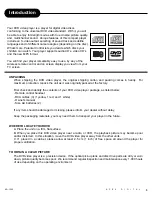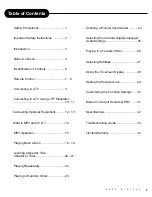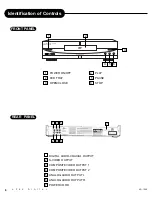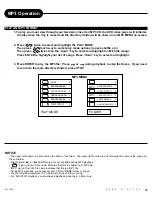7
A
P
E
X
D
I
G
I
T
A
L
AD
18. REPEAT (PAGE 20)
19. A-B RPT (PAGE 20)
20. MUTE (PAGE 7)
21. GOTO (PAGE 19)
22. CLEAR (PAGE 24)
23. DISPLAY (PAGE 26)
24. PBC OFF
(12, 19, 21, 24)
25. ZOOM (PAGE 22)
26. P/N (PAGE 7)
27. ANGLE (PAGE 23)
28. SUB-T (PAGE 25)
29. TITLE (PAGE 18)
30. STOP (PGS.13,
15, 17, 27-28)
31. FORWARD SCAN
(PAGES 13, 16)
32. REVERSE SCAN
(PAGES 13, 16)
Remote Control
1.
POWER (PAGE 7, 14)
2.
NUMBER KEYS (PGS.19, 27)
3.
SHUFFLE (PAGE 21)
4.
PROGRAM (PAGE 24)
5.
VOCAL ASSIST (PAGE 22)
6.
RESUME (PAGE 7)
7.
SLOW (PAGE 17)
8.
STEP (PAGE 16)
9.
SETUP (9-11, 19, 27, 28)
10. AUDIO (PAGE 23)
11. MENU (PAGE 7)
12. DIRECTION KEYS (13, 15,
19, 22, 27, 28)
13. ENTER/PLAY (13-19, 21, 24,27, 28)
14. PAUSE (PAGES 15-16)
15. SKIP FORWARD/ BACK
(13, 18-19, 21)
16. OPEN/CLOSE (PAGES 14-15)
17. VOLUME UP / DOWN (PAGE 7)
THE INSTRUCTIONS IN THIS MANUAL DESCRIBE
THE FUNCTIONS ON THE REMOTE CONTROL.
7
4
14
2
24
32
27
30
28
23
17
21
19
8
5
15
13
18
31
16
NOTES:
• POWER button on the remote control is for standby power only. Turn the
main power button on the dvd player.
• P/N button for PAL/NTSC. Standard TV system used in N. America is
NTSC. If a PAL region 1 VCD or DVD disc is played, press P/N for normal
playback. Otherwise, the picture will continuously roll in black/white.
• MUTE button cuts out sound from the player; MENU returns the player to the
movie menu at the beginning of a disc; VOL controls player volume.
25
3
6
9
10
11
12
22
26
29
1
20
When displayed on TV, function is not operational on the disc.