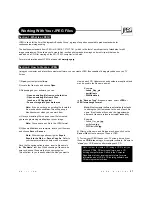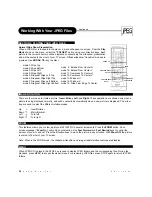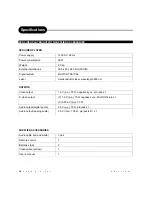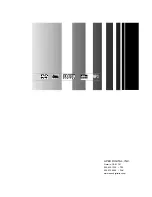27
A
P
E
X
D
I
G
I
T
A L
A D - 1
1
1 0 W
Working With Your JPEG Files
Section 1: What is a JPEG?
Section 2: How to Create a JPEG
Using your computer and a favorite computer software, you can create JPEG files capable of being played back on you TV
Screen.
1) Open your computer software.
2) Locate the file menu and choose Open
3) Depending on your software, you can:
- Open an existing file from your hard drive
- Open an existing file from a Disc
(such as a 3.5 floppy disc)
- Scan an Image into your work area
Note: If you do not have an existing file, locate the
file menu and choose New. This will open up a
blank document which you can work from.
4) Once your existing file is open or new file is created,
you can begin making modifications to your image.
Note: You can save any file in the JPEG format.
5) When modifications are complete, locate your file menu
and choose Save or Save as.
Note: Other saving options might be Export,
Export to the Web, or Save a Copy As. Refer to
your computer software’s help menu or manual.
Once the file saving option is open, insert a file name in
the “File Name” text box. When choosing a file name, be
sure to choose a file name that you can recognize.
This will allow to you to easily select the files you want to
JPEG is short for the 'Joint Photographic Experts Group', a group of experts nominated to produce standards for
continuous tone image coding.
The best known standard from JPEG is IS 10918-1 (ITU-T T.81), which is the first of a multi-part set of standards for still
image compression. This allows you to create files (such as photographs, drawings, and most clip-art) that can be
archived on a CD-R for viewing on the AD-1110W, computer, or the web.
For more information about JPEG’s, please visit www.jpeg.org
view on each CD. Underscores and numbers are optional and
may be used in the file name as well.
Example:
- Johna_Guy_pic
- portfoliopic
- 2000flowchart
In the “Save as Type” drop down menu, select JPEG or
JPEG Interchange Format.
Note: Most computer software automatically defaults
to adding the .(dot) extension to the end of each file
name. It is often best if you add the .jpg extension
after each file name to insure universal readability.
Example:
- Johna_Guy_pic.jpg
- portfoliopic.jpg
- 2000flowchart.jpg
6) After your file name and file type are chosen, click on the
Save or Ok button to save you file as a JPEG.
7) To view your JPEG files on your TV screen, burn all your
files on a CD-R disc using your computer software. Be sure to
“close” your CD-R session after making each CD.
Note: In order to create a CD (using a CD-R disc) you
will need CDRs, CD burning software, and a CD
burning computer drive. Check in the Computer
Department of your local computer store for more
information about CD-Rs, CD burning software, and
CD burning computer drives.