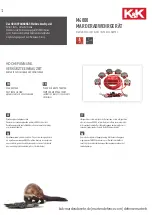11
Projection - GB4308, GB5108
OPERATIONS (continued)
Menu Function (continued)
Press the --CH + buttons to highlight " Cursor Red " and press the VOL + button to enter convergence
adjustment in red mode. And the foIIowing indication symboIs wiIl be dispIayed:
P Move
[ Mute ]: Lock/Move
[ ]: Adjust/Select
[ MENU]:Exit
Notes: [Mute] refers to the button and means lock/move the cursor.
[ ] refers to the - VOL + and - CH + buttons, and means move/adjust the cursor.
[MENU] means return to the previous menu.
Press the - CH + and - VOL + buttons to move the red cursor to the cross to be adjusted. Press the
button to Iock the cursor, and "P Lock" appears on the screen, the cursor changes into white.
Then press the - CH + and -VOL + buttons again to adjust convergence. The adjustment is compIeted
when the red Iine superimpose with the other Iines. Press the button again to dispIay " P Move", and
move the cursor to the other cross to be adjusted. Repeat the above procedures to get overall desired
convergence.
After the desired convergence is obtained, press the button to return the previous menu.
Press the - CH + buttons to highlight "Store" and press the VOL + button to store the adjusted data. " Store
OK", wiIl appear on the screen in several seconds. Press the button to return to the Iast menu.
Repeat the above procedures for adjusting the convergence in blue.
Press the - CH + buttons to highlight " Exit" and press the VOL + button to return to the Setup Menu.
Of course, you can also adjust convergence according to the follows.
Press the - CH + buttons to highIight "Factory Setting" and press the VOL + button to resume factory set-
ting. Press the - CH + buttons to highlight "Store" and press the VOL + button to store the data.
Note: Storing factory setting will delete user - set data.
VM (Velocity Modulation )
Sharpens picture definition to give objects a sharp, cIean edge.
Press the - CH + buttons to highIight "VM", and press the - VOL + buttons to seIect "On"or "Off".
Note: Press the VM button on the remote controller to turn on/off VM function directly.
MENU
DISPLAY
MENU
DISPLAY