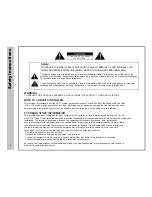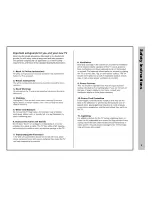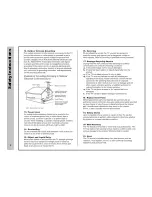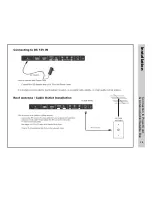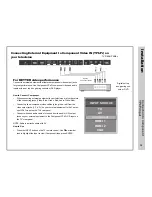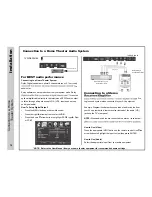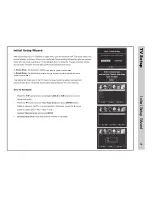oductionr
Int
quality televisions available today that removes blur from fast action scenes in mov-
ies and sports. View HDTV and digital broadcasts over-the-air when connected to
an antenna. Choose an outdoor antenna for the best possible reception. Visit www.
antennaweb.org.
Multimedia Interface (HDMI) interconnects offer the purest audio and video digital
-
tion blu-ray player or gaming console). Other video inputs includes an HD compo-
nent, composite, and VGA terminal for connection to a computer. A coaxial digital
provide a spectacular home theater sound experience.
saving standards to reduce power consumption and the associated cost of use.
From the factory, the default picture setting is currently set in the Power Saving
mode.
We recommend that you read the user manual thoroughly before use to fa-
miliarize yourself with the installation and adjustment options available to
you, thereby enjoying all the features of the LE1912 for many years to come.
For peace of mind and valuable services, please take a moment to register your
product at
www.tmaxdigital.com
The
package includes the
following items. Save the carton
& packing for future shipping.
• Pedestal Base / Hardware
• Pedestal Instructions
• Remote Control
• AAA Batteries (2)
• Power Adapter
• Quick Start Guide
• User Manual
• Remote Control
• Adapter
• AAA Batteries x 2
ox
s In’
What
The B
5
LE191
2
LE191
1,366 x 768 (720p)
2
• LE1
9
12 HDTV
Summary of Contents for LE1912
Page 1: ...LE1912 USER S MANUAL 19 LED TELEVISION 19 ...
Page 3: ... ...
Page 4: ... ...
Page 30: ...g n i t o o h s e l b u o r T 29 ...
Page 31: ...x e d n I 30 ...